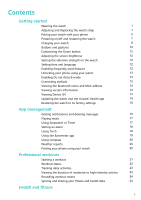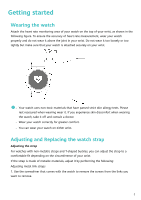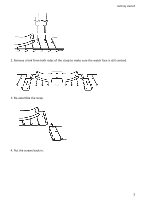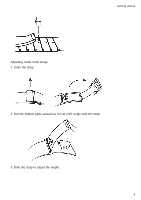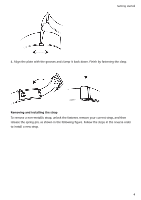Huawei WATCH GT 2e User Guide
Huawei WATCH GT 2e Manual
 |
View all Huawei WATCH GT 2e manuals
Add to My Manuals
Save this manual to your list of manuals |
Huawei WATCH GT 2e manual content summary:
- Huawei WATCH GT 2e | User Guide - Page 1
watch 1 Adjusting and Replacing the watch strap 1 Pairing your watch with your phone 5 Powering on/off and restarting the watch 7 Charging your watch 14 Viewing Device SN 14 Updating the watch and the Huawei Health app 14 Restoring the watch to its factory settings 15 App management - Huawei WATCH GT 2e | User Guide - Page 2
Monitoring your heart rate Tracking sleep Testing stress levels Activity reminder Enabling HUAWEI TruSleep™ Watch faces Changing watch faces Setting Gallery watch faces Watch faces Setting a standby watch face Setting up dual time zones Contents 27 31 31 32 32 34 34 36 37 37 ii - Huawei WATCH GT 2e | User Guide - Page 3
off and consult a doctor. • Wear your watch correctly for greater comfort. • You can wear your watch on either wrist. Adjusting and Replacing the watch strap Adjusting the strap For watches with non-metallic straps and T-shaped buckles, you can adjust the strap to a comfortable fit depending on the - Huawei WATCH GT 2e | User Guide - Page 4
Getting started 2. Remove a link from both sides of the clasp to make sure the watch face is still centred. 3. Re-assemble the strap. 4. Put the screws back in. 2 - Huawei WATCH GT 2e | User Guide - Page 5
Getting started Adjusting metal mesh straps 1. Undo the clasp. 2. Pull the bottom plate upward so it is at a 90° angle with the strap. 3. Slide the clasp to adjust the length. 3 - Huawei WATCH GT 2e | User Guide - Page 6
the plate with the grooves and clamp it back down. Finish by fastening the clasp. Removing and installing the strap To remove a non-metallic strap, unlock the fastener, remove your current strap, and then release the spring pin, as shown in the following figure. Follow the steps in the reverse order - Huawei WATCH GT 2e | User Guide - Page 7
. Follow the steps in the reverse order to install a new strap. Pairing your watch with your phone If you have just taken the watch out of the box, press the Up button and hold until your watch vibrates and displays a startup screen. The watch is ready to be paired via Bluetooth by default. • For - Huawei WATCH GT 2e | User Guide - Page 8
2 Open the Huawei Health app and follow the onscreen instructions to grant required permissions to the app. Go to Devices > Add > Smart Watch, and touch the device you wish to pair. 3 Touch PAIR and the app will automatically search for nearby available Bluetooth devices. Once your watch is found - Huawei WATCH GT 2e | User Guide - Page 9
app, and then pair your watch with another phone using the Huawei Health app. Powering on/off and restarting the watch Powering on the watch • When the watch is powered off, press and hold the Up button to power on the watch. • When the watch is powered off, the watch will automatically power on if - Huawei WATCH GT 2e | User Guide - Page 10
cradle, rated output voltage of 5 V, and rated output current of 1 A or higher to charge your watch. • It is recommended that you lift the charging cradle to attach it to your watch. Ensure that the side of your watch with buttons is aligned with the charging port of the cradle. After the cradle and - Huawei WATCH GT 2e | User Guide - Page 11
Battery Level Use one of the following three methods to check the battery level: Method 1: When your watch is connected to the charger, you can check the battery level on the charging screen that is displayed Method 3: Check the battery level on the device details screen in the Huawei Health app. 9 - Huawei WATCH GT 2e | User Guide - Page 12
a colour touchscreen that is highly responsive to your touches and can be swiped in different directions. Up button Operation Press Function Remarks • Wake watch screen when the screen is off. • Access the app list screen from the home screen. There are certain exceptional scenarios such as for - Huawei WATCH GT 2e | User Guide - Page 13
Swipe left or right Swipe right Function Choose and confirm. Change the watch face. View notifications. View the shortcut menu. View your heart the Raise wrist to wake screen function in the Huawei Health app by going to the details screen of your watch. Turn off the screen • Lower or rotate your - Huawei WATCH GT 2e | User Guide - Page 14
System > Language & input, set the language, and then connect the watch with your phone to sync the settings. Enabling frequently used features After connecting your watch to your phone through the Huawei Health app, you can enable features for your watch in the app. Frequently used features include - Huawei WATCH GT 2e | User Guide - Page 15
watch Whether this feature is supported depends watch. Connecting earbuds 1 From the home screen press the Up button and go to Settings > Earbuds. 2 Your watch will search automatically for the Bluetooth earbuds list for pairing. Select the name of your earbuds and follow the onscreen instructions - Huawei WATCH GT 2e | User Guide - Page 16
app, touch Devices, touch the device name, choose Firmware update, then follow the onscreen instructions to update your watch if there are any new updates. Method 2: • For Android users: Open the Huawei Health app, touch Devices, touch the device name, then enable Auto-download update packages over - Huawei WATCH GT 2e | User Guide - Page 17
-download update packages over Wi-Fi. If there are any new updates, the watch will display update reminders. Follow the onscreen instructions to update your watch. Updating the Huawei Health app For Android users: Open the Huawei Health app, touch Me, and then touch Check for updates. For iOS users - Huawei WATCH GT 2e | User Guide - Page 18
App management Getting notifications and deleting messages Getting notifications Ensure that the watch is paired with your phone using the Huawei Health app, then perform the following: For Android users: Open the Huawei Health app, touch Devices, and then touch your device. Touch Notifications and - Huawei WATCH GT 2e | User Guide - Page 19
You can also create a playlist by performing the following: Touch New playlist in the Huawei Health app and then add the music that has been synced to your watch to the playlist. • On the music playback screen of your watch, you can switch between songs, adjust the volume, and select a playback mode - Huawei WATCH GT 2e | User Guide - Page 20
save the settings. 4 Swipe down on the home screen to ensure that the alarm settings are synced to your watch. 5 Touch an alarm to edit or delete it. For iOS users: 1 Open the Huawei Health app, touch Devices, and then touch your device name from the device list. 2 Go to Alarm > EVENT - Huawei WATCH GT 2e | User Guide - Page 21
. 5 Swipe down on the home screen to ensure that the alarm settings are synced to your watch. 6 Touch an alarm to edit or delete it. • Event alarms set on your watch can be synced to the Huawei Health app. You can set a maximum of five Event alarms. • You can only set one Smart - Huawei WATCH GT 2e | User Guide - Page 22
reports. • The weather information displayed on your watch may differ slightly from that displayed on your phone, since the information is collected from different weather service providers. • Ensure that you have granted your phone and the Huawei Health app the permission to access your location - Huawei WATCH GT 2e | User Guide - Page 23
workout Your watch supports multiple workout modes. Choose a workout mode and start exercising. Running courses The watch has been data, you can also open the Huawei Health app and touch Exercise records. Starting a workout Starting a workout using your watch: 1 From the home screen press the - Huawei WATCH GT 2e | User Guide - Page 24
after a workout to end it. • Connect the watch to the phone using the Huawei Health app and start a workout in the app. When watch cannot be deleted manually. You can reset your watch to its factory settings to clear your workout records. However, this will also clear any other data on your watch - Huawei WATCH GT 2e | User Guide - Page 25
screen. • To view your activity records using the Huawei Health app, ensure that the watch is connected to your phone. • Workout data on your watch can be synced to the Huawei Health app, but data recorded in the app cannot be synced to your watch. Viewing the duration of moderate to high intensity - Huawei WATCH GT 2e | User Guide - Page 26
app and your watch. Recording workout routes The watch features built-in GPS. Even if disconnected from your phone, the watch can still record your models support different outdoor workout modes. If you cannot view workout routes on your watch, sync the workout data to the Huawei Health app - Huawei WATCH GT 2e | User Guide - Page 27
Professional workouts For iOS users: To share your fitness data to a third-party app, open the Huawei Health app, go to Discover > Third party service and select the platform you want to share to. Follow the onscreen instructions specific to each platform. 25 - Huawei WATCH GT 2e | User Guide - Page 28
Professional workouts 26 - Huawei WATCH GT 2e | User Guide - Page 29
fitness Monitoring your heart rate The HUAWEI WATCH GT 2 / HONOR MagicWatch 2 features an optical heart rate sensor, which can monitor and record your heart rate all day. To use this feature, you need to enable Continuous heart rate in the Huawei Health app. When the watch detects that the user has - Huawei WATCH GT 2e | User Guide - Page 30
rate zone calculation methods while you are running are not affected by the settings in the Huawei Health app. For most running courses, HRR percentage is selected by default. Your watch will display different colours when your heart rate reaches corresponding zones during a workout. The following - Huawei WATCH GT 2e | User Guide - Page 31
will continuously measure your real-time heart rate. You can view graphs for your heart rate in the Huawei Health app. Using Real-time mode will increase the power consumption of your watch while Smart mode will adjust the heart rate measurement interval based on the intensity of your activity, thus - Huawei WATCH GT 2e | User Guide - Page 32
rate warning After you start a workout using your watch, your watch will vibrate to alert you that your heart rate value has exceeded the upper limit for more than 10 seconds. To view and configure your heart rate limit, perform the following: Open the Huawei Health app, go to Me > Settings > Heart - Huawei WATCH GT 2e | User Guide - Page 33
on a periodic basis: Open the Huawei Health app, touch Devices, then touch your device name, enable Automatic stress test and follow the onscreen instructions to calibrate the stress value. Make sure that you are wearing your watch correctly and the watch will periodically test your stress level - Huawei WATCH GT 2e | User Guide - Page 34
your stress and stay relaxed. • Stress tests are only available with a HUAWEI WATCH GT 2 / HONOR MagicWatch 2 and require an Android phone. • During the stress test, wear your watch correctly and keep still. • Your watch will be unable to accurately detect your stress level during a workout or when - Huawei WATCH GT 2e | User Guide - Page 35
may reduce the battery life. Health and fitness • HUAWEI TruSleepTM is disabled by default. • The HUAWEI TruSleepTM tracking will not be affected if your phone powers off while you are asleep. • Enabling Do not disturb in the Huawei Health app will not affect the HUAWEI TruSleepTM tracking. 33 - Huawei WATCH GT 2e | User Guide - Page 36
and follow the instructions to transfer photos. The photos will be saved and you can unpair the device and pair it with your iOS phone again • This feature requires that the Health app by updated to version 10.0.0.633or above and the watch updated to 1.0.1.16 or above. 1 Open the Huawei Health app - Huawei WATCH GT 2e | User Guide - Page 37
Watch faces 35 - Huawei WATCH GT 2e | User Guide - Page 38
touch INSTALL. After the installation, your watch will automatically switch to this new watch face. 3 Choose an installed watch face, touch SET AS DEFAULT, and your watch will switch to this watch face. Deleting a watch face: To delete a watch face, open the Huawei Health app, touch Devices and then - Huawei WATCH GT 2e | User Guide - Page 39
by half and disable the Raise wrist to wake screen feature. • To enable the standby watch face feature, you are advised to update the HUAWEI WATCH GT Classic/Active/Sport to version 1.0.8.34 or later, the HUAWEI WATCH GT Elegant to version 1.0.60.28 or later, or the HONOR Dream/Magic/VIVIENNE TAM to
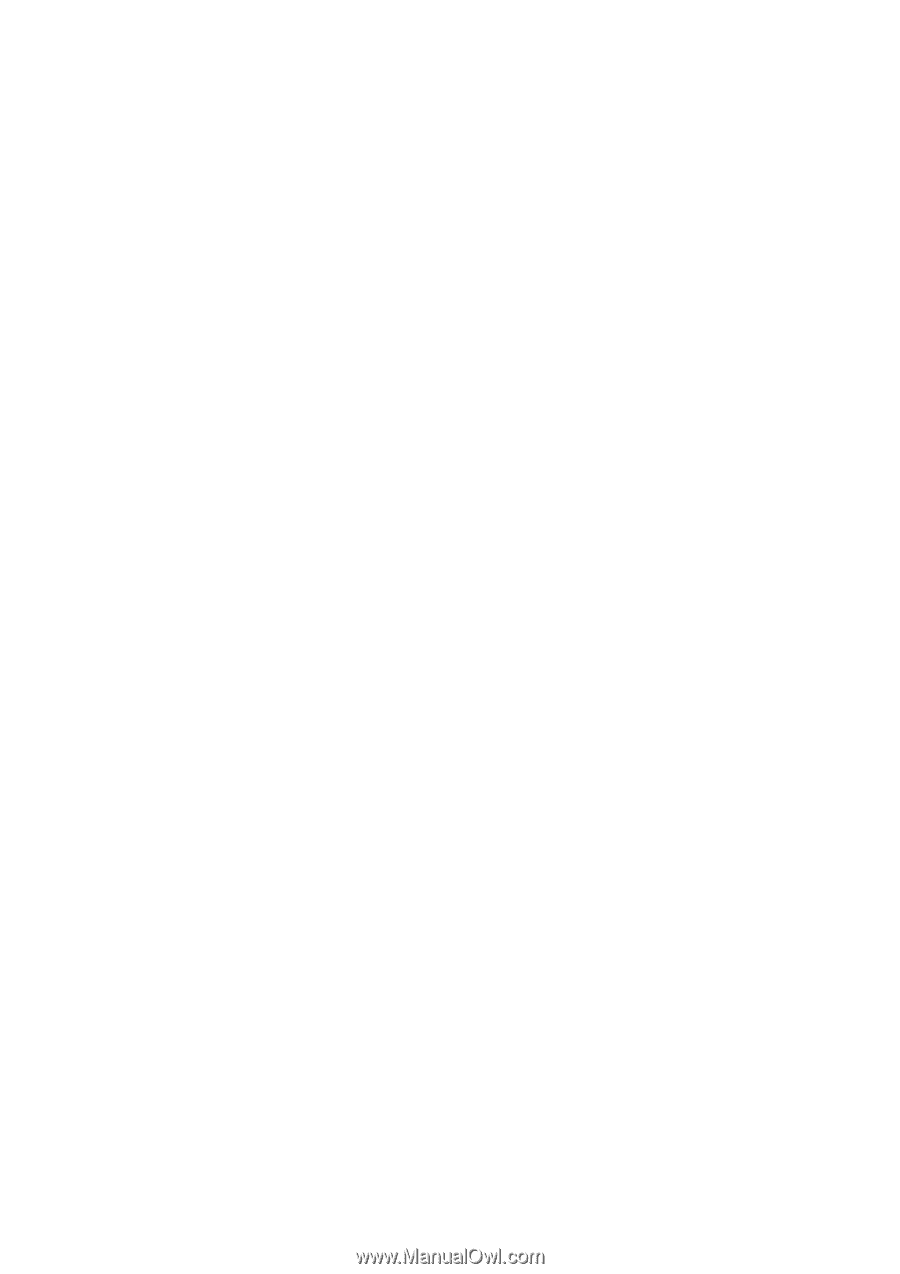
Contents
Getting started
Wearing the watch
1
Adjusting and Replacing the watch strap
1
Pairing your watch with your phone
5
Powering
on/off
and restarting the watch
7
Charging your watch
8
Buttons and gestures
10
Customising the Down button
12
Adjusting the screen brightness
12
Setting the vibration strength on the watch
12
Setting time and language
12
Enabling frequently used features
12
Unlocking your phone using your watch
13
Enabling Do not disturb mode
13
Connecting earbuds
13
Viewing the Bluetooth name and MAC address
14
Viewing version information
14
Viewing Device SN
14
Updating the watch and the Huawei Health app
14
Restoring the watch to its factory settings
15
App management
Getting
notifications
and deleting messages
16
Playing music
17
Using Stopwatch or Timer
17
Setting an alarm
18
Using Torch
19
Using the Barometer app
19
Using Compass
20
Weather reports
20
Finding your phone using your watch
20
Professional workouts
Starting a workout
21
Workout status
22
Tracking daily activities
23
Viewing the duration of moderate to high intensity activity
23
Recording workout routes
24
Syncing and sharing your
fitness
and health data
24
Health and
fitness
i