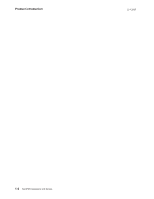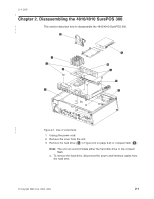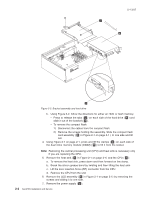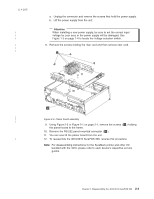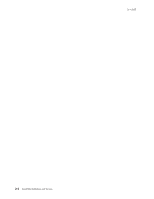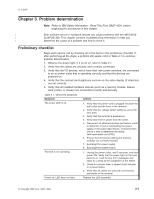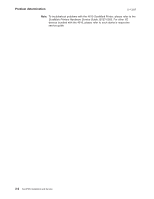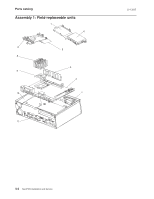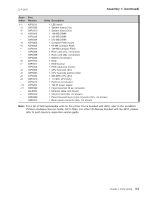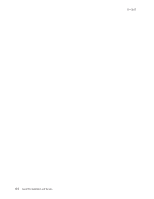IBM 03R5900 Service Guide - Page 27
Problem, determination
 |
View all IBM 03R5900 manuals
Add to My Manuals
Save this manual to your list of manuals |
Page 27 highlights
11-9-2005 Chapter 3. Problem determination Note: Refer to IBM Safety Information - Read This First, GA27-4004, before beginning the procedures in this chapter. | Both software errors or hardware failures can cause problems with the 4810/4910 | SurePOS 300. This chapter contains troubleshooting information to help you | determine the cause of a problem and how to solve it. Preliminary checklist Begin each service call by checking all of the items in this preliminary checklist. If, after performing all the steps, a problem still exists, refer to Table 3-1 to continue problem determination. 1. Observe the power light. If it is not on, refer to Table 3-1. 2. Verify that the cables are securely and correctly connected. 3. Verify that the I/O devices, which have their own power switches, are connected to an ac power outlet that is operating correctly and that the devices are powered on. 4. Verify that the contrast and brightness controls on the video display (if attached) are set correctly. 5. Verify that all installed hardware devices (such as a memory module, feature card, printer, or mouse) are connected correctly and securely. Table 3-1. 4810/4910 symptoms Symptom The power LED is off. Terminal is not operating. Power on, LED does not light. Actions 1. Verify that the power cord is plugged into both the wall outlet and the back of the terminal. 2. Verify that the voltage switch setting is correct for your area. 3. Verify that the terminal is powered on. 4. Verify that there is power from the outlet. 5. Disconnect all attached devices and feature cards to determine if one is overloading the power supply. If the power light returns, reconnect them one at a time to determine the failing field-replaceable unit (FRU). 6. Ensure that all internal cabling and memory modules are correctly inserted. 7. Exchange the power supply. 8. Exchange the system board. 1. Unplug the power outlet, wait 5 seconds, and then power ON. Verify that the power light on the front panel is on. Look for any error messages and listen for a beep at the completion of the POST. 2. Check for a blown fuse, a tripped circuit breaker, or a power failure. 3. Verify that all cables are securely connected to and inside of the terminal. Replace the LED assembly. © Copyright IBM Corp. 2002, 2004 3-1