IBM 1332 User Guide
IBM 1332 - InfoPrint B/W Laser Printer Manual
 |
View all IBM 1332 manuals
Add to My Manuals
Save this manual to your list of manuals |
IBM 1332 manual content summary:
- IBM 1332 | User Guide - Page 1
Infoprint 1332/1352/1372 Edition: June 2003 The following paragraph does not apply to any country where such provisions are inconsistent with local law: LEXMARK INTERNATIONAL, INC. PROVIDES THIS PUBLICATION "AS IS" WITHOUT WARRANTY OF ANY KIND, EITHER EXPRESS OR IMPLIED, INCLUDING, BUT NOT LIMITED - IBM 1332 | User Guide - Page 2
2-6 Base printer (fuser) sub error codes 2-11 Duplex option sub error codes 2-12 Envelope feeder sub error codes 2-13 User status displays 2-14 User status messages 2-17 User attendance messages 2-19 User line 2 link messages 2-32 Check device connection messages 2-33 iii Service Manual - IBM 1332 | User Guide - Page 3
Infoprint 1332/1352/1372 Power-On Self Test (POST 2-34 Symptom tables 2-35 Base printer symptoms 2-35 High-capacity feeder (2000-sheet) symptoms 2-35 Paper tray symptoms 2-36 Duplex option symptoms 2-36 Envelope feeder symptoms 2-36 Output expander 2-36 StapleSmart finisher 2-37 Service - IBM 1332 | User Guide - Page 4
Staple Sensor Test 3-15 Cover and Door Sensors 3-15 Pass and Media Sensors 3-15 Bin Level Sensor 3-15 Base Sensor Test 3-16 Print registration 3-16 Printer setup 3-17 Setting the page count 3-17 Viewing the permanent page count 3-17 v Service Manual - IBM 1332 | User Guide - Page 5
Paper Jam - Check Bin x 3-25 Error Message 28x Paper Jam (x=StapleSmart finisher 3-25 Error Message 282 - Check Stapler 3-26 Error Message 283 - Check Stapler 3-26 Repair information 4-1 Handling ESD-sensitive parts 4-1 Adjustment procedures 4-2 Duplex motor drive belt adjustment 4-2 Fuser - IBM 1332 | User Guide - Page 6
Infoprint 1332/1352/1372 Fuser assembly removal 4-23 Fuser cover removal 4-25 Fuser exit sensor or fuser narrow media sensor removal 4-28 Fuser lamp removal 4-28 Fuser transfer plate removal 4-30 High voltage power supply removal 4-31 Inner paper deflector assembly removal 4-33 Inner shield - IBM 1332 | User Guide - Page 7
-network 5-11 Preventive maintenance 6-1 Safety inspection guide 6-1 Lubrication specifications 6-1 Scheduled maintenance 6-1 Parts catalog 7-1 How to use this parts catalog 7-1 Assembly 1: Covers 7-2 Assembly 2: Frame 1 7-4 Assembly 3: Frame 2 7-6 Assembly 4: Printhead 1 (Infoprint 1332 - IBM 1332 | User Guide - Page 8
Infoprint 1332/1352/1372 ix Service Manual - IBM 1332 | User Guide - Page 9
in the wavelength region of 770-795 nanometers. The laser system and printer are designed so there is never any human access to laser radiation above a Class I level during normal operation, user maintenance, or prescribed service condition. Laser Der Drucker erfüllt gemäß amtlicher Bestätigung der - IBM 1332 | User Guide - Page 10
Infoprint 1332/1352/1372 Avvertenze sui prodotti laser Questa stampante è certificata negli Stati Uniti per essere conforme ai requisiti del DHHS 21 CFR Sottocapitolo J per i prodotti laser di classe 1 ed è certificata negli altri Paesi come prodotto laser di classe 1 conforme ai requisiti della - IBM 1332 | User Guide - Page 11
Infoprint 1332/1352/1372 Laserinformatie De printer voldoet aan de eisen die gesteld worden aan een muiden huoltotoimien yhteydessä. VARO! Avattaessa ja suojalukitus ohitettaessa olet alttiina näkymättömälle lasersäteilylle. Älä katso säteeseen. VARNING! Osynlig laserstrålning när denna del är - IBM 1332 | User Guide - Page 12
Infoprint 1332/1352/1372 Laser-notis Denna skrivare är i USA certifierad att motsvara kraven i DHHS 21 CFR, underparagraf J för laserprodukter av Klass I (1). I andra länder durant les tasques de manteniment d'usuari ni durant els serveis que satisfacin les condicions prescrites. xiii Service Manual - IBM 1332 | User Guide - Page 13
Japanese Laser Notice Infoprint 1332/1352/1372 Laser notices xiv - IBM 1332 | User Guide - Page 14
Infoprint 1332/1352/1372 Korean Laser Notice xv Service Manual - IBM 1332 | User Guide - Page 15
Infoprint 1332/1352/1372 Safety information • The safety of this product is based on testing and approvals of the original design and specific components. The manufacturer is not responsible for safety in the event of use of unauthorized replacement parts. • The maintenance information for this - IBM 1332 | User Guide - Page 16
Infoprint 1332/1352/1372 orme di sicurezza • La sicurezza del prodotto si basa sui test e sull'approvazione del progetto originale e dei componenti specifici. Il produttore non è responsabile - IBM 1332 | User Guide - Page 17
Infoprint 1332/1352/1372 Sicherheitshinweise • Die Sicherheit dieses Produkts basiert auf Tests peligro y tomar las precauciones necesarias. • PRECAUCIÓN: este símbolo indica que el voltaje de la parte del equipo con la que está trabajando es peligroso. Antes de empezar, desenchufe el equipo o - IBM 1332 | User Guide - Page 18
Infoprint 1332/1352/1372 Informació de Seguretat • La seguretat d'aquest producte es basa en l'avaluaci i prendre les mesures convenients. • PRECAUCIÓ: aquest símbol indica que el voltatge de la part de l'equip amb la qual esteu treballant és perillós. Abans de començar, desendolleu l'equip - IBM 1332 | User Guide - Page 19
Infoprint 1332/1352/1372 Preface This manual contains maintenance procedures for service personnel. It is divided into the following chapters: 1. General information contains a general description of the printer and the maintenance approach used to repair it. Special tools and test equipment are - IBM 1332 | User Guide - Page 20
Infoprint 1332/1352/1372 xxi - IBM 1332 | User Guide - Page 21
4060-400 4060-410 Maintenance approach The diagnostic information in this manual leads you to the correct field replaceable unit (FRU) or part. Use the service error codes, user status messages, user error messages, service checks, and diagnostic aids to determine the printer problem and repair the - IBM 1332 | User Guide - Page 22
-250-sheet (For IBM Infoprint 1332) - Duplex option-500-sheet (For IBM Infoprint 1352/1372) - Output expander - High-capacity output stacker - StapleSmart™ Finisher - 5-bin Mailbox - Vertical Kiosk Presenter - Horizontal Kiosk Presenter • Application solutions - Lexmark Document Solutions - Optra - IBM 1332 | User Guide - Page 23
, parallel, network) • Host system and application • Page complexity and content • Printer options installed or selected • Available printer memory • Media size and type • Resolution The following table specifies throughput based on resolution and media size. IBM Infoprint 1332 IBM Infoprint 1352 - IBM 1332 | User Guide - Page 24
paper from the indicated tray and the page exits into the primary output bin. Memory configuration Memory Standard DRAM Maximum IBM Infoprint 1332, 32/64MB 288/320MB IBM Infoprint 1352 64/64MB 320/320MB IBM Infoprint DRAM DIMMs. Flash memory options include 16MB and 32MB. 1-4 Service Manual - IBM 1332 | User Guide - Page 25
Infoprint 1332/1352/1372 Printer specifications Dimensions Description Printer IBM Infoprint 1332 (base printer) IBM Infoprint 1352 (base printer) IBM Infoprint 1372 (base printer) Options 2,000-Sheet drawer Output Expander 500-Sheet drawer 250-Sheet drawer 5-Bin Mailbox High-capacity output - IBM 1332 | User Guide - Page 26
printer configuration (110 volt). Power levels are shown in watts. Printing states IBM Infoprint 1332 Printing-average power Base model 429 W All options 457 W Idle-average power Power Saver on 12 W Power Saver off 81 W Printing-maximum current 110V 230V 8.8 A 4 A IBM Infoprint 1332n - IBM 1332 | User Guide - Page 27
conform with ISO 9296. Model IBM Infoprint 1332(n) IBM Infoprint 1352(n) IBM Infoprint 1372(n) Status Idle (standby mode Bels N/M Bels Measurements apply to 300 dpi, 600 dpi, and 1200 dpi printing. Environment Printer temperature and humidity • Operating - Temperature: 16 to 32° C (60° to 90° - IBM 1332 | User Guide - Page 28
stack or with output bin Infoprint 1332/1352/1372 Media specifications Media type Media type Paper Card stock Transparencies Envelopes Vinyl labels Paper labels Polyester labels Dual web labels Integrated labels xxxxxxxx xx xx x xx x x x x x x x x x x xx x xx 1-8 Service Manual - IBM 1332 | User Guide - Page 29
Infoprint 1332 output stacker StapleSmart output bin StapleSmart-Staple/jogger Media size supported A4 8.27 in. x 11.7 in. (210 182 mm to 215.9 x 355.6 mm) xxx x 1 This size does not appear in the Paper Size menu until Tray Size Sensing is turned off. 2 This size setting formats the page for 215 - IBM 1332 | User Guide - Page 30
output bin StapleSmart-Staple/jogger Infoprint 1332/1352/1372 Media size supported Envelopes 7¾ Envelope 3.875 printer requires a special label fuser cleaner which prevents duplexing. The label fuser cleaner is included with a special label cartridge for label applications. 1-10 Service Manual - IBM 1332 | User Guide - Page 31
Infoprint 1332/1352/1372 Input media types and weights Media weights-input Media Type Integrated trays and optional 500-sheet drawers Paper Xerographic or business paper Card stock-maximum (grain long) 1 Index Bristol Tag Cover Card stock-maximum (grain short) 1 Index Bristol Tag Cover - IBM 1332 | User Guide - Page 32
Infoprint 1332/1352/1372 Media weights-input (continued) Media Type Weight Integrated forms Envelope Pressure sensitive area 2 Paper base (grain printer's user information. The chemical process used in preprinting may render some papers unsuitable for use with this printer. 1-12 Service Manual - IBM 1332 | User Guide - Page 33
• Transparencies specifically designed for xerographic copy machines or laser printers may be used with this printer. Labels Select labels using guidelines from in this printer's user information, refer to the Card Stock and Label Guide, or depend upon tested acceptability. General information 1-13 - IBM 1332 | User Guide - Page 34
Infoprint 1332/1352/1372 Tools required Flat-blade screwdrivers, various sizes Phillips screwdrivers, various sizes 7.0 mm nut driver 5.5 mm wrench Needlenose pliers Diagonal side cutters Spring hook Feeler gauges Analog or digital multimeter Parallel wrap plug 1319128 Twinax/serial debug cable - IBM 1332 | User Guide - Page 35
Infoprint 1332/1352/1372 Acronyms BLDC CSU DIMM DRAM DVM EDO EEPROM EP EPROM ESD FRU GB HCIT HVPS ITC LASER LCD LED LVPS MPF MROM MS NVRAM OEM OPT PC pel POR POST PWM RIP Power Supply Internal Tray Card Light Amplification by Stimulated Picture element Power-On Reset Power-On Self Test Pulse - IBM 1332 | User Guide - Page 36
Infoprint 1332/1352/1372 1-16 Service Manual - IBM 1332 | User Guide - Page 37
message is displayed, go to "User status displays" on page 2-14. User error messages are indicated by a two or three-digit error code that provides the user with information that explains a problem with a print cartridge, paper jam, option, port, and so on. If a user error message displays, go to - IBM 1332 | User Guide - Page 38
Infoprint 1332/1352/1372 Messages and error codes Service error codes Service error codes are generally non-recoverable except in an intermittent condition when you can POR the printer to temporarily recover from the error condition. Service error code Error code Action 900 RIP Software Go - IBM 1332 | User Guide - Page 39
not operating properly or the print cartridge is defective. Go to "Toner sensor service check" on page 2-93. 930 Printhead Error The wrong printhead may be installed. If you have not replaced the system board recently, replace the correct printhead. If the problem remains, replace the system board - IBM 1332 | User Guide - Page 40
card x. • 976 - Unrecoverable software error in network card x. • 978 - Bad checksum while programming network card x. Replace network card x. • 979 - Flash parts failed while programming network card x. If the printer is a network model, replace the system board. 980 Comm The engine - IBM 1332 | User Guide - Page 41
its system card. Note: can be one of the following: duplex, tray x (1, 2, 3, 4, or 5), envelope feeder or output bin. Sub error codes Sub error codes for 9xx and 2xx error codes The sub error codes are helpful troubleshooting a paper path problem, especially paper jams in the base printer - IBM 1332 | User Guide - Page 42
troubleshooting value for each area of the printer. The following table displays up to 8 status bytes of data. Some or all of these bytes may be used to help diagnose a printer problem. These status bytes are designed to help isolate paper jams and paper feed problems in the base printer. Sub error - IBM 1332 | User Guide - Page 43
input sensor and flag. This error is the most common type of paper jam. Possible causes are: (x1=media size) • Multi sheet feeding. • A tray size sensing problem. • The media feeding from the paper source is slipping or media is slipping in input to the printer. The input sensor was covered during - IBM 1332 | User Guide - Page 44
Infoprint 1332/1352/1372 Base printer sub error codes (continued) First 6 bytes sub error code paper. (x1=media size, x2=media source) Check tray x auto compensator and tray parts for correct operation. If no problem is found, go to "Input tray(s) service check" on page 2-64. 2-8 Service Manual - IBM 1332 | User Guide - Page 45
in the fuser was covered by a sheet of paper when not expected or a piece of media is in the machine during POST. This error can occur when a 202 paper jam has occurred. 1. Remove any piece of media that is over the narrow media sensor. 2. Try to feed a piece of paper through the printer (could run - IBM 1332 | User Guide - Page 46
Infoprint 1332/1352/1372 Base printer sub error codes (continued) First 6 bytes sub error printer. • This error can be displayed after a 201 paper jam. • This can be caused by a defective fuser paper source interfered with the next pick retry. (x1=media size, x2=media source) 2-10 Service Manual - IBM 1332 | User Guide - Page 47
Infoprint 1332/1352/1372 Base printer (fuser) sub error codes The following sub error codes could help in diagnosing fuser assembly failures: Base printer (fuser) sub error codes First 6 bytes sub error code data (xx can be any value) Explanation 920 Service - Fuser Error (under temperature - IBM 1332 | User Guide - Page 48
Infoprint 1332/1352/1372 Base printer (fuser) sub error codes (continued) First 6 bytes sub error code data (xx can be any value) Explanation 925 Service - Fuser Error (Wrong Fuser Lamp Installed) Note: The following sub error codes are only for an incorrect lamp being installed. EN 07 xx yy zz - IBM 1332 | User Guide - Page 49
Infoprint 1332/1352/1372 Envelope feeder sub error codes First 6 bytes sub error code data (xx can be any sensor to ensure it is operating correctly. If the sensor test fails, go to "Envelope feeder service check" on page 2-49. If the test passes, look for anything that might cause the envelope - IBM 1332 | User Guide - Page 50
Infoprint 1332/1352/1372 User status displays Each user status screen may also display a warning message. See "Warning messages (second lines)" on page 2-16 for additional information when they display. User status displays Ready Status The printer is ready to receive and process data. - IBM 1332 | User Guide - Page 51
Infoprint 1332/1352/1372 User status displays Status Waiting Displayed until the current job is terminated or until additional data is received on the active link. (PCL, PS, PJL, PPDS, SIC, or HEX) may be displayed for the value for interpreter if the printer is not - IBM 1332 | User Guide - Page 52
Infoprint 1332/1352/1372 Warning messages (second lines) These second line warnings apply to the User status displays (see "User printer to the Ready state. User message Toner Low Tray x Missing Tray x Empty Tray x Low Explanation If the toner cartridge is low, then Toner Low displays. The Toner - IBM 1332 | User Guide - Page 53
Infoprint 1332/1352/1372 User status messages User status messages Status Busy The printer is busy receiving or processing data, or printing data. Note: The printer indicator light blinks while the printer is processing data. Flushing Buffer The printer is flushing corrupted print data and the - IBM 1332 | User Guide - Page 54
Infoprint 1332/1352/1372 User status messages Status Formatting Flash (Do Not Power Off) actions are possible while this message displays. The printer is reset to activate a printer No button actions are possible while setting changed in the menus. this message displays. 2-18 Service Manual - IBM 1332 | User Guide - Page 55
following actions: • Remove the toner cartridge and install a new cartridge. • Press and hold Select and press Return to display debug data for the engine and cartridge code. Note: This message may help diagnose a potential printer problem. This message displays when the user should change the media - IBM 1332 | User Guide - Page 56
Infoprint 1332/1352/1372 User notifies the printer the option has printer, possibly to clear a paper jam or to uninstall the option. • The option may be attached to the printer but a communications problem may prevent the printer the printer the option has service check" on page 2-86. When the user - IBM 1332 | User Guide - Page 57
Infoprint 1332/1352/1372 User attendance messages (continued) Primary message Disk Corrupted Reformat? Secondary message Empty Box M Insert Box M Insert Cartridge or Close Door Insert Staple Cartridge Explanation The printer has detected there are errors "StapleSmart finisher service check" on - IBM 1332 | User Guide - Page 58
Busy/Waiting displays. The following selections are available: - Cancel Job - Reset Printer - Reset Active Bin If the message cannot be cleared, go to "Internal tray card/paper size sensing service check" on page 2-66 or "Input tray(s) service check" on page 2-64. Bin x=Bin 1, Bin 2, or Bin 3. This - IBM 1332 | User Guide - Page 59
Infoprint 1332/1352/1372 User attendance messages (continued) Primary message Install Tray x or Cancel Job Secondary message Load Staples Priming Failed Retry. Go/Stop? Explanation Tray x=Tray 2, Tray 3, Tray 4, Tray 5. This message is displayed when a paper handling option has been hot - IBM 1332 | User Guide - Page 60
tray(s) service check" on page 2-64. This messages displays for the following conditions: • The feeder may have been removed from the printer, possibly to clear a paper jam or to remove the option. • The feeder may be attached to the printer but a communications problem may prevent the printer from - IBM 1332 | User Guide - Page 61
Infoprint 1332/1352/1372 User attendance messages (continued) Primary message 31 Defective Print Cartridge Secondary message 32 Unsupported Print Cartridge 34 Short Paper 36 Resolution Reduced 37 Insufficient Collation Area Explanation Error code 31 displays when the top front cover is closed - IBM 1332 | User Guide - Page 62
Infoprint 1332/1352/1372 User attendance messages (continued) Primary message 37 Insufficient Memory Secondary message Held Jobs may be lost 38 Memory Full 39 Complex Page 50 PPDS Font Error 51 Defective Flash 52 Flash Full Explanation This message displays when the printer memory used to - IBM 1332 | User Guide - Page 63
Infoprint 1332/1352/1372 User attendance messages (continued) Primary message 53 Unformatted Flash Secondary message 54 Standard Network Software Error 54 Network x Software Error 55 Unsupported option in Slot x 55 Unsupported Flash in Slot x 56 Standard Serial Disabled 56 Serial Port x Disabled - IBM 1332 | User Guide - Page 64
Infoprint 1332/1352/1372 User attendance messages (continued) Primary message 56 Standard Busy/Waiting appears. The following are available: - Reset Printer - Reset Active Bin This error is displayed when data is sent to the printer across the parallel port, but the parallel port indicated - IBM 1332 | User Guide - Page 65
to replace the fuser assembly, transfer roller, charge roll, and pick rolls at this interval to maintain the print quality and reliability of the printer. The parts are available as a maintenance kit. For more information, go to "Scheduled maintenance" on page 6-1. This error displays when the - IBM 1332 | User Guide - Page 66
Infoprint 1332/1352/1372 User attendance messages (continued) Primary message 200 Paper Jam Remove Cartridge Secondary message Leave Job in Finisher 201 Paper Jam Remove Cartridge Leave Job in Finisher 202 Paper Jam Open Rear Door Leave Job in Finisher 231 Duplex Paper Jam - Leave Job in - IBM 1332 | User Guide - Page 67
Infoprint 1332/1352/1372 User attendance messages (continued) Primary message Secondary message 235 Duplex Paper Jam - Leave Job in Finisher Front 236 Duplex Paper Jam - Leave Job in Finisher Front 237 Duplex Paper Jam - Leave Job in Finisher Front 238 Duplex Paper Jam Leave Job in Finisher - IBM 1332 | User Guide - Page 68
Infoprint 1332/1352/1372 User attendance messages (continued) Primary message 280 Paper Jam Check Finisher 281 Paper Jam Check Finisher 282 Staple Jam Check Stapler 283 Staple Jam Check Stapler 1565 Emul Error Load Emul Option Secondary message Leave Job in Finisher Remove Job from Finisher - IBM 1332 | User Guide - Page 69
from the printer, for instance to clear a paper jam. Otherwise, the device can still be attached to the printer, but is experiencing a communications problem, not fully connected, or having a hardware failure. If the device is temporarily removed or not connected properly, then the user is advised - IBM 1332 | User Guide - Page 70
cartridge is missing. • Any cartridge errors, such as Defective Cartridge, Prebate Violation, or Missing Cartridge. 8. The fuser lamp turns on. The fuser toner cartridge. 12. The exit rollers turn. 13. The operator panel LED starts blinking. 14. Ready appears on the display. 2-34 Service Manual - IBM 1332 | User Guide - Page 71
, sounds 5 beeps, and does not complete POST. Paper feed problems-base printer or integrated 500-sheet paper tray Paper jams at exit of redrive assembly- duplex option not installed. Paper jams at exit of redrive assembly- duplex option installed. Fuser solenoid fails to operate. Print quality-black - IBM 1332 | User Guide - Page 72
Infoprint 1332/1352/1372 Paper tray symptoms Symptom Paper feed problem with 250-Sheet Paper Tray. Paper feed problem with 500-Sheet Paper Tray. Media fails to pass through from the lower attached Paper Tray option to the next higher mounted option. Action Go to "Input tray(s) service check" on - IBM 1332 | User Guide - Page 73
Infoprint 1332/1352/1372 StapleSmart finisher Symptom Action Finisher does not staple. Go to "StapleSmart finisher service check" on page 2-86. Printer does not recognize StapleSmart Finisher Option as being installed. Close Top Cover displayed. Unable to clear or reset message (POST - IBM 1332 | User Guide - Page 74
Configuration ID must be reset in NVRAM. Go to "Setting configuration ID" on page 3-18. Review the following information before performing any service checks. • Paper feed problems (especially paper jams): Go to "Viewing the error log" on page 3-6 and check the printer error log for indications of - IBM 1332 | User Guide - Page 75
Paper Jam - Check Bin 4 displays Service tip: When a 274 Paper Jam Check Bin 4 message displays, a problem exists with the top pass thru sensor assembly or the control board. FRU 1 Top pass thru sensor flag assembly Control board Action Check the flag for correct operation, binding, broken parts - IBM 1332 | User Guide - Page 76
If this does not fix the problem, replace the control board. 271 Paper Jam - Check Bin 1 displays-paper does not feed into the bin parts for correct operation and wear, broken gear teeth, or damaged parts. If incorrect, replace the mechanical linkage assembly/DC motor assembly. 2-40 Service Manual - IBM 1332 | User Guide - Page 77
Infoprint 1332/1352/1372 990 Service Error resets the non-critical areas of the user NVRAM. If Error Code 900 continues to display, go to step 4. With Error Code 900 displayed, press Select and Return. Record the complete list of Sub Error Codes on the display. Check the "Base printer sub error - IBM 1332 | User Guide - Page 78
Infoprint 1332/1352/1372 950 Error Code service check Note: Before proceeding with this service check, make sure you have the correct system board installed in the printer. 950 Error displayed on the printer and you are not sure if the printer had the interconnect or system boards previously - IBM 1332 | User Guide - Page 79
Infoprint 1332/1352/1372 Charge roll service check Service tip: Close and evenly spaced repetitive marks 47.19 mm (1.86 in.) apart, or spots on the page can be caused by a damaged or contaminated charge roll. Service the roll from the printer. Leave the paper wrapped around the charge assembly kit. - IBM 1332 | User Guide - Page 80
Infoprint 1332/1352/1372 Cover closed switch/cable service check FRU 1 Toner cartridge 2 Cover closed switch/cable assembly Action Make sure the toner cartridge is correctly installed and that the right and left cartridge Cover open Open Closed Cover closed Closed Open 2-44 Service Manual - IBM 1332 | User Guide - Page 81
Infoprint 1332/1352/1372 Dead machine service check A dead machine is a condition where the display is blank, the LED on the operator panel is off, no fans turn, no motors turn, and the fuser lamp does not come on. If a high-capacity input tray is installed, remove the option and check the base - IBM 1332 | User Guide - Page 82
Infoprint 1332/1352/1372 FRU 5 LVPS Action Unplug the AC line cord from the LVPS and disconnect the interconnect card card printer printer off before any feature or option cards are removed or replaced. Remove one option/feature at a time to help isolate the failing part. Replace the faulty part - IBM 1332 | User Guide - Page 83
on the system board until the problem is located. Warning: When removing any card installed on the system board observe all ESD precautions when handling these options. Duplex option service check Messages displayed when a 23x Duplex Paper Jam displays. 23x Paper Jam Check Duplex Leave Job in - IBM 1332 | User Guide - Page 84
Infoprint 1332/1352/1372 Duplex does not recognize that the option is paper fails to reach the double feed sensor during turnaround, check for any signs of paper or other objects that might cause the paper to jam. If no problem is found, replace the duplex option assembly. 2-48 Service Manual - IBM 1332 | User Guide - Page 85
card is functioning properly. Service tip: The envelope feeder receives its +5 V dc operating voltage from the +24 V dc bulk at J17. If +24 V dc is not present at J1-7, tray 1 is the only tray that is recognized. Note: If a 260 Paper Jam Check Envelope message displays, check the "Sub error - IBM 1332 | User Guide - Page 86
Infoprint 1332/1352/1372 Operator panel displays 260 Paper Jam after attempted feed but before envelopes are put in the hopper OR the operator panel continues to display Load Envelopes after envelopes are placed in the hopper. Service tip: The kick rolls rotate during the attempted feed cycles. - IBM 1332 | User Guide - Page 87
Infoprint 1332/1352/1372 260 Paper Jam displays, unable to clear and envelopes fail to feed from the hopper. Kick rolls are rotating. Check the deflector gap adjustment before continuing this service check. FRU 1 Deflector gap adjustment 2 Weight assembly 3 Envelope edge guide Action Check the - IBM 1332 | User Guide - Page 88
Infoprint 1332/1352/1372 Fuser service checks Cold fuser service check Error codes 920, 921, and 922 may display for a cold fuser failure. A 920 error caused by low line voltage can sometimes be cleared by turning the machine off and then on again. A 925 service error indicates the wrong fuser - IBM 1332 | User Guide - Page 89
Infoprint 1332/1352/1372 FRU 4 Fuser top cover assembly (assembly includes thermistor and thermal fuses) Action Disconnect the thermistor cable from the fuser control board at J6. 1 J2 1 J1 1 J4 1 J5 1 J6 Resistance: • HOT J2-1-J2-2 - IBM 1332 | User Guide - Page 90
Infoprint 1332/1352/1372 Hot fuser service check Error Code 923: Indicates the fuser is too hot during printing or when the printer is idle. Error code 924: Indicates an open circuit has been detected in the fuser thermistor circuit. Note: Check the fuser sub error codes to help diagnose between a - IBM 1332 | User Guide - Page 91
Infoprint 1332/1352/1372 Fuser solenoid service check CAUTION: There is a danger from hazardous voltage in the area of the printer where you are working. Unplug the printer before you begin, or use caution if the printer must receive power in order to perform the task. Service tip: Try changing - IBM 1332 | User Guide - Page 92
Infoprint 1332/1352/1372 High-capacity feeder input tray service check Note: Voltage measurements in the high-capacity feeder input tray service checks must be made with the high-capacity feeder attached to the base printer to obtain accurate results. Service tip: Be sure the paper Service Manual - IBM 1332 | User Guide - Page 93
necessary. If no problem is found with the cable, replace the highcapacity feeder option control board. 24x Paper Jam displays, paper jammed over the Pass Thru Sensor. Where x=the printer displays the value of x for the paper tray where the error occurs. For example: 242 is a Paper Jam Tray 2 FRU - IBM 1332 | User Guide - Page 94
feeder input tray does not reach the pass thru sensor. Service tip: Be sure the paper in tray is within specifications. FRU 1 Autocompensator assembly 2 Wear strips Action Check the autocompensator pick arm rollers for sign of glazing, toner or other buildup. Replace as necessary. Check the wear - IBM 1332 | User Guide - Page 95
Infoprint 1332/1352/1372 The elevator tray does not move up or down. The printer recognizes that the option is for a short between each pin and the motor housing. If a problem is found, replace the motor assembly. If no problem is found, measure the resistance between the following pins on the motor - IBM 1332 | User Guide - Page 96
Infoprint 1332/1352/1372 Paper size switch not selecting paper size that is selected. FRU Action 1 Paper size switch Check for continuity between the common pin (J5-1) and the pin of High-capacity feeder option the paper size selected. control board Pin Color Paper Paper Jam Service Manual - IBM 1332 | User Guide - Page 97
Infoprint 1332/1352/1372 Tray x Paper Low displays when the high-capacity feeder input tray is full or has adequate paper in the tray. FRU 1 Paper low switch Paper low switch cable High-capacity feeder option control board Action Run the sensor diagnostics for tray x (x=the number that represents - IBM 1332 | User Guide - Page 98
Infoprint 1332/1352/1372 High-capacity output stacker service check Service tip: The majority of printer recognizes any of the output options, the base printer autoconnect system is operating correctly. The problem is in the unrecognized option. Continue with this service check or go to the service - IBM 1332 | User Guide - Page 99
the standard bin even though bin x is selected and paper exits half way out of the redrive assembly. Service tip: For this type of problem check the "Base printer sub error codes" on page 2-6. They can help isolate the problem. A 202 paper jam message can also occur prior to the high-capacity output - IBM 1332 | User Guide - Page 100
order: • Autocompensator assembly option • Option system board. 24x Paper Jam displays, paper jammed over the pass thru sensor. (The printer displays the value of x for the paper tray where the error occurs. Example: 241 is a Paper Jam Tray 1) FRU 1 Pass thru sensor and flag assembly Action - IBM 1332 | User Guide - Page 101
. Some types of labels, foil material, and slick papers can cause misfeeds and slippage of the rollers. FRU 1 Autocompensator assembly Action Check the autocompensator pick arm rollers for any sign of glazing, toner or other buildup. Clean or replace as necessary. Diagnostic information 2-65 - IBM 1332 | User Guide - Page 102
Infoprint 1332/1352/1372 Internal tray card/paper size sensing service check Before proceeding, check for the correct paper size loaded in the tray and that the tray has been set to accept the size paper loaded in the tray. SW2 SW1 SW0 CN1 1 Paper size sensing switch chart ITC CN1 pin Signal - IBM 1332 | User Guide - Page 103
Infoprint 1332/1352/1372 The printer does not recognize the paper size selected. FRU 1 Back restraint Side restraint Snap-in plate Autosize slider Autosize finger 2 Switch activate spring 3 Internal tray card (ITC) System board ITC cable 4 System board 5 ITC/autocomp cable ITC assembly Action - IBM 1332 | User Guide - Page 104
no gear error code 936 or user message 201 Paper Jam displays. Action Remove the controller board and run a Diagnostic Print Test in the continuous mode. Check the main drive assembly for any excessive noise or vibration. Determine if the noise is in the main drive, toner cartridge, fuser, or main - IBM 1332 | User Guide - Page 105
Infoprint 1332/1352/1372 Main fan service check Check the cable connections at J7 on the system board and at the main fan assembly. The main fan runs continuously when the printer is powered on unless the printer is in the Power Saver mode. FRU 1 Main fan 2 Main fan to system board cable 3 Error - IBM 1332 | User Guide - Page 106
Infoprint 1332/1352/1372 Operator panel service check Operator panel buttons service check Before continuing with this service display service check Service tip: The printer has detected a problem with the Make sure a card is not plugged in backward. This condition causes the printer to fail POST - IBM 1332 | User Guide - Page 107
Infoprint 1332/1352/1372 Options service check Service tip: When you have a problem with any of the options no problem, contact your next level of support before replacing the network card. Error Code 977 - Network Card x A 977 error displays when the RIP software detects that a network card is - IBM 1332 | User Guide - Page 108
Infoprint 1332/1352/1372 Output bin sensor standard tray service check Service tip: If the output bin standard tray fills up and the bin full sensor fails to post the Remove Paper Standard Bin message: 1. Enter the Diagnostics Mode. 2. Select Output Bin Tests. 3. Select Sensor Tests. 4. Select - IBM 1332 | User Guide - Page 109
feeds out to the standard bin even though bin x is selected. Paper exits half way out of the redrive. Service tip: For this type of problem check the sub error codes. They can help isolate the problem. 202 Paper Jam messages can also occur prior to the output expander pass thru sensor. FRU 1 Output - IBM 1332 | User Guide - Page 110
Infoprint 1332/1352/1372 Remove Paper - Output Bin x is displayed, POST incomplete, unable to clear the message. FRU 1 Dual output bin sensor flag Action Check the flag for correct operation, binding, broken parts, or interference from the sensor cable, If incorrect, repair as necessary. 271 - IBM 1332 | User Guide - Page 111
Infoprint 1332/1352/1372 FRU 2 Output expander control board Action Disconnect the motor cable J4 and check the voltages at J4 on the board. Note: Use caution - IBM 1332 | User Guide - Page 112
Infoprint 1332/1352/1372 Paper feed service check If you have a 936 Transport Motor Error go to "Main drive service check" on page 2-68. FRU 1 Alignment assembly 2 Inner deflector Action Check to ensure the alignment assembly is correctly attached to the left side frame and - IBM 1332 | User Guide - Page 113
Infoprint 1332/1352/1372 Double feeding paper Note: If double feeding paper occurs mostly from the bottom of the stack, check for missing or damaged restraint pads in the tray. FRU 1 Paper 2 Autocompensator Action Paper is usually the primary cause of a double feeding paper problem. Flex the - IBM 1332 | User Guide - Page 114
contain any service replaceable parts or components. If service error code 930 displays, the wrong printhead is installed in the printer. See "Printhead 1 (Infoprint 1332)" on page 7-10, "Printhead 2 (Infoprint 1352)" on page 7-11, or "Printhead 3 (1372)" on page 7-12. Note: A 201 paper jam may also - IBM 1332 | User Guide - Page 115
Infoprint 1332/1352/1372 Measure all voltages from the connector to printer ground. All voltages measured during the print cycle are measured with the controller board removed while running the print test. Print quality-all black page Service tip: An all black page is generally caused by a problem - IBM 1332 | User Guide - Page 116
Infoprint 1332/1352/1372 Print quality-random marks Service tip: The primary cause of random marks is due to loose material moving around inside the printer and attaching to the photoconductor, charge roll, or transfer roll. Symptom 1 Random marks Action Check the print cartridge for loose or - IBM 1332 | User Guide - Page 117
Infoprint 1332/1352/1372 FRU 7 printer must receive power in order to perform the task. Replace the transfer roll. Replace the redrive assembly. Replace the FRUs in the following order: • Alignment assembly • Main drive gearbox assembly Replace the FRUs in the following order: • Toner cartridge - IBM 1332 | User Guide - Page 118
Infoprint 1332/1352/1372 Print quality-background Service tip: Some background problems can be caused by rough papers, non-IBM toner cartridges or if the media texture is set to the rough setting. Some slick or coated papers may also cause background. Some problems occur with printers that run a - IBM 1332 | User Guide - Page 119
tip: Install a new print cartridge if available before doing this service check. Residual image can be caused by the photoconductor, cleaning blade, and other parts inside the print cartridge. FRU 1 Hot roll fuser assembly Action Check the fuser assembly for toner contamination. The hot roll - IBM 1332 | User Guide - Page 120
, install a new printhead. Print quality-toner on backside of printed page Service tip: This is generally caused by loose toner in the machine in the paper path being carried through the printer on the backside of the paper. FRU 1 Hot roll fuser assembly 2 Transfer roll transfer plate assembly - IBM 1332 | User Guide - Page 121
Infoprint 1332/1352/1372 Smart contact assembly service check Note: If you are unable to clear a "32-Unsupported Cartridge" User Error message, be sure an IBM print cartridge is correctly installed in the printer. The cartridge is easily identified by the contact board on the right side rear of - IBM 1332 | User Guide - Page 122
Infoprint 1332/1352/1372 StapleSmart finisher service check Note: When removing the stapler mechanism from the option, first remove the staple supply cartridge. Note: When replacing staples in the supply cartridge, discard any old staples in the cartridge and replace with a fresh strip. Problems - IBM 1332 | User Guide - Page 123
Infoprint 1332/1352/1372 Close Finished Side Door displayed-unable to clear or reset message. (POST incomplete) FRU 1 Side cover door 2 Side cover door switch Stapler card assembly Action Check the stapler access door for any signs of damage or broken parts. Make sure the door correctly actuates - IBM 1332 | User Guide - Page 124
Infoprint 1332/1352/1372 990 Service Error FRU 1 Stapler card assembly Drive motor assembly 2 Drive motor assembly (mechanical) Action Turn the printer off, disconnect Service Error is displayed during POST, the failure is usually in the stapler mechanical unit or stapler card. 2-88 Service Manual - IBM 1332 | User Guide - Page 125
Infoprint 1332/1352/1372 281 Paper Jam-The paper feeds partway into the standard bin even if finisher is selected Note: When a 900 Service Error is displayed during POST the failure is usually in the stapler gearbox assembly or stapler cartridge. FRU 1 DC motor in drive gearbox assembly Stapler - IBM 1332 | User Guide - Page 126
Infoprint 1332/1352/1372 281 Paper Jam-paper jams into stapler output bin. FRU 1 Center stapler bail 2 Upper exit shaft assembly Lower exit shaft assembly Exit shaft bearings Action Check the center stapler bail for broken parts and that the bail moves freely on the upper exit shaft assembly. - IBM 1332 | User Guide - Page 127
Infoprint 1332/1352/1372 FRU 3 Stapler board Stapler assembly Action cartridge holder 2 Staple unit Action Check the staple cartridge holder for any signs of damage and for any jammed staples in the cartridge. Replace the staple cartridge holder if damaged. If staples are jammed in the cartridge - IBM 1332 | User Guide - Page 128
Infoprint 1332/1352/1372 Paper feeds into finisher option output tray-Paper is not stapled-Paper does not align with the right side. FRU 1 Paper alignment wheel Paper alignment pad 2 Paper wheel aligner assembly 3 Stapler board Action Check to make sure the gamma wheel aligner assembly is - IBM 1332 | User Guide - Page 129
is intended to be used when a 929 Service Error displays. FRU 1 Developer drive assembly 2 Front harness cable 3 Toner sensor Action Incorrect operation of the developer drive assembly can cause the printer to display a 929 error code (Toner Sensor). Check the developer drive assembly for correct - IBM 1332 | User Guide - Page 130
009 inch) circumference. Any print quality problems such as lines that are spaced 51.02 mm apart indicate you should check the transfer roll for damage and check for toner or foreign material buildup. Service tip: The transfer roll assembly is part of the maintenance kit and is replaced when an 80 - IBM 1332 | User Guide - Page 131
Infoprint 1332/1352/1372 3. Diagnostic aids This chapter explains the tests and procedures to identify printer failures and verify repairs have corrected the problem. To run the printer diagnostic tests described in this chapter, you must put the printer Printer Setup • EP Factory Defaults • Error - IBM 1332 | User Guide - Page 132
Infoprint 1332/1352/1372 Device tests Quick Disk Test size. To run the Disk Test/Clean Test: 1. Select Disk Test/Clean from the Device Tests menu. "Files will be lost/Go or Stop?" message displays to warn the user that all contents on the disk will return to the Device Tests menu. 3-2 Service Manual - IBM 1332 | User Guide - Page 133
Infoprint 1332/1352/1372 Flash Test This test causes the file system to write Error Code 965: Download Emulation Outdated. Time stamps indicate the download emulation and RIP code are incompatible. To help resolve download emulation problems the following steps are necessary to instruct the printer - IBM 1332 | User Guide - Page 134
Infoprint 1332 Return/Stop is pressed. The paper you choose to print the printer attempts to print the Quick Test Page from the default paper source. If the default paper source only supports Offset of the base printer. Duplex Sensor Test This Duplex Tests menu. 2. Manually actuate each of the duplex - IBM 1332 | User Guide - Page 135
Infoprint 1332/1352/1372 Duplex Motor Test This test lets you test the duplex option paper feed drive system, and verify that the is computed, the motor turns off. DUPLEX MOTOR AA BB CC DD EE FF appears on the printer display. To pass the test the following results must display: AA = 00 BB = in the - IBM 1332 | User Guide - Page 136
Infoprint 1332/1352/1372 Duplex Feed 2 Test This test feeds a blank sheet of paper to the duplex paper stop position 2. To run the Duplex Feed 2 Test: Select Duplex Feed 2 from the Duplex Test menu. • The power indicator blinks while the paper is feeding. • "Duplex Feed 2/Feeding" message displays - IBM 1332 | User Guide - Page 137
for each 9xx or 2xx error Note: The 900 error code does not have sub error codes. Model and Serial number Printer information Page count Panel display when error occurred Sub error codes Next error code The printed error log can be faxed to your next level of support for verification or diagnosis - IBM 1332 | User Guide - Page 138
Infoprint 1332/1352/1372 Clearing the error log 1. Select Clear Log from the Error Log menu. ERROR LOG Clear Log 2. Select YES to clear the Error Log or NO to exit the Clear Log menu. If YES is selected, Empty Error button can be checked. 3. Press Return/Stop to cancel the test. 3-8 Service Manual - IBM 1332 | User Guide - Page 139
Infoprint 1332/1352/1372 SDRAM Memory Test The purpose of this test is to , one of the following messages displays for approximately three seconds: ROM Checksum Error or ROM Burst Read Error. Once the maximum pass count or fail count is reached, the test stops with the power indicator on solid. The - IBM 1332 | User Guide - Page 140
Infoprint 1332/1352/1372 Input tray tests Input Tray Feed Test This test lets the servicer observe the paper path as media is feeding through the printer. A blank sheet of paper feeds through the printer as the laser turns off during this test. The only way to observe the paper path is to open - IBM 1332 | User Guide - Page 141
Infoprint 1332 Tests - Standard Bin. "Standard Bin/Full=CL" message displays. Manually actuate the bin sensor by moving the flag in and out of printhead is not turned on during this test. This test can be run from any input source and will support any size paper or envelope supported by the printer - IBM 1332 | User Guide - Page 142
Infoprint 1332/1352/1372 Feed to All Bins Test This test can be used to verify that the printer can feed media to the standard bin or any installed output options. No information will be printed on the test pages as the printhead Once the screen is displayed, manually actuate the sensor flag to - IBM 1332 | User Guide - Page 143
Infoprint 1332/1352/1372 Output Expander 1. Select Output Bin Tests from the menu. 2. Select Capacity Stacker bin full sensor (lower part of dual sensor) NF=High-Capacity Stacker near full sensor (upper part of dual sensor) 4. Once the screen is displayed, manually actuate each of the sensors of - IBM 1332 | User Guide - Page 144
Infoprint 1332/1352/1372 5-Bin Mailbox Option 1. Select Output Bin Tests as the printhead is not turned on. Eight sheets of paper feed and then the pages staple. Note: This test can be run using any of the paper sizes supported by the printer. The from the Finisher Tests menu. 3-14 Service Manual - IBM 1332 | User Guide - Page 145
Infoprint 1332/1352/1372 . Staple Sensor Test Staple C=CL SL=CL SP=CL H=CL C=Cartridge present sensor SL=Staple low sensor SP=Self-priming sensor H=Home signal Once the screen is displayed for the test you have selected, manually actuate the sensor you want to test. When the sensor is closed - IBM 1332 | User Guide - Page 146
Infoprint 1332/1352/1372 Base Sensor Test This test is used to determine if the sensors located inside the printer are working correctly. The following sensors can be checked: • Toner optical sensor • Input sensor • Output sensor (fuser exit) • Narrow media sensor (fuser paper. 3-16 Service Manual - IBM 1332 | User Guide - Page 147
to exit the Diagnostic menu. Maintenance page count This counter is reset by the servicer after a 80 Scheduled Maintenance message displays (300K copies) and a maintenance kit is installed. To view the maintenance page count: 1. Select Maintenance Count Value from the Configuration menu. 2. Press - IBM 1332 | User Guide - Page 148
problems with paper curl on low grade papers and problems with letterheads on some types of media. The fuser temperature can be adjusted to: NORMAL, LOWER, LOWEST Warm Up Time You can change the amount of time the printer Transfer The transfer can be adjusted to: LOW, MEDIUM, HIGH 3-18 Service Manual - IBM 1332 | User Guide - Page 149
Infoprint 1332/1352/1372 Print Contrast The print , HIGH Print tests The purpose of the diagnostic Print Tests is to verify that the printer can print on media from each of the installed input options. Each of the installed assist in print quality and paper feed problems. Diagnostic aids 3-19 - IBM 1332 | User Guide - Page 150
the installed options and features such as RAM memory cards, optional input paper trays, envelope feeder, duplex option, output bins, flash, or disk. • Printer information such as serial number, page count, installed RAM, engine code level, RIP code level, envelope feeder code level, tray 1-5 code - IBM 1332 | User Guide - Page 151
Infoprint 1332/1352/1372 Theory Autocompensator operation The autocompensator is a paper , therefore no special trays are needed for card stock or labels. The gearing in the problems. Autoconnect system, paper tray options, envelope feeder-electrical Autoconnect cabling and connectors The printer - IBM 1332 | User Guide - Page 152
as paper path status, sensor status, motor status, and so on to the base printer. Paper feed jams 201 Paper Jam 200 Paper Jam 260 Paper Jam 250 Paper Jam 23x Paper Jam 24x Paper Jam 27x Paper Jam (28x Paper Jam occurs in the finisher option only) 202 Paper Jam 23x Paper Jam 3-22 Service Manual - IBM 1332 | User Guide - Page 153
Infoprint 1332/1352/1372 Paper jams-base printer Error Message 200 Paper Jam - Remove Cartridge This message indicates that paper is jammed at the printer input sensor. This condition can be caused by the paper jamming prior to activating the input sensor flag, the sensor not detecting paper over - IBM 1332 | User Guide - Page 154
Infoprint 1332/1352/1372 Paper jams-options Error Message 23x Paper Jam - Check Duplex Option Stage 2 Location 231 Paper Jam Input Sensor 232 Paper Jam Stage 1 Location 235 Paper Jam 236 Paper Jam 237 Paper Jam 234 Paper Jam 235 Paper Jam Exit Sensor Doublefeed Sensor 233 Paper Jam The paper - IBM 1332 | User Guide - Page 155
and top cover to remove the jam. Note: If the paper is still covering the finisher pass thru sensor, then a 271 Error message is displayed. A 281 Paper Jam message may also be displayed when there is a problem with the stapler assembly or the stapler card. Note: When the StapleSmart finisher option - IBM 1332 | User Guide - Page 156
Infoprint 1332/1352/1372 Error Message 282 - Check Stapler This message indicates that a staple jam has been detected during normal operation, when printing and stapling jobs. The printer alternately flashes the primary and secondary message to indicate that all accumulated sheets should be removed - IBM 1332 | User Guide - Page 157
Infoprint 1332/1352/1372 4. Repair information Warning: Read the following before handling electronic parts. Handling ESD-sensitive parts Many electronic products use parts that are known to be sensitive to electrostatic discharge (ESD). To prevent damage to ESD-sensitive parts, follow the - IBM 1332 | User Guide - Page 158
solenoid. Adjust the fuser solenoid while installed in the printer. Adjust the screw on the eccentric mounted on the solenoid housing to provide an air gap between the rear of the solenoid stator and the solenoid armature. The solenoid air gap for all models is 4.5 mm ± 0.1 mm. 4-2 Service Manual - IBM 1332 | User Guide - Page 159
Infoprint 1332/1352/1372 Gap adjustment The gap adjustment allows you to increase the minimum gap between sheets of paper as they are fed through the printer. This adjustment reduces the printer overall performance, such as pages per minute, but can help in reducing the amount of curl of some - IBM 1332 | User Guide - Page 160
Infoprint 1332/1352/1372 Paper enough to allow the alignment assembly to be removed from the printer. It is not necessary to completely remove the screw. 4. assembly. Turn the reference screw clockwise with a 7 mm nut driver until it touches the back of the reference plate and tighten Service Manual - IBM 1332 | User Guide - Page 161
Infoprint 1332/1352/1372 Step B Print a copy of the Quick Test Page and check the margin adjustments printed on the test page. These settings should be within - IBM 1332 | User Guide - Page 162
assembly stacker duct to frame cartridge hold down assembly MPT deflector laser cover deflector spring system board M3.5x12 mm Thread Cutting M3x5 mm Taptite integrated tray (ITC) board stacker support to right side frame paper alignment assembly toner cartridge guide track left side frame to - IBM 1332 | User Guide - Page 163
Infoprint 1332/1352/1372 Reference number Screw type M3x6 mm Taptite M3x8 mm Taptite Panhead M3x12 mm Taptite Panhead stacker duct system board to shield system board shield ground LVPS fuser cover cable clip outer shield INA cover HVPS board mounting 1 mounting 2 mounting 2 attach 1 - IBM 1332 | User Guide - Page 164
Infoprint 1332/1352/1372 Reference number Screw type M3x28 mm Taptite Panhead Location developer drive ground (bottom side frame to right side cover M3.5x12 mm Plastite Thread Forming with washer printhead to EP frame mounting 1 attach 3 attach 1 attach 1 mounting 3 4-8 Service Manual - IBM 1332 | User Guide - Page 165
Infoprint 1332/1352/1372 Removal procedures CAUTION:Remove the power cord from the printer or wall outlet before you connect or disconnect any cable or electronic board or assembly for personal safety and to prevent damage to the printer. Use the handholds on the side of the printer. Make sure your - IBM 1332 | User Guide - Page 166
Infoprint 1332/1352/1372 Right cover removal 1. Remove the redrive cap 2. Remove the redrive assembly. 3. Open the upper and lower front covers. 4. Remove the print cartridge. 5. Remove the right cover mounting screw (A) and release the cover latch (B). A(324) B 6. Remove the right side cover - IBM 1332 | User Guide - Page 167
7. Remove the right side cover. Infoprint 1332/1352/1372 Cover retainers Note: When replacing the right side cover, make sure the cover retainers are correctly located in the appropriate slots in the right side frame. Repair information 4-11 - IBM 1332 | User Guide - Page 168
Infoprint 1332/1352/1372 Upper front cover removal 1. Raise the upper front cover. 2. Remove the upper front cover mounting screws (A). A(323) 4-12 Service Manual - IBM 1332 | User Guide - Page 169
Infoprint 1332/1352/1372 3. While holding the two upper front cover latches, lift off the cover. Note: When removing the cover, hold the upper and lower latch and spring to prevent them from falling into the printer. Note: Use caution to avoid scratching or damaging the operator panel lens cover. 4. - IBM 1332 | User Guide - Page 170
Infoprint 1332/1352/1372 Laser cover removal 1. Remove the left door. 2. Remove the right cover. See "Right cover removal" on page 4-10. 3. Remove the paper support. 4. Remove the redrive cap. 5. Press the fuser wiper cover latch and remove the cover. 6. Loosen screw (A) and remove the two screws - IBM 1332 | User Guide - Page 171
Infoprint 1332/1352/1372 8. Remove the paper bin full sensor flag assembly from the mounting bracket. See "Paper bin full sensor flag assembly removal" on page 4-54. 9. Unlatch the front right and front cover posts (left) and remove cover. 10. Remove fan grill - IBM 1332 | User Guide - Page 172
Infoprint 1332/1352/1372 Bevel gear removal 1. Open the left door. 2. Remove the inner shield. 3. Remove the gear guard. 4. Remove the power takeoff shaft and spring (A) through the bottom of the printer. A 5. Place your thumb on the top of the gear and press firmly down and away. Note: You need to - IBM 1332 | User Guide - Page 173
Infoprint 1332/1352/1372 Installation 1. Remove any washer that may be present (A) and discard. 2. Lubricate areas (A) that engage the journal (B) with grease, from the provided packet. 3. Place - IBM 1332 | User Guide - Page 174
Infoprint 1332/1352/1372 Communications board removal 1. Remove the outer shield. See "Outer shield removal" on page 4-52. 2. Remove features and options from the interconnect board only if they block access. Warning: Observe all ESD precautions while handling ESD-sensitive parts 4-18 Service Manual - IBM 1332 | User Guide - Page 175
Infoprint 1332/1352/1372 Cover closed switch/cable removal Note: Pay careful attention to the cable routing through the printer before you remove the cover closed switch and cable assembly. 1. Remove the left cover, upper front cover, and outer system board shield. 2. Disconnect the cover - IBM 1332 | User Guide - Page 176
Infoprint 1332/1352/1372 Developer drive assembly removal 1. Remove the inner shield. See "Inner shield removal" on page 4-34. 2. Remove the developer assembly. See "Upper front cover hinge assembly removal" on page 4-62. 5. Remove the multipurpose tray/lower deflector assembly. 4-20 Service Manual - IBM 1332 | User Guide - Page 177
Infoprint 1332/1352/1372 6. Remove the paper alignment assembly. See "Paper alignment assembly removal" on page 4-52. 7. Remove the left side frame mounting screws (A). A(102) 8. Place the printer on its back and remove the left side frame mounting screws (B). 9. Remove the left side frame. B(104 - IBM 1332 | User Guide - Page 178
toner sensor. 7. Remove the smart cartridge contact assembly mounting screw (C) 8. Remove the right side frame mounting screws (B) and remove the right side frame. B(102) A(102) C B(102) CAUTION: Be sure the fuser assembly has cooled before working on any of the fuser FRUs. 4-22 Service Manual - IBM 1332 | User Guide - Page 179
: Unplug the printer before you begin. Infoprint 1332/1352/1372 1. Remove the redrive assembly. See "Redrive assembly removal" on page 4-57. 2. Remove the fuser mounting screws (A). A A 3. Disconnect the AC fuser lamp cable (C) from the fuser lamp connector (D). 4. Pull the fuser assembly out - IBM 1332 | User Guide - Page 180
Infoprint 1332/1352/1372 Installation 1. When you reinstall the fuser, be sure to route the fuser lamp cable through the channel (F) on the right side frame above the LVPS, under the clip (G), and through the notch in the frame (H) F G H 2. Route the fuser lamp cable through the opening in the - IBM 1332 | User Guide - Page 181
removal CAUTION: Unplug the printer before you begin. Infoprint 1332/1352/1372 1. Remove the fuser assembly. See "Fuser assembly removal" on page 4-23. 2. Note the thermistor cable (A) routing. A 3. Clip the cable tie (B) and disconnect the thermistor cable (C) from the fuser board. C B Repair - IBM 1332 | User Guide - Page 182
Infoprint 1332/1352/1372 4. Disconnect the AC fuser lamp cable (A) from the top left side of the fuser cover. A 5. Remove the two screws (C) from the right side fuser lamp contact cover. 6. Release the latch (D) and remove the cover. D C(202) 4-26 Service Manual - IBM 1332 | User Guide - Page 183
Infoprint 1332/1352/1372 7. Remove screw (A) that attaches the fuser lamp contact to the fuser cover. B A 8. Remove the two screws (B), one on each side of the fuser, that attach the fuser upper cover assembly to the fuser frame. 9. Remove the fuser laser cover. Repair information 4-27 - IBM 1332 | User Guide - Page 184
Infoprint 1332/1352/1372 Fuser exit sensor or fuser narrow media sensor removal 1. Remove the fuser. See "Fuser assembly removal" on page 4-23. 2. Cut the cable tie (A). Narrow Media Sensor A Exit Sensor 3. Unplug the sensor from the fuser control board. 4. Remove the sensor from the lower exit - IBM 1332 | User Guide - Page 185
Infoprint 1332/1352/1372 5. Remove the fuser lamp. Warning: The lamp is under spring tension and care must be used when removing the lamp from the fuser. Grip the lamp by the ceramic end piece and remove it from the fuser assembly. Be careful not to touch the glass as skin oils and acids can reduce - IBM 1332 | User Guide - Page 186
Infoprint 1332/1352/1372 Fuser transfer plate removal 1. Remove the upper paper deflector. See "Upper paper deflector assembly removal" on page 4-63. 2. Remove the transfer roll. 3. Remove the inner paper deflector. See "Inner paper deflector assembly removal" on page 4-33. 4. Lift the left side of - IBM 1332 | User Guide - Page 187
Infoprint 1332/1352/1372 High voltage power supply removal CAUTION: There is a danger from hazardous voltage in the area of the printer where you are working. Unplug the printer before you begin, or use caution if the printer must receive power in order to perform the task. 1. Remove the inner paper - IBM 1332 | User Guide - Page 188
Infoprint 1332/1352/1372 5. Remove the HVPS mounting screws (C). C(235) 6. Slide the HVPS to the left to release the mounting tab from the center pan and remove the HVPS. 4-32 Service Manual - IBM 1332 | User Guide - Page 189
Infoprint 1332/1352/1372 Inner paper deflector assembly removal 1. Remove the paper tray. 2. Remove the upper paper deflector assembly. See "Upper paper deflector assembly removal" on page 4-63. 3. Place the printer on its side. 4. Remove the MPT deflector assembly. See "Inner paper deflector - IBM 1332 | User Guide - Page 190
Infoprint 1332/1352/1372 Inner shield removal 1. Remove the left door. 2. Remove the outer system board shield. See"Outer shield removal" on page 4-52. 3. Remove all features or option boards from the interconnect board. Warning: Observe all ESD precautions while handling ESD-sensitive parts. See " - IBM 1332 | User Guide - Page 191
Infoprint 1332/1352/1372 Integrated tray autocompensator assembly removal 1. Remove the paper tray. 2. Remove the left door. 3. Remove the outer shield. See "Outer shield removal" on page 4-52. 4. Disconnect the autocompensator motor cable from the system board ( - IBM 1332 | User Guide - Page 192
Infoprint 1332/1352/1372 7. Locate the integrated tray autocompensator assembly (A) on the bottom of the printer and disconnect the autocompensator arm bias spring (B). Note: When you remove the spring, note the larger loop attaches to the side frame. 8. Remove the C-clip (C) - IBM 1332 | User Guide - Page 193
Infoprint 1332/1352/1372 9. Disconnect the autocompensator sensor cable (D) from the assembly. 10. Remove the autocompensator assembly mounting screw (E). D E 11. Remove the integrated tray autocompensator assembly. Note: - IBM 1332 | User Guide - Page 194
Infoprint 1332/1352/1372 Integrated tray autocompensator pick roll assembly removal 1. Remove the integrated tray and look underneath the printer for the autocompensator arm. Pull the arm down. 2. Press on the end of the tab and pull the pick roll off the arm. Repeat this - IBM 1332 | User Guide - Page 195
Infoprint 1332/1352/1372 Installation 1. Remove the new pick rolls from their packaging. 2. Pull the autocompensator arm down. Locate the recessed area on the pick roll and - IBM 1332 | User Guide - Page 196
Infoprint 1332/1352/1372 Interconnect board assembly removal CAUTION: Unplug the printer before you begin. Warning: Observe all ESD precautions while handling ESD-sensitive parts. See "Handling ESD- sensitive parts" on page 4-1. Note: Any time the interconnect board assembly is replaced, the - IBM 1332 | User Guide - Page 197
Infoprint 1332/1352/1372 5. Place the printer on its side and remove the mounting screws (A). A(202) 6. Remove the interconnect board assembly. Internal tray card (ITC)/Paper size sensing board removal 1. Remove the paper size sensing board mounting screw (A). C A B 2. Disconnect the paper size - IBM 1332 | User Guide - Page 198
Infoprint 1332/1352/1372 Low voltage power supply removal CAUTION: Unplug the printer before you begin. 1. Remove the right side cover. See "Right cover removal" on page 4-10. 2. Remove fuser assembly. See "Fuser assembly removal" on page 4-23. 3. Remove the LVPS mounting screws (A) from the rear of - IBM 1332 | User Guide - Page 199
6. Disconnect the interconnect card cable from the LVPS (A). Infoprint 1332/1352/1372 A 7. Remove the LVPS. Repair information 4-43 - IBM 1332 | User Guide - Page 200
Infoprint 1332/1352/1372 Main drive assembly removal 1. Remove the inner shield. See "Inner shield removal" on page 4-34. 2. Remove the gear guard (A). A 3. Remove the developer drive assembly. See "Developer drive assembly removal" on page 4-20. 4-44 Service Manual - IBM 1332 | User Guide - Page 201
Infoprint 1332/1352/1372 4. Remove the power takeoff shaft and spring (A) through the bottom of the printer. 5. Remove all cables from the cable clamps (B) on the main very important not to let any dirt, paper, staples, or other material come in contact with the grease in the gears. Repair information - IBM 1332 | User Guide - Page 202
Infoprint 1332/1352/1372 Main fan removal 1. Remove the laser cover. See "Laser cover removal" on page 4-14. 2. Remove the inner shield. See "Inner shield removal" on page 4-34. 3. J7. B A B 5. Release the four latches (B) and remove the fan from the left side frame. 4-46 Service Manual - IBM 1332 | User Guide - Page 203
Infoprint 1332/1352/1372 Multipurpose tray/lower deflector assembly removal 1. Open the multipurpose . Warning: Be careful not to break the hinges. B A 2. Remove the upper paper deflector. See "Upper paper deflector assembly removal" on page 4-63. 3. Remove the solenoid mounting screw (C). 4. - IBM 1332 | User Guide - Page 204
Infoprint 1332/1352/1372 Operator panel assembly removal 1. Remove the upper front cover. 2. Remove the operator panel overlay (A) and set it aside. A the operator panel lens tabs to loosen the operator panel. 4. Disconnect the operator panel cable and remove the operator panel. 4-48 Service Manual - IBM 1332 | User Guide - Page 205
Infoprint 1332/1352/1372 Operator panel bezel removal 1. Remove the upper front cover. See "Upper front cover removal" on page 4-12. 2. With the upper front cover upside - IBM 1332 | User Guide - Page 206
Infoprint 1332/1352/1372 Operator panel cable removal Note: Pay careful attention to the cable routing through the printer before you remove the operator panel closed switch cables. 7. Remove the old cable from the printer. 8. Plug the new operator panel cable into the operator panel. 9. Snap the - IBM 1332 | User Guide - Page 207
Infoprint 1332/1352/1372 Optional 250 or 500-sheet paper tray assembly removal Note: Remove the printer and other paper feed options to access the failing optional paper tray assembly. Paper tray autocompensator assembly removal 1. Remove the printer and other paper feed options. 2. Disconnect the - IBM 1332 | User Guide - Page 208
Infoprint 1332/1352/1372 Outer shield removal 1. Remove the left door. See "Left door removal" on page 4-9. 2. Loosen the outer shield mounting screws (A) and remove the shield. A(202) A(202) Paper alignment assembly removal 1. Remove the upper paper deflector assembly. See "Upper paper deflector - IBM 1332 | User Guide - Page 209
alignment assembly mounting screws (A). Infoprint 1332/1352/1372 6. Locate the paper alignment assembly reference adjustment screw (B) through the left frame and remove the screw. B 7. Remove the paper alignment assembly. Note: Do the "Paper alignment assembly adjustment" on page 4-4 when you - IBM 1332 | User Guide - Page 210
Infoprint 1332/1352/1372 Paper bin full sensor flag assembly removal 1. Remove the left door. 2. Remove the right cover. 3. Remove the rear paper deflector. 4. Press the fuser wiper cover latch and remove the cover. 5. Loosen screw (A) and remove the two screws (B) on the left side. B(102) A(323) - IBM 1332 | User Guide - Page 211
Infoprint 1332/1352/1372 7. Lift the right corner of the laser assembly cover to access the flag. 8. Use your thumb to bend the paper full flag assembly slightly to unlatch it from the mounting bracket. Pick roll removal (MPT) 1. Remove the upper paper deflector. See "Upper paper deflector assembly - IBM 1332 | User Guide - Page 212
A Note: The Infoprint 1332 machine type printhead is shown. Cables for the Infoprint 1352 and for the Infoprint 1372 machine type are different. See "Printhead 1 (Infoprint 1332)" on page 7-10, "Printhead 2 (Infoprint 1352)" on page 7-11, and "Printhead 3 (1372)" on page 7-12. 4-56 Service Manual - IBM 1332 | User Guide - Page 213
Infoprint 1332/1352/1372 Redrive assembly removal 1. Remove the redrive door assembly. 2. Remove the redrive exit cover. 3. Remove the redrive assembly mounting screws (A). 4. Release the redrive assembly mounting latches (B) and remove the redrive assembly. Repair information 4-57 - IBM 1332 | User Guide - Page 214
Infoprint 1332/1352/1372 Smart contact assembly removal 1. Remove the print cartridge. 2. Remove the left side door. See "Left door removal" on page 4-9. 3. Remove outer system board shield. See "Outer shield removal" on page 4-52. 4. Disconnect smart cartridge parts. See "Handling ESDsensitive parts - IBM 1332 | User Guide - Page 215
the five system board mounting screws (A). 5. Remove the USB screw (B) Infoprint 1332/1352/1372 B A(232) 6. Remove the system board. 7. Remove frame. Pull the board up to unclip the shield. 10. For the non-network system board, remove the two screws that hold the shield to the communications - IBM 1332 | User Guide - Page 216
Infoprint 1332/1352/1372 System board installation Note: The replacement system board assembly contains a communications board connected to the system board. To install, you need to separate the boards. Warning: Observe all ESD precautions while handling ESD-sensitive parts. See "Handling ESD- - IBM 1332 | User Guide - Page 217
Infoprint 1332/1352/1372 Toner sensor removal 1. Remove the right side cover. See "Right cover removal" on page 4-10. 2. Remove the toner sensor mounting screw (A). 3. Disconnect the toner sensor cable and remove the toner sensor. A(102) Transfer roll assembly removal 1. Open the upper front cover - IBM 1332 | User Guide - Page 218
Infoprint 1332/1352/1372 Upper front cover hinge assembly removal 1. Remove the upper front cover. See "Upper front cover removal" on page 4-12. 2. Remove the laser cover assembly. See "Laser cover removal" on page 4-14. bracket. 10. Remove the upper front cover hinge assembly. 4-62 Service Manual - IBM 1332 | User Guide - Page 219
Infoprint 1332/1352/1372 Upper paper deflector assembly removal 1. Open the multipurpose tray and remove the tray from the two mounting posts. 2. Gently release the upper deflector assembly latch from its - IBM 1332 | User Guide - Page 220
Infoprint 1332/1352/1372 4-64 Service Manual - IBM 1332 | User Guide - Page 221
5. Connector locations Autoconnect Connector Bottom autoconnect 1 2 3 Front autoconnect 6 5 4 1 2 3 Top autoconnect 6 5 4 1 2 34 8 7 6 5 Infoprint 1332/1352/1372 Pin no. 1 2 3 4 5 6 Signal (static) +24 V dc 0 V dc +5 V dc 0 V dc 0 V dc 0 V dc 1 0 V dc 2 0 V dc 3 0 V dc - IBM 1332 | User Guide - Page 222
+5 V dc Ground Paper Present +5 V dc Motor - Phase BMotor - Phase AMotor - Phase B+ Motor - Phase A+ J3 1 1 J1 Fuser Board Fuser Board (not a FRU) 1 J2 1 J1 1 J4 1 J5 1 J6 Connectors J1-System board J2-Narrow media sensor J3-N/A J4-Solenoid J5-Exit sensor J6-Thermistor 5-2 Service Manual - IBM 1332 | User Guide - Page 223
1 Pin 2 X X Not used X Pin 3 Not used X Infoprint 1332/1352/1372 Connector J1A Autoconnect J1B J2A Autoconnect J2B J3 Pass thru sensor N/C +24 V dc Ground +5 V dc prtxdout Ground prtrxd Ground Ground Paper Present RVsnsr mtrout1 mtrout2 Ground Ground tach + +5 V dc Ground Ground binful - IBM 1332 | User Guide - Page 224
Infoprint 1332/1352/1372 High voltage power supply Connector CN1 System board T302 JC1 Chg JC2 JC3 PCD JC4 JC5 Dev JC6 JC7 TAR JC8 JC9 Dr.B JC10 1 CN1 CN no. 1 2 3 4 5 6 7 8 Signal Developer PWM +24 V dc Return Charge PWM +24 V dc IN TX PWM TX Enable TX CUR PWM SVRO OUT 5-4 Service Manual - IBM 1332 | User Guide - Page 225
J5 +24V F1 +5V F2 J7 1 J2 BAR CODE AREA J1 U3 J11 1 J3 4 11 J4 J5 +24V F1 +5V F2 J7 Infoprint 1332/1352/1372 Connector J1 System board (comm board) J2 LVPS J3 LVPS J4 Autoconnect J5 Autoconnect J6 Autoconnect BTM/FNT J7 System board J11 Feature/ option J12 Feature/ option - IBM 1332 | User Guide - Page 226
Infoprint 1332/1352/1372 Low voltage power supply Connector CN1 Fuser lamp AC 9 18 1 10 CN2 CN2 DC output CN1 F1 SK1 F2 CN pin no. 1 2 3 Signal AC fuser lamp Not used AC fuser lamp 1 +5 V dc 2 +5 V dc 3 Ground 4 Ground 5 Ground 6 Ground 7 +24 V dc 8 +24 V dc 9 Heat on 10 +5 - IBM 1332 | User Guide - Page 227
control board 1 J6 MS Infoprint 1332/1352/1372 Connector J1A Autoconnect V dc Prtxdin Ground prtrxd Ground N/C +24 V dc Ground +5 V dc prtxdout Ground prtrxd Ground Ground Paper Present RVsnsr mtrout1 mtrout2 Ground Ground tach + +5 V dc Ground Ground binful binful RVsnsr Not used Not used - IBM 1332 | User Guide - Page 228
Infoprint 1332/1352/1372 StapleSmart finisher Staple card assembly 1 J14B 1 J14A J13 1 J12 1 1 J10 J9 1 J8 1 J7 J15 1 J6 1 J5 1 1 J1A J4 1 1 J1B 1 J2 + 'stpphomoGround 5Vstpl stprimed+24 V dc accmtrGround Ground tacha+ 5Vptt Sol1+24 V dc Ground pfrinstp+ 5Vsnsr2 5-8 Service Manual - IBM 1332 | User Guide - Page 229
Staple card assembly (continued) 1 J14B 1 J14A J13 1 J12 1 1 J10 J9 1 J8 1 J7 J15 1 J6 1 J5 1 1 J1A J4 1 1 J1B 1 J2 1 J3 Infoprint 1332/1352/1372 Connector J7 Right side sensor board J8 Solenoid J9 Bin empty sensor J10 Left side sensor board J12 Pass thru sensor J13 Cover - IBM 1332 | User Guide - Page 230
Infoprint 1332/1352/1372 System board-non-network 11 1 11 J9 J11 J14 J15 J19 J7 1 J5 1 J22 1 +24V 1+3 3V GND 11 J24 1 J26 J32 J34 J29 J31 11 1 1 J28 +42V +5V HEAT 1 J4 1 J3 1 J2 OPTION CARD OPTION CARD FRU No XXXXXX J27 J8 J10 50 99 49 100 J13 J16 1 J20 5-10 Service - IBM 1332 | User Guide - Page 231
Infoprint 1332/1352/1372 System board-network 11 1 11 J9 J11 J14 J15 J19 J7 1 J5 1 J22 1 +24V 1+3 3V GND 11 J24 1 J26 J32 J34 J29 J31 11 1 1 J28 +42V +5V HEAT 1 J4 1 J3 1 J2 OPTION CARD OPTION CARD FRU No XXXXXX J27 J8 J10 50 99 49 100 J13 J16 1 J23 Connector locations - IBM 1332 | User Guide - Page 232
Infoprint 1332/1352/1372 System board-non-network and network (see "System board-non-network" on page 5-10 or "System board-network" on page 5-11) Connector J1 (not used) J2 Printhead (laser cable) J3 Cover closed switch J4 Printhead (HSYNC) J5 Printhead (mirror motor) J6 Printhead fan (Infoprint - IBM 1332 | User Guide - Page 233
Infoprint 1332/1352/1372 System board-non-network and network (see "System board-non-network" on page 5-10 or "System board-network" on page 5-11) Connector J13 USB connector J14 Fuser DC J15 Operator Panel J16 (not used) J17 (not used) J18 (not used) J19 Smart cartridge J20 Parallel port (not - IBM 1332 | User Guide - Page 234
Infoprint 1332/1352/1372 System board-non-network and network (see "System board-non-network" on page 5-10 or "System board-network" on page 5-11) Connector J22 HVPS J23 (not used for non-network model) input sensor cartridge sensor Pin no. 1 2 3 4 5 6 7 8 9 10 11 12 13 Signal ATSERVO TXCURPWM - IBM 1332 | User Guide - Page 235
Infoprint 1332/1352/1372 System board-non-network and network (see "System board-non-network" on page 5-10 or "System board-network" on page 5-11) Connector J25 Autocomp motor J26 MPF paper out J27 (not used) J28 Autocompensator J29 Bottom options J30 (not used) J31 top options J32 MPF pick - IBM 1332 | User Guide - Page 236
Infoprint 1332/1352/1372 System board-non-network and network (see "System board-non-network" on page 5-10 or "System board-network" on page 5-11) Connector J34 Paper size sensor J35 System board edge J36 (not used) J37 (not used) J40 SDRAM (on board) autocomp motor Pin no. 1 2 3 4 5 6 7 8 9 10 - IBM 1332 | User Guide - Page 237
page count interval. It is necessary to replace the fuser assembly, transfer roller, charge roll, and pick tires at this interval to maintain the print quality and reliability of the printer. The parts are available as a maintenance kit with the following part numbers: Maintenance kits Description - IBM 1332 | User Guide - Page 238
Infoprint 1332/1352/1372 6-2 Service Manual - IBM 1332 | User Guide - Page 239
7. Parts catalog Infoprint 1332/1352/1372 How to use this parts catalog • SIMILAR ASSEMBLIES: If two assemblies contain a majority of identical parts, they are shown on the same list. Common parts are shown by one index number. Parts peculiar to one or the other of the assemblies are listed - IBM 1332 | User Guide - Page 240
Infoprint 1332/1352/1372 Assembly 1: Covers 1 2 4 3 4 19 18 17 3 5 16 15 14 13 12 11 8 9 10 6 7 7-2 Service Manual - IBM 1332 | User Guide - Page 241
Cover, fuser wick assembly 1 Cover assembly, redrive cap, Infoprint 1332 1 Cover assembly, redrive cap, Infoprint 1352/1372 1 Cover assembly, laser assembly, 250-sheet output, Infoprint 1332 1 Cover assembly, laser assembly, 500-sheet output, Infoprint 1352/1372 1 Support, paper 1 Hinge - IBM 1332 | User Guide - Page 242
Infoprint 1332/1352/1372 Assembly 2: Frame 1 8 3 7 4 1 2 3 6 4 5 7-4 Service Manual - IBM 1332 | User Guide - Page 243
56P1321 Units Description 1 Frame, EP module, Infoprint 1332 1 Frame, EP module, Infoprint 1352/1372 1 Right side frame assembly 4 Nut plate, frame extension, Infoprint 1352/1372 4 Parts packet, screw 1 Frame extension, right, Infoprint 1352/1372 1 Contact, RSF ground 1 Frame - IBM 1332 | User Guide - Page 244
Infoprint 1332/1352/1372 Assembly 3: Frame 2 38 1 31 30 37 32 33 2 36 35 29 28 27 26 25 24 23 5 22 4 5 34 7 3 6 8 9 10 21 20 14 85 8 19 18 16 11 5 15 13 12 14 8 17 7-6 Service Manual - IBM 1332 | User Guide - Page 245
3 Parts packet, screw 1 Support, right stacker plate, Infoprint 1332 1 Support, right stacker plate, Infoprint 1352/1372 1 Transfer plate assembly 4 Pad, machine mounting 1 Smart cartridge contact assembly w/cable 1 Cartridge fan 1 Toner sensor assembly 1 Parts packet, contact kit - IBM 1332 | User Guide - Page 246
Infoprint 1332/1352/1372 Assembly 3 (cont.): Frame 2 38 1 31 30 37 32 33 2 36 35 29 28 27 26 25 24 23 5 22 4 5 34 7 3 6 8 9 10 21 20 14 85 8 19 18 16 11 5 15 13 12 14 8 17 7-8 Service Manual - IBM 1332 | User Guide - Page 247
-sheet, Infoprint 1332 1 Duct, left stacker, 500-sheet, Infoprint 1352/1372 1 Door assembly, redrive 250 sheet 1 Flag, output paper level, Infoprint 1332 1 Flag, output paper level, Infoprint 1352/1372 1 Guide, extension 1 Clip, external ground 17 Parts packet, screw Parts catalog 7-9 - IBM 1332 | User Guide - Page 248
1 4 000/010 Asmindex 4-1 2 3 4 5 Part number 56P1386 53P8617 56P1396 56P1387 56P1388 Units 1 3 1 1 1 Description Cable, laser Parts packet, screw (printhead mounting) Printhead assembly (includes all cables), Infoprint 1332 Cable, HSYNC Cable, mirror motor, Infoprint 1332 7-10 Service Manual - IBM 1332 | User Guide - Page 249
2 Top View 4 Infoprint 1332/1352/1372 200/210 Bottom View Asmindex 5-1 2 3 4 Part number 56P1386 53P8617 56P1443 56P1387 Units 1 3 1 1 Description Cable, laser Parts packet, screw (printhead mounting) Printhead assembly (includes all cables), Infoprint 1352 Cable, HSYNC Parts catalog 7-11 - IBM 1332 | User Guide - Page 250
Infoprint 1332/1352/1372 Assembly 6: Printhead 3 (1372) 1 2 3 2 Top View 4 400/410 Bottom View Asmindex 6-1 2 3 4 Part number 56P1386 53P8617 56P1854 56P1387 Units 1 3 1 1 Description Cable, laser Parts packet, screw (printhead mounting) Printhead assembly (includes all cables), 1372 - IBM 1332 | User Guide - Page 251
tray, Infoprint 1352/1372 Pick roll assembly (2 per pack) Flag, paper out 250-sheet tray, Infoprint 1332 Flag, paper out 500-sheet tray, Infoprint 1352/1372 Parts packet, screw (hanger) Card asm, paper wt/paper low/out sensor Int. card/autocomp card cable (paper low/out sensors) Parts catalog 7-13 - IBM 1332 | User Guide - Page 252
Infoprint 1332/1352/1372 Assembly 8: Paper feed-multipurpose feeder 1 2 3 13 12 4 11 10 7 9 5 8 5 6 7 7-14 Service Manual - IBM 1332 | User Guide - Page 253
Infoprint 1332/1352/1372 Assembly 8: Paper feed-multipurpose feeder Asmindex 8-1 2 3 4 5 6 7 7 8 9 10 11 12 13 NS Part number 53P8215 53P9106 53P8795 53P8220 56P1352 56P0125 53P8617 53P8617 53P8914 53P8217 53P8617 53P8213 53P8214 53P8893 53P8249 Units Description 1 Screw, socket set M4X5 mm 1 - IBM 1332 | User Guide - Page 254
Infoprint 1332/1352/1372 Assembly 9: Paper feed-alignment 1 2 3 4 7-16 Service Manual - IBM 1332 | User Guide - Page 255
Infoprint 1332/1352/1372 Assembly 9: Paper feed-alignment Asmindex 9-1 2 3 4 NS Part number 56P1327 53P8617 56P1349 56P1346 53P8617 Units Description 1 Alignment assembly paper feed 1 Parts packet, screw (clip ref ground mounting) 1 Clip, reference ground 1 Parts packet (reference adjust - IBM 1332 | User Guide - Page 256
Infoprint 1332/1352/1372 Assembly 10: Integrated paper tray-250-sheet 10 11 9 8 7 1 2 4 3 5 6 7-18 Service Manual - IBM 1332 | User Guide - Page 257
Assembly 10: Integrated paper tray-250-sheet Asmindex 10-1 2 3 4 5 6 7 8 9 10 11 Part number 53P8446 53P8473 53P9136 53P8226 53P8823 56P1279 53P8483 53P8227 53P8229 sheet tray wear 3 Finger, autosize 1 Plate, snap-in 1 Slider, autosize 250-sheet Infoprint 1332/1352/1372 Parts catalog 7-19 - IBM 1332 | User Guide - Page 258
Infoprint 1332/1352/1372 Assembly 11: Integrated paper tray-500-sheet 10 9 7 8 6 5 11 1 4 2 3 7-20 Service Manual - IBM 1332 | User Guide - Page 259
Assembly 11: Integrated paper tray-500-sheet Asmindex 11-1 2 3 4 5 6 7 8 9 10 11 Part number 53P8459 53P8747 53P8266 53P8483 53P8464 53P8229 53P8228 53P8463 Slider, autosize 500-sheet 2 Restraint pad 1 Restraint, back 1 Latch, back restraint Infoprint 1332/1352/1372 Parts catalog 7-21 - IBM 1332 | User Guide - Page 260
Infoprint 1332/1352/1372 Assembly 12: Drives-Main drive and developer drive 1 7 4 5 3 2 6 7-22 Service Manual - IBM 1332 | User Guide - Page 261
Gearbox, w/motor, Infoprint 1332 Gearbox, w/motor, Infoprint 1352 Gearbox, w/motor, 1372 Shaft, power takeoff 250, Infoprint 1332 Shaft, power takeoff 500, Infoprint 1352/1372 Spring, power takeoff shaft Gear, bevel with grease packet and washer Developer drive assembly Parts packet, developer drive - IBM 1332 | User Guide - Page 262
Infoprint 1332/1352/1372 Assembly 13: Hot roll fuser 1 5 9 2 3 4 5 6 7 8 7 7-24 Service Manual - IBM 1332 | User Guide - Page 263
220V lamp, Infoprint 1372 1 Fuser assembly w/100V lamp, Infoprint 1372 1 Cover, fuser wiper cavity 1 Wiper assembly, wet, Infoprint 1332/1352 MICR 1 Kit, fuser cover assembly with thermistor, thermal fuse, and L & R fuser lamp contact assemblies, w/ fuser cover control card 4 Parts packet - IBM 1332 | User Guide - Page 264
Infoprint 1332/1352/1372 Assembly 14: Transfer/charging 1 2 4 3 10 5 6 9 7 8 7-26 Service Manual - IBM 1332 | User Guide - Page 265
roll Parts kit, charge roll link asm, right side Transfer roll assembly Arm, transfer roll assembly right Spring, transfer roll right Shaft, transfer pivot Spring, transfer roll left Arm, transfer roll left Parts packet, screw (charge roll) Parts packet, retainer (pivot shaft) Infoprint 1332/1352 - IBM 1332 | User Guide - Page 266
Infoprint 1332/1352/1372 Assembly 15: Electronics-power supplies 7 6 5 1 4 32 7-28 Service Manual - IBM 1332 | User Guide - Page 267
Part number 56P1369 56P1371 56P1372 56P1374 56P1365 56P1367 56P1366 56P1364 6952298 13F9975 14F0029 14F0083 6952298 14F0047 14F0011 13F9993 02K0542 56P1375 53P8617 56P1385 Units Description 1 LVPS, 110 V ac, Infoprint 1332 1 LVPS, 110 V ac, Infoprint 1352/1372 1 LVPS, 220 V ac, Infoprint 1332 - IBM 1332 | User Guide - Page 268
Infoprint 1332/1352/1372 Assembly 16: Electronics-card assemblies 1 2 10 9 8 7 6 3 4 5 4 7-30 Service Manual - IBM 1332 | User Guide - Page 269
-card assemblies Asmindex 16-1 1 1 2 2 2 3 4 5 5 6 6 6 7 8 9 10 Part number 56P3080 56P3082 56P3084 56P3081 56P3083 56P3085 56P2001 56P2002 56P2003 56P1850 56P2584 56P2182 56P1445 56P1444 53P9113 53P8617 Units Description 1 System board assembly (non-network), Infoprint 1332 - includes - IBM 1332 | User Guide - Page 270
Infoprint 1332/1352/1372 Assembly 17: Electronics-shields 1 10 11 2 3 3 4 9 10 7 1 8 5 6 3 5 6 7-32 Service Manual - IBM 1332 | User Guide - Page 271
mounting) 1 Parts packet, screw (inner shield mounting) 1 Shield, outer 2 slot, Infoprint 1352/1372 1 Shield, inner assembly, 2 slot, Infoprint 1352/1372 1 Shield, Ethernet (blank) 1 Shield, inner assembly, 1 slot. Infoprint 1332 1 Shield, outer 1 slot, Infoprint 1332 Parts catalog 7-33 - IBM 1332 | User Guide - Page 272
Infoprint 1332/1352/1372 Assembly 18: Cabling diagrams 1 1 2 3 7 8 7 4 5 4 6 7-34 Service Manual - IBM 1332 | User Guide - Page 273
Part number 56P1408 56P1360 56P1391 56P1382 56P1326 56P1325 56P1383 56P1400 56P1401 56P1384 Units Description 1 Cartridge fan 1 Fan, main w/cable 1 Sensor, standard bin level with cable 1 Int. card/autocomp card cable (paper low/out sensors) 1 Pick arm assembly (250-sheet) Infoprint 1332 - IBM 1332 | User Guide - Page 274
Infoprint 1332/1352/1372 Assembly 19: Cabling diagrams 2 6 2 1 3 HVPS 4 5 LVPS 7-36 Service Manual - IBM 1332 | User Guide - Page 275
Infoprint 1332/1352/1372 Assembly 19: Cabling diagrams 2 Asmindex 19-1 2 3 4 5 6 NS Part number 56P1394 56P1385 56P1395 56P1398 53P8634 56P1399 56P1389 Units Description 1 Cable assembly, operator panel 1 Cable, front harness (HVPS/input sensor/toner sensor) 1 Switch, cover closed w/cable - IBM 1332 | User Guide - Page 276
Infoprint 1332/1352/1372 Assembly 20: Cabling diagrams 3 0In02fo00p/00r/i12nt0110352 1 0In0fo0p/0rin1t01332 1 2 7 2 0In0f4o00p/0ri/n14t0110372 1 2 5 3 6 4 7-38 Service Manual - IBM 1332 | User Guide - Page 277
56P1387 56P1390 56P1403 56P1402 56P1405 56P1388 Units Description 1 Cable, laser 1 Cable, HSYNC 1 Cable, system board to fuser board 1 Exit sensor 1 Narrow media sensor 1 Cable, AC fuser lamp to LVPS 1 Cable, mirror motor, Infoprint 1332 Infoprint 1332/1352/1372 Parts catalog 7-39 - IBM 1332 | User Guide - Page 278
Infoprint 1332/1352/1372 Assembly 21: 250-sheet paper tray 7-40 Service Manual - IBM 1332 | User Guide - Page 279
Cable, 250-sheet autoconnect 1 Retainer, roller 1 Sensor, paper low 2 Bracket, 250-sheet frame retention 4 Parts packet, washer 4 Parts packet, screw 1 Pick roll assembly 1 Gear, bevel 1 Bearing, drive shaft 1 Cable, 250-sheet autoconnect Infoprint 1332/1352/1372 Parts catalog 7-41 - IBM 1332 | User Guide - Page 280
Infoprint 1332/1352/1372 Assembly 21 (cont.): 250-sheet paper tray 43 42 41 40 34 46 44 45 39 38 35 37 36 7-42 Service Manual - IBM 1332 | User Guide - Page 281
snap-in 1 Label, paper size 1 Knob, paper size 2 Restraint pad 1 Restraint, back 250-sheet tray 1 Latch, back restraint 1 Spring, backup roller 1 Spring, bellcrank 250-sheet tray option 2 Bushing, drive roll 1 Bellcrank, roller release Infoprint 1332/1352/1372 Parts catalog 7-43 - IBM 1332 | User Guide - Page 282
Infoprint 1332/1352/1372 Assembly 22: 500-sheet paper tray 45 44 43 46 39 41 42 40 1 38 34 35 37 36 33 25 31 30 32 29 28 27 26 24 23 22 21 6 20 16 15 18 19 17 6 14 13 9 6 2 3 2 4 5 6 7 8 12 10 11 7-44 Service Manual - IBM 1332 | User Guide - Page 283
1 Roller, skewed backup 2 Bushing, drive roll 1 Spring, power takeoff 3 Parts packet, screw (board mounting) 1 Parts packet, retainer (aligner assembly) 1 Bearing, drive shaft low 1 Aligner assembly, paper 1 Gear, feed roll 1 Spring, switch activate Infoprint 1332/1352/1372 Parts - IBM 1332 | User Guide - Page 284
Infoprint 1332/1352/1372 Assembly 22 (cont.): 500-sheet paper tray 45 44 43 46 39 41 42 40 1 38 34 35 37 36 33 25 31 30 32 29 28 27 26 24 23 22 21 6 20 16 15 18 19 17 6 14 13 9 6 2 3 2 4 5 6 7 8 12 10 11 7-46 Service Manual - IBM 1332 | User Guide - Page 285
Gear, bevel 1 Bearing, drive shaft 1 Cable, 250-sheet autoconnect 1 Stud assembly, 500 frame 1 Arm, paper out 500 4 Washer, frame mounting 1 Deflector, base 500 2 Bracket, 500-sheet tray retention 1 Spring, bellcrank 500-sheet option tray Infoprint 1332/1352/1372 Parts catalog 7-47 - IBM 1332 | User Guide - Page 286
Infoprint 1332/1352/1372 Assembly 23: Duplex option 1 7-48 Service Manual - IBM 1332 | User Guide - Page 287
Assembly 23: Duplex option Asmindex 23-1 1 Part number 56P1414 56P1416 Units Description 1 250 duplex assembly 1 500 duplex assembly Infoprint 1332/1352/1372 Parts catalog 7-49 - IBM 1332 | User Guide - Page 288
Infoprint 1332/1352/1372 Assembly 24: Envelope feeder 14 1 2 9 8 7 13 12 11 10 4 3 5 6 7-50 Service Manual - IBM 1332 | User Guide - Page 289
1 Guide, edge 1 Cover, top 1 Sensor, envelope pass thru 1 Clutch, restraint/gear 1 Cover, right side 1 Support, slide out 7 Roller, support 1 Motor, stepper DC 1 Label, options 1 Switch, envelope out 1 Board assembly, electronic control 1 Parts packet, gear kit 1 Cover - IBM 1332 | User Guide - Page 290
Infoprint 1332/1352/1372 Assembly 25: High-capacity feeder 1 5 2 1 2 5 3 4 8 7 6 9 11 12 10 11 12 18 20 19 13 14 15 21 6 26 25 24 23 16 17 22 7-52 Service Manual - IBM 1332 | User Guide - Page 291
, screw (printer support 2 frame mounting) 2 Clamp, feed frame 4 Parts packet, screw (feed frame clamp) 2 Bearing, Nyliner leadscrew top 1 Cover, left side 3 Strip, wear 1 Strip, wear dimple 3 Parts packet, screw (deflector mt 8-18 x 7/8 inch) 1 Label, tray option number 2 Transfer - IBM 1332 | User Guide - Page 292
Infoprint 1332/1352/1372 Assembly 26: High-capacity feeder 2 2 2 2 4 1 2 3 20 2 19 2 14 15 2 2 2 2 18 17 6 16 6 4 2 4 5 2 24 12 2 4 6 13 6 11 24 4 6 10 6 9 8 7 7-54 Service Manual - IBM 1332 | User Guide - Page 293
1 Cover, power supply 1 Power supply board 1 Cable, low voltage power supply 2 Clamp, feed frame 1 Bushing 1 Switch, paper low 1 Sensor assembly, paper out/upper limit 1 Frame, printer support 1 1 Parts kit, paper size switch assembly Infoprint 1332/1352/1372 Parts catalog 7-55 - IBM 1332 | User Guide - Page 294
Infoprint 1332/1352/1372 Assembly 27: High-capacity feeder 3 15 14 13 12 11 6 9 10 5 1 8 3 3 7 4 2 1 7-56 Service Manual - IBM 1332 | User Guide - Page 295
Infoprint 1332/1352/1372 Assembly 27: High-capacity feeder 3 Asmindex 27-1 3 4 5 6 7 8 9 10 11 12 13 14 15 27-1 Part number 53P8389 53P8596 53P8598 53P8809 53P8597 53P8807 53P8375 53P8811 53P8810 53P8812 53P8813 53P8814 53P8599 53P8600 53P8389 Units Description 4 Parts packet, mounting feet 3 - IBM 1332 | User Guide - Page 296
Infoprint 1332/1352/1372 Assembly 28: High-capacity feeder 4 4 1 2 3 4 56 7 18 17 19 8 9 10 14 16 15 11 12 13 7-58 Service Manual - IBM 1332 | User Guide - Page 297
, paper 1 Parts packet, retainer (aligner assembly) 1 Gear, feed roll 1 Bellcrank, roller release 1 Card assembly, 2000 tray option 3 Parts packet, screw (tray option card mounting) 10 Parts packet, screw (door to door frame mounting) 6 Parts packet, nut support frame 1 hex, support - IBM 1332 | User Guide - Page 298
Infoprint 1332/1352/1372 Assembly 29: High-capacity feeder 5 1 10 11 12 10 2 3 4 10 12 10 9 8 5 6 7 7-60 Service Manual - IBM 1332 | User Guide - Page 299
Infoprint 1332/1352/1372 Assembly 29: High-capacity feeder 5 Asmindex 29-1 2 3 4 5 6 7 8 9 10 11 12 NS NS Part number 53P8617 53P8379 75P5958 53P8392 53P8617 53P8383 53P8265 53P8483 53P8493 53P8382 53P8617 53P8384 53P8399 53P8401 Units 3 1 1 1 1 1 1 1 1 4 4 2 1 1 Description Parts packet, screw - IBM 1332 | User Guide - Page 300
Infoprint 1332/1352/1372 Assembly 30: Kiosk-vertical paper adapter 1 4 2 3 5 7 21 5 4 4 7 68 4 5 4 20 19 5 10 11 12 9 5 11 12 13 14 11 5 18 17 6 15 6 10 4 4 10 16 4 7-62 Service Manual - IBM 1332 | User Guide - Page 301
backup roller 6 Roller, backup 1 Tray assembly, drive roller 1 Frame assembly, right side 1 Cover, right 2 Belt, 185G 1 Guide, paper exit 2 Shaft assembly, drive roller 1 Frame assembly, left side 1 Cover, backup tray 1 Tray, backup roller Infoprint 1332/1352/1372 Parts catalog - IBM 1332 | User Guide - Page 302
Infoprint 1332/1352/1372 Assembly 31: Kiosk-horizontal paper adapter 1 4 2 3 5 7 20 5 4 4 7 68 4 5 4 19 18 5 5 11 12 10 11 12 9 13 14 11 5 5 15 17 10 4 4 10 16 4 7-64 Service Manual - IBM 1332 | User Guide - Page 303
roller 3 Parts packet, pulley 6 Spring, backup roller 6 Roller, backup 1 Tray assembly, drive roller 1 Frame assembly, right side 1 Cover, right 2 Belt, 185G 2 Shaft assembly, drive roller 1 Frame assembly, left side 1 Cover, backup tray 1 Tray, backup roller Infoprint 1332 - IBM 1332 | User Guide - Page 304
Infoprint 1332/1352/1372 Assembly 32: StapleSmart finisher I 1 18 2 17 16 5 15 3 4 5 98 6 7 10 11 14 13 12 7-66 Service Manual - IBM 1332 | User Guide - Page 305
Infoprint 1332/1352/1372 Assembly 32: StapleSmart finisher 1 Asmindex 32-1 2 3 4 5 6 7 8 9 10 11 11 12 13 14 15 16 17 18 Part 1 Sensor cover, stapler bin empty 1 Bail, center stapler 1 Kit, stacking bail 1 Cover, left base assembly 1 Top cover bail/plate, left side Parts catalog 7-67 - IBM 1332 | User Guide - Page 306
Infoprint 1332/1352/1372 Assembly 33: StapleSmart finisher 2 14 1 13 12 2 3 5 7 6 4 11 4 4 9 10 4 8 4 7-68 Service Manual - IBM 1332 | User Guide - Page 307
, 185G 1 Card assembly, right stapler bin level 1 Arm assembly, belt idler 1 Spring, swing arm 1 Bumper, output tray 1 Bar, upper output tray 2 Spring, output tray 2 Cover, optical sensor 1 Frame assembly, right 1 Clip, static ground Infoprint 1332/1352/1372 Parts catalog 7-69 - IBM 1332 | User Guide - Page 308
Infoprint 1332/1352/1372 Assembly 34: StapleSmart finisher 3 1 24 25 1 26 27 1 22 23 21 1 1 20 19 18 17 2 1 3 5 4 6 8 7 15 14 4 10 13 12 16 10 6 10 9 10 11 10 7-70 Service Manual - IBM 1332 | User Guide - Page 309
, left 1 Bar, upper output tray 1 Spring, output tray 1 Bumper, output tray 1 Card assembly, left stapler bin level 1 Gear, drive 1 Motor assembly, drive 1 Clutch assembly, stapler option 1 Pulley, belt idler 1 Bushing, tensioner CBM Infoprint 1332/1352/1372 Parts catalog 7-71 - IBM 1332 | User Guide - Page 310
Infoprint 1332/1352/1372 Assembly 35: StapleSmart finisher 4 1 7-72 Service Manual - IBM 1332 | User Guide - Page 311
1 Kit, maintenance StapleSmart wheels 1 Sensor, stapler pass thru 1 Cable assembly, right stapler bin level 2 Ground cable, stapler tray bar 1 Cable, stapler 1 Cable, ground 1 Cable assembly, left stapler bin level 1 Label, pinch point 1 Tie, cable Infoprint 1332/1352/1372 Parts - IBM 1332 | User Guide - Page 312
optic (100MB) internal 1 MarkNet N2100t token ring internal print server 1 Parallel 1284-B interface card 1 RS232C serial interface card 1 Tray assembly, UAT 400-sheet 1 PrintCryption card assembly, Infoprint 1332/Infoprint 1352 1 Serial adapter, int w/out +5 V ac 7-74 Service Manual - IBM 1332 | User Guide - Page 313
Infoprint 1332/1352/1372 Assembly 36 (cont.): Options Asmindex NS NS NS NS NS NS NS NS NS Part number 56P1427 56P1428 56P1429 56P1430 56P1438 56P2242 56P2243 56P2744 56P2745 Units Description 1 Optra Forms 32MB Flash card 1 Optra Forms 16MB Flash card 1 Simplified Chinese font card 1 - IBM 1332 | User Guide - Page 314
assembly, cabinet Printer stand filler, rear top piece Printer stand table assembly, large Printer stand table assembly, small Parts packet, pulley Parts packet, screw-kiosk Grease packet, Nyogel 744 Relocation kit, 250/250-sheet printer Relocation kit, 500/250-sheet printer 7-76 Service Manual - IBM 1332 | User Guide - Page 315
900 error code service check 2-41 950 error code service check 2-42 A acronyms 1-15 adjustments 4-2 duplex motor drive belts 4-2 fuser solenoid 4-2 gap adjustment 4-3 paper alignment assembly 4-4 printhead assembly 4-3 alignment assembly adjustment 4-4 parts catalog 7-16 removal 4-52 Infoprint 1332 - IBM 1332 | User Guide - Page 316
19 printer setup 3-17 maintenance page count 3-17 restore EP factory defaults 3-18 setting configuration ID 3-18 setting the page count 3-17 viewing the permanent page count 3-17 diagnostic mode 3-1 disabling download emulations 3-3 disk test/clean 3-2 duplex option parts catalog 7-48 service check - IBM 1332 | User Guide - Page 317
parts 4-1 lubrication 6-1 maintenance kit 6-1 preventive 6-1 safety inspection guide 6-1 maintenance approach 1-1 maintenance kits 6-1 maintenance page count 3-17 messages check device connection messages 2-33 service error codes 2-2 user attendance messages 2-19 user line 2 link messages 2-32 user - IBM 1332 | User Guide - Page 318
Infoprint 1332 7-10 Infoprint 1352 7-11 Infoprint 1372 7-12 I-4 Service Manual StapleSmart finisher 7-67 transfer⁄charging 7-26 pick roll (MPT) removal 4-55 pick rolls, integrated tray autocompensator 4-38 power-on self test (POST) 2-34 preventive maintenance 6-1 printhead adjustment 4-3 parts - IBM 1332 | User Guide - Page 319
sensor tests, finisher 3-14 sensors fuser exit sensor 4-28 fuser narrow media sensor 4-28 input 4-34 output bin sensor, integrated paper tray 2-72 paper bin full 4-54 paper size sensing board 4-41 toner 4-61 service checks 5-bin mailbox 2-38 900 error code 2-41 950 error code 2-42 charge roll 2-43 - IBM 1332 | User Guide - Page 320
Infoprint 1332/1352/1372 system board connectors 5-10, 5-11 installation 4-60 parts catalog 7-30 removal 4-58 T toner sensor removal 4-61 tools 1-14 transfer roll assembly parts catalog 7-26 removal 4-61 service check 2-94 U unique tools 1-14 upper front cover hinge assembly removal 4-62 upper front - IBM 1332 | User Guide - Page 321
shaft 7-27 53P8249 Parts packet, retainer (roller 7-59 53P8249 Parts packet, retainers 7-76 53P8250 Parts packet, springs paper feed 7-76 53P8251 Parts packet, duplex option fan mounting 7-76 53P8252 Parts packet, envelope option gears 7-76 53P8252 Parts packet, gear kit 7-51 53P8253 Shaft - IBM 1332 | User Guide - Page 322
53P8331 Roller, skewed backup 7-45 53P8332 Washer, frame mounting 7-47 53P8336 Deflector guide 7-51 53P8339 Belt, gear drive 7-51 53P8340 Sensor, envelope pass thru 7-51 53P8341 Flag, envelope out sensor 7-51 53P8342 Roller, support 7-51 53P8343 Spring, latch return 7-51 I-8 Service Manual - IBM 1332 | User Guide - Page 323
Infoprint 1332/1352/1372 53P8345 Bracket, stack limiter 7-51 53P8347 Spring, cam clutch 7-51 53P8348 Parts kit, charge roll link asm, left side 7-27, 7-76 53P8349 Parts kit printer support 1 7-55 53P8372 Frame, printer support frame 2 7-53 53P8373 Tray assembly, elevator 7-53 53P8374 Transfer - IBM 1332 | User Guide - Page 324
7-19, 7-21, 7-43, 7-45 53P8475 Kit, cap/stack bails 500-sheet 7-74 53P8477 Shield, Ethernet (blank 7-33 53P8479 Flag, output paper level, Infoprint 1332 7-9 53P8481 Parts packet, screw 7-76 53P8482 Base, 500-sheet tray 7-45 53P8483 Label, tray option number 7-19, 7-21, 7-61 I-10 Service Manual - IBM 1332 | User Guide - Page 325
Infoprint 1332/1352/1372 53P8484 Base, 250-sheet option 7-41 53P8485 Arm, paper out 500 7-47 53P8488 Cover, fuser wiper cavity 7-25 53P8489 Guide, paper exit 7-63 53P8491 Bellcrank, roller release 7-47 53P8492 Deflector, base 500 7-47 53P8493 Label, options 7-45, 7-51, 7-61 53P8493 Label, - IBM 1332 | User Guide - Page 326
Infoprint 1332/1352/1372 53P8617 Parts packet, screw (right side cover mounting 7-3 53P8617 Parts packet, screw (switch spring 7-41 53P8617 Parts packet, screw (tray option card mounting 7-59 53P8617 Parts packet, screw (upper front cover mounting 7-3 53P8617 Parts 53P8702 Guide, Service Manual - IBM 1332 | User Guide - Page 327
Infoprint 1332/1352/1372 53P8711 Bearing, redrive 7-71 53P8712 Sensor cover, stapler bin empty 7-67 53P8713 Tray, output 7-67 53P8714 Cover, optical sensor 7-69, 7-71 53P8715 Card assembly, right stapler bin level 7-69 53P8716 Spring, swing arm 7-69 53P8717 Label, pinch point 7-73 53P8718 - IBM 1332 | User Guide - Page 328
53P8886 Spring, cartridge hold down 7-7 53P8887 Transfer plate assembly 7-7 53P8888 Support, right stacker plate, Infoprint 1332 7-7 53P8893 MPF frame assembly 7-15 53P8914 Sensor, MPF paper out 7-15 53P8919 Pad, machine mounting 7-7 53P8920 Pan, motor drip 7-7 53P8922 Parts packet, developer - IBM 1332 | User Guide - Page 329
assembly, 1 slot, Infoprint 1332 7-33 56P1344 Shield, outer 2 slot, Infoprint 1352/Infoprint 1372 7-33 56P1345 Shield, outer 1 slot, Infoprint 1332 7-33 56P1346 Parts packet, reference adjust 7-17 56P1347 Frame, EP module, Infoprint 1352/Infoprint 1372 7-5 56P1348 Kit, fuser cover assembly - IBM 1332 | User Guide - Page 330
top, Infoprint 1332 7-35 56P1401 Autoconnect top, Infoprint 1352/Infoprint 1372 7-35 56P1402 Narrow media sensor 7-39 56P1402 Sensor, narrow media 7-25 56P1403 Exit sensor 7-39 56P1403 Sensor, exit 7-25 56P1405 Cable, AC fuser lamp to LVPS 7-39 56P1406 Card asm, paper wt/paper low sensor - IBM 1332 | User Guide - Page 331
(network), Infoprint 1372 7-31 56P1854 Printhead assembly (includes all cables), Infoprint 1372 7-12 56P1858 Gearbox, w/motor, Infoprint 1372 7-23 56P2182 Card assembly, ImageQuick 7-31 56P2182 Card assembly, ImageQuick 7-74 56P2122 Cover, left door, 250 1-slot, Infoprint 1332 7-3 56P2126 - IBM 1332 | User Guide - Page 332
Infoprint 1332/1352/1372 I-18 Service Manual
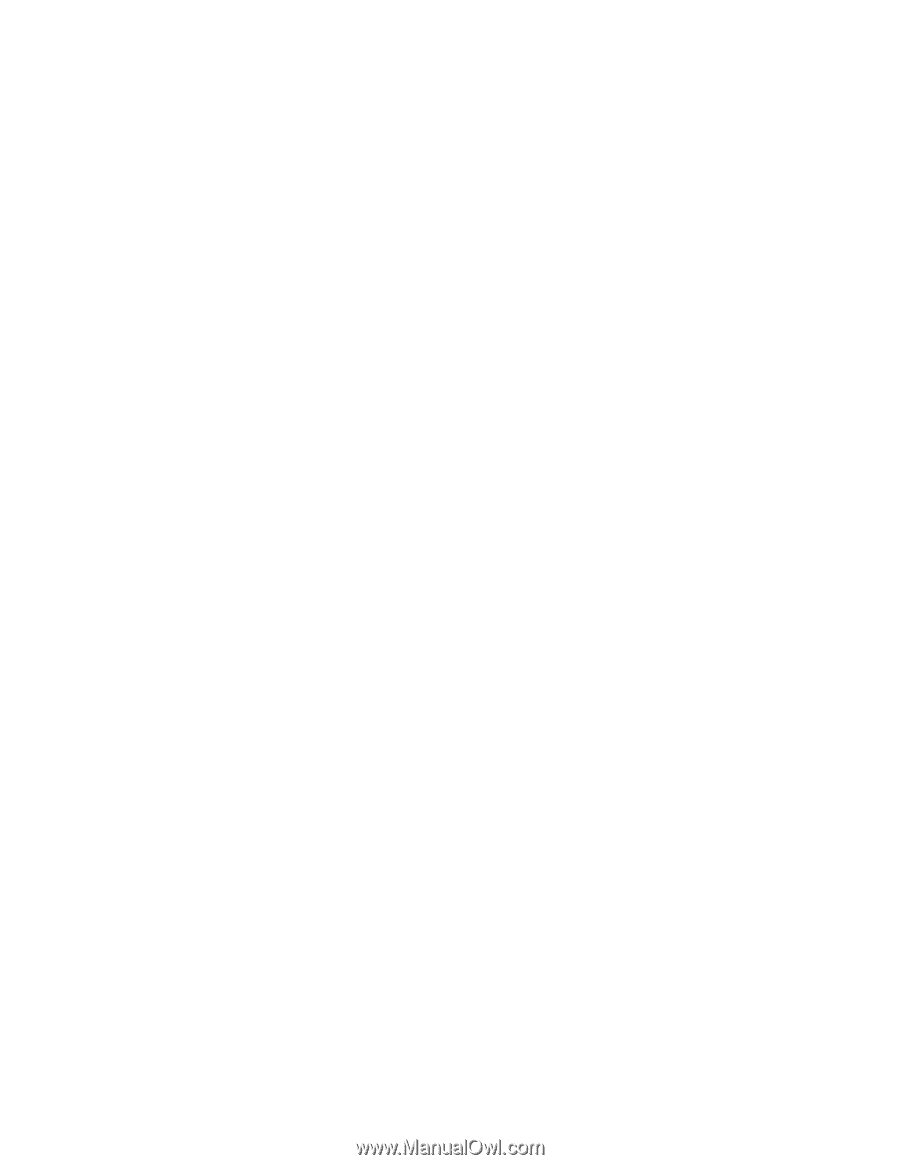
Edition: June 2003
The following paragraph does not apply to any country where such provisions are inconsistent with local law
:
LEXMARK INTERNATIONAL, INC. PROVIDES THIS PUBLICATION “AS IS” WITHOUT WARRANTY OF ANY KIND,
EITHER EXPRESS OR IMPLIED, INCLUDING, BUT NOT LIMITED TO, THE IMPLIED WARRANTIES OF
MERCHANTABILITY OR FITNESS FOR A PARTICULAR PURPOSE. Some states do not allow disclaimer of express or
implied warranties in certain transactions; therefore, this statement may not apply to you.
This publication could include technical inaccuracies or typographical errors. Changes are periodically made to the
information herein; these changes will be incorporated in later editions. Improvements or changes in the products or the
programs described may be made at any time.
Comments may be addressed to Lexmark International, Inc., Department D22A/032-2, 740 West New Circle Road,
Lexington, Kentucky 40550, U.S.A or e-mail at [email protected]. Lexmark may use or distribute any
of the information you supply in any way it believes appropriate without incurring any obligation to you. You can purchase
additional copies of publications related to this product by calling 1-800-553-9727. In other countries, contact your point of
purchase.
Lexmark, Lexmark with diamond design, MarkNet, MarkVision, and
Pre
bate are trademarks of Lexmark International, Inc.,
registered in the United States and/or other countries.
ImageQuick, Optra Forms, PrintCryption, and StapleSmart are trademarks of Lexmark International, Inc.
LEXFAX
is a service mark of Lexmark International, Inc.
Other trademarks are the property of their respective owners.
© 2003 Lexmark International, Inc.
All rights reserved.
UNITED STATES GOVERNMENT RIGHTS
This software and any accompanying documentation provided under this agreement are commercial computer software
and documentation developed exclusively at private expense.
P/N 12G9328
Infoprint 1332/1352/1372