IBM 17354LX User Guide - Page 69
Configuring Restricted Access
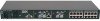 |
View all IBM 17354LX manuals
Add to My Manuals
Save this manual to your list of manuals |
Page 69 highlights
55 CHAPTER 4 Configuring Restricted Access By default, anyone with physical access to a local user station connected to the rack console switch can access all functions of the OSCAR interface and access all attached servers. You can use the OSCAR interface to configure restricted access as described in this section. After restricted access is configured, only the Admin user can configure user accounts, user authorizations for server access, and screen saver time-outs and perform other switch configuration tasks. Regular users can set and change their own passwords, and they can access only the servers for which they are specifically authorized. Configuring restricted access requires the following tasks to be completed as described in this section: • Enabling of up to four user accounts, configuration of optional user passwords, and configura- tion of authorizations for server access. • Configuring of a password for the administrator account named Admin. NOTE: When you configure user accounts and set the Admin password, the OSCAR interface assumes you are logged in as Admin from that point until you log out. Enabling user accounts and accessing the User Setup window 1. Access the Security window. If needed, see "Accessing the Security window" on page 37. 2. Click the Enable User Account checkbox. 3. Click OK. The Setup window opens. 4. Click the User button on the Setup screen to bring up the User Setup window. NOTE: Clicking the User button on the Setup screen automatically logs out any currently logged in user. and prevents other users from logging in until your changes are complete.















