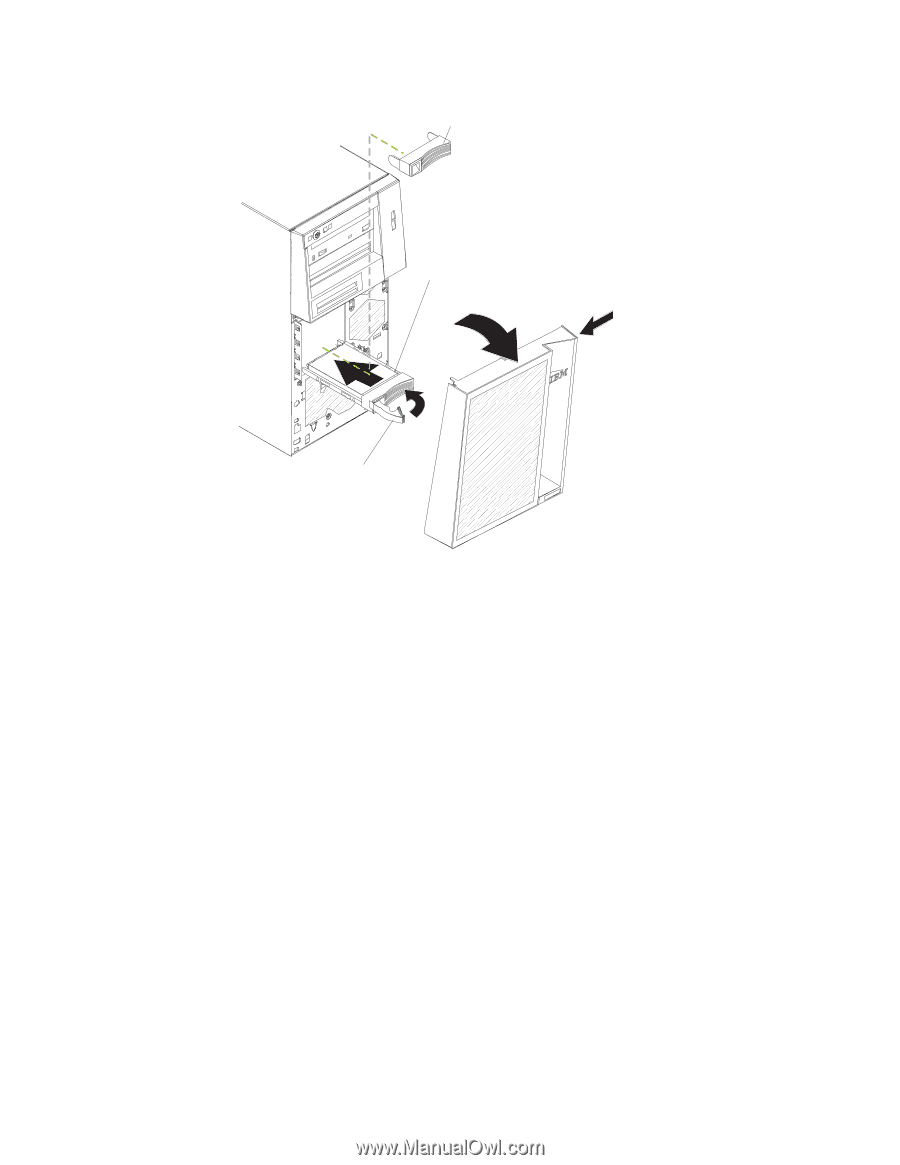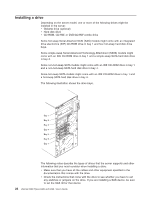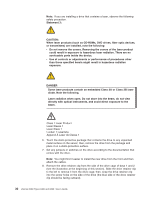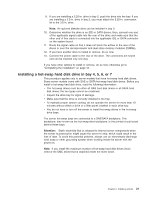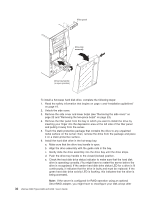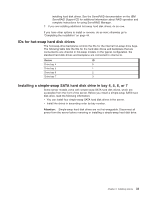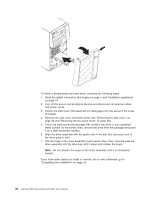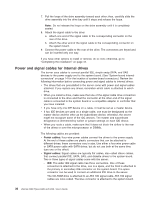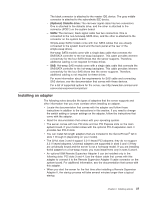IBM 206m User Guide - Page 46
recognized. - raid
 |
UPC - 000435840578
View all IBM 206m manuals
Add to My Manuals
Save this manual to your list of manuals |
Page 46 highlights
Filler panel Drive-tray assembly Drive tray handle (in open position) To install a hot-swap hard disk drive, complete the following steps: 1. Read the safety information that begins on page v and "Installation guidelines" on page 19. 2. Unlock the side cover. 3. Remove the side cover and lower bezel (see "Removing the side cover" on page 22 and "Removing the two-piece bezel" on page 23). 4. Remove the filler panel from the bay in which you want to install the drive by inserting your finger into the depression area at the left side of the filler panel and pulling it away from the server. 5. Touch the static-protective package that contains the drive to any unpainted metal surface on the server; then, remove the drive from the package and place it on a static-protective surface. 6. Install the hard disk drive in the hot-swap bay: a. Make sure that the drive tray handle is open. b. Align the drive assembly with the guide rails in the bay. c. Gently slide the drive assembly into the drive bay until the drive stops. d. Push the drive tray handle to the closed (locked) position. e. Check the hard disk drive status indicator to make sure that the hard disk drive is operating correctly. (You might have to restart the server before the drive is recognized.) If the amber hard disk drive status LED for a drive is lit continuously, it indicates that the drive is faulty and must be replaced. If the green hard disk drive activity LED is flashing, this indicates that the drive is being accessed. Note: If the server is configured for RAID operation using an optional ServeRAID adapter, you might have to reconfigure your disk arrays after 32 xSeries 206m Types 8485 and 8490: User's Guide