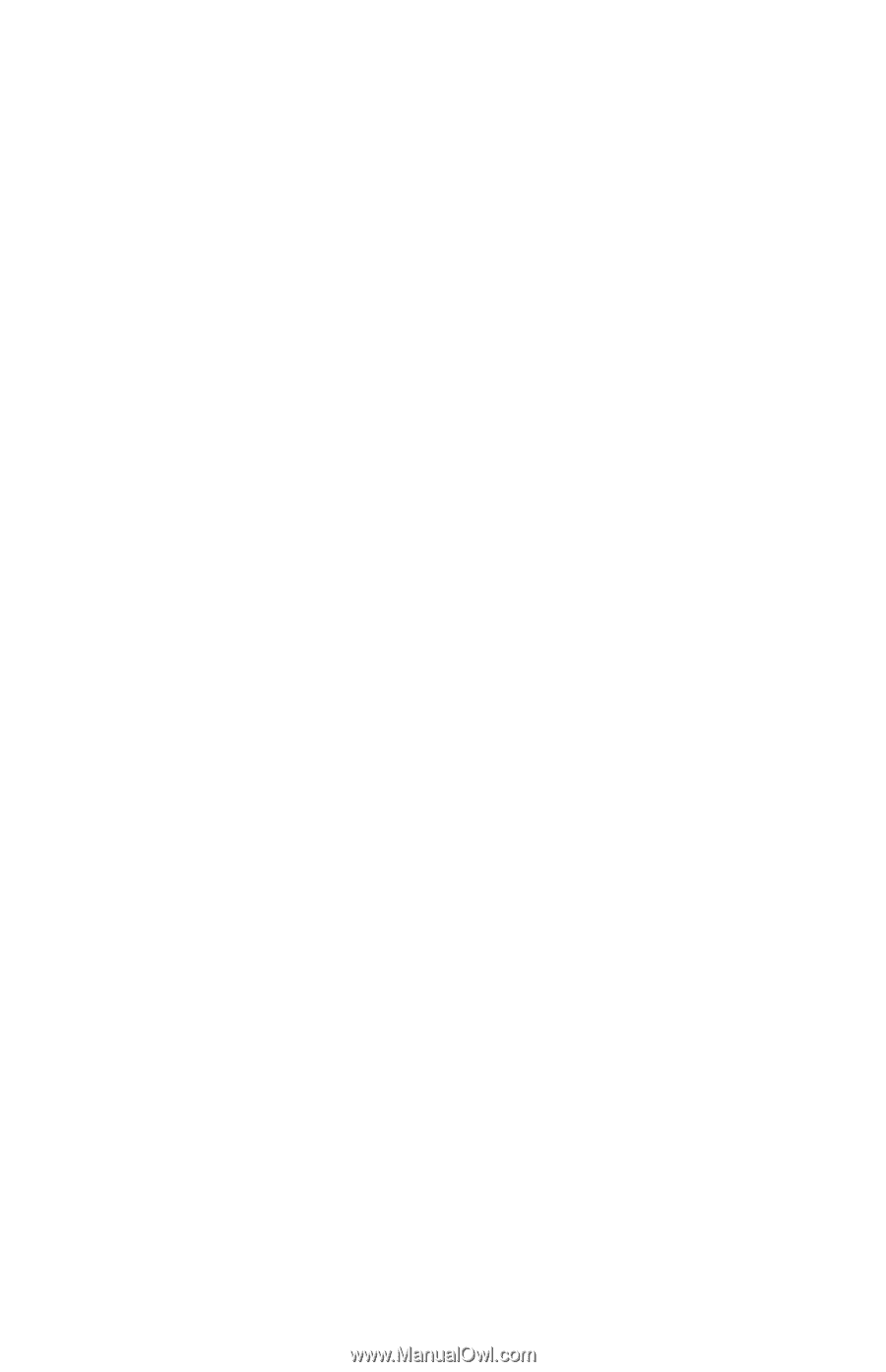IBM 2158240 Hardware Maintenance Manual - Page 51
Advanced Options, Security Options
 |
UPC - 087944482000
View all IBM 2158240 manuals
Add to My Manuals
Save this manual to your list of manuals |
Page 51 highlights
When setting date and time, press the up- or down- arrow key to highlight a field. Press the left or right-arrow key to change the settings. Advanced Options From the Setup main menu, select the Advanced Options option to view or change a variety of configuration settings. The Advanced Options menu appears, with the following options: • Security Options • Memory/Cache Options • PnP/PCI Options Each of these options opens an additional menu. Security Options Power-on Password Select this parameter and press the left- or right arrow key to display the Power-on Password window. In this window, you can set up a password to restrict the use of your computer. You can also change or remove the password. If you set up a power on password, you must type this password each time you turn on your computer. If you do not key in the correct password, you cannot use your computer. You must also type this password if you want to enter Setup. Setting a Power-On Password 1. Enter Setup. 2. From the Setup main menu, select Advanced Options, then Security Options. 3. Highlight the Power-on Password parameter and press the left- or right- arrow key to display the Power-on Password window. 4. Type a password consisting of up to seven characters, then press Enter. 5. Retype the password then press Enter. 6. Press Enter again to confirm setting the password. Pressing Esc aborts the password setting. After pressing Enter, the Power-on Password window disappears. The Power-on Password parameter automatically sets to Present. 7. Press Esc to return to Setup main menu. 8. Press Esc to exit Setup and reboot the system. Answer Yes when prompted to save settings. General Information 19