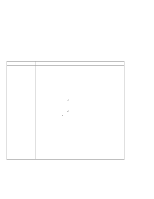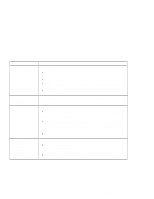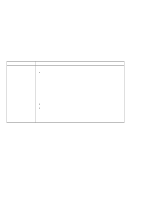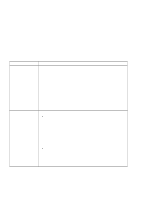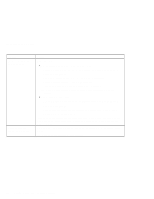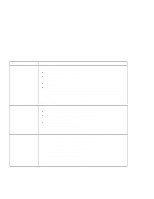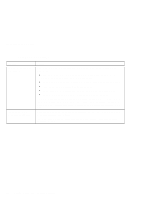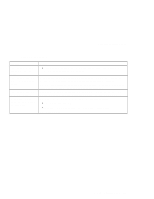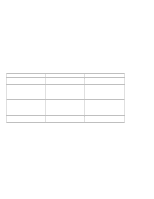IBM 2621483 User Guide - Page 125
Other Option Problems, Online User's, Guide, Online User's Guide
 |
UPC - 087944548195
View all IBM 2621483 manuals
Add to My Manuals
Save this manual to your list of manuals |
Page 125 highlights
Troubleshooting Charts Other Option Problems Problem An IBM option that you just installed does not work. An IBM option that used to work no longer works. The serial port does not work. Action Make sure that: The option is designed for your computer. The option was installed following the instructions supplied with the option or this book. Other installed options or cables are not loose. There is no I/O address or interrupt level (IRQ) DMA channel conflict. To see the system resource status, double-click Device Manager from the Control Panel. (See also "Resolving System Resource Conflicts" in the Online User's Guide). If the test program for the option did not find the problem, have the computer and option serviced. Make sure that: The option is securely connected to your computer. If the option came with its own test instructions, use those instructions to test the option. There is no system resource conflict (see "Resolving System Resource Conflicts" in the Online User's Guide). If these items are correct and the test program did not find the problem, have the computer and the option serviced. Make sure that the serial port is enabled by doing the following: 1. Save your work and quit any program you are using. 2. Shutdown and restart your computer. 3. While the ThinkPad logo is being displayed, wait for the the BIOS Utility prompt to appear, then press F1. 4. Select Onboard Devices Configuration and press Enter. 5. Verify if the Serial Port is enabled. 6. Save the changes and exit the BIOS Utility. Solving Computer Problems 109