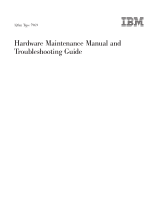IBM 326m Hardware Maintenance Manual
IBM 326m - eServer - 7969 Manual
 |
UPC - 000435835093
View all IBM 326m manuals
Add to My Manuals
Save this manual to your list of manuals |
IBM 326m manual content summary:
- IBM 326m | Hardware Maintenance Manual - Page 1
326m Type 7969 Hardware Maintenance Manual and Troubleshooting Guide - IBM 326m | Hardware Maintenance Manual - Page 2
- IBM 326m | Hardware Maintenance Manual - Page 3
326m Type 7969 Hardware Maintenance Manual and Troubleshooting Guide - IBM 326m | Hardware Maintenance Manual - Page 4
, read Appendix C, "Notices," on page 149. The most recent version of this document is available at http://www.ibm.com/pc/support/. Second Edition (February 2005) © Copyright International Business Machines Corporation 2002, 2003. All rights reserved. US Government Users Restricted Rights - Use - IBM 326m | Hardware Maintenance Manual - Page 5
error codes, error messages, and configuration information for the IBM® 326m Type 7969 server. Important: This manual is intended for trained servicers who are familiar with IBM ® products. Before servicing an IBM product, be sure to Eserver review "Safety information" on page 107. Important safety - IBM 326m | Hardware Maintenance Manual - Page 6
iv 326m Type 7969: Hardware Maintenance Manual and Troubleshooting Guide - IBM 326m | Hardware Maintenance Manual - Page 7
code 24 Recovering from a POST/BIOS update failure 25 Resetting passwords 26 Updating the BIOS code 27 Power checkout 28 Chapter 4. Installing options 29 Installation guidelines 29 System reliability guidelines 30 Handling static-sensitive devices 30 © Copyright IBM Corp. 2002, 2003 v - IBM 326m | Hardware Maintenance Manual - Page 8
error procedures 94 SCSI error codes 96 Undetermined problems 97 Problem determination tips 98 Chapter 8. Parts listing, Type 7969 99 System 100 Power cord CRUs 102 Appendix A. Getting help and technical assistance 105 vi 326m Type 7969: Hardware Maintenance Manual and Troubleshooting Guide - IBM 326m | Hardware Maintenance Manual - Page 9
from the World Wide Web 105 Software service and support 106 Hardware service and support 106 Appendix B. Related service information 107 Safety information 107 General safety 107 Electrical safety 108 Safety inspection guide 109 Handling electrostatic discharge-sensitive devices 110 - IBM 326m | Hardware Maintenance Manual - Page 10
viii 326m Type 7969: Hardware Maintenance Manual and Troubleshooting Guide - IBM 326m | Hardware Maintenance Manual - Page 11
in the design of the server. These design features make it possible for you to customize the system hardware to meet your needs today and server at http://www.ibm.com/us/eserver/opteron/. You can obtain information about other IBM server products at http://www.ibm.com/eserver/xseries/. For service - IBM 326m | Hardware Maintenance Manual - Page 12
information to a service technician. In addition to this Hardware Maintenance Manual and Troubleshooting Guide, the following 326m documentation is provided with your server: v Warranty and Support Information This document is in Portable Document Format (PDF) on the IBM Eserver Documentation CD - IBM 326m | Hardware Maintenance Manual - Page 13
the multilingual Safety Information book, which is on the IBM Documentation Eserver CD. Each statement is numbered for reference to the problem situations. v Attention: These notices indicate potential damage to programs, devices, or data. An attention notice is placed just before the instruction - IBM 326m | Hardware Maintenance Manual - Page 14
or universal - Server off: 10° to 43°C (50.0° to adapters only 109.4°F). Maximum altitude: 2133 m (6998.0 ft) v Humidity: - Server on: 8% to 80% - Server off: 8% to 80% v Airflow rates: - Minimum: 28 CFM - Maximum: 47 CFM 4 326m Type 7969: Hardware Maintenance Manual and Troubleshooting Guide - IBM 326m | Hardware Maintenance Manual - Page 15
burned out. To remove all electrical power from the server, you must disconnect the power cord from the electrical outlet. Power-control button: Press this button to turn the server on and off manually. Reset button: Press this button to reset the server and run the power-on self-test (POST). You - IBM 326m | Hardware Maintenance Manual - Page 16
firmware (see "Using the baseboard management controller firmware update program" on page 14). v You need to create update diskettes that contain the latest server BIOS code (see "Updating the BIOS is identifying the drive. 6 326m Type 7969: Hardware Maintenance Manual and Troubleshooting Guide - IBM 326m | Hardware Maintenance Manual - Page 17
Rear view The following illustration shows the connectors and LEDs on the rear of the server. Activity LEDs Link LEDs System-error LED Power-cord connector Serial connector Video USB connectors connector Power-on LED Gigabit Ethernet 1 connector (LAN1) Gigabit Ethernet 2 connector (LAN2) - IBM 326m | Hardware Maintenance Manual - Page 18
II is installed in the server, the server can be turned on from the Remote Supervisor Adapter II user interface. v If your operating system supports the Wake on LAN feature, the Wake on LAN feature can turn on the server. 8 326m Type 7969: Hardware Maintenance Manual and Troubleshooting Guide - IBM 326m | Hardware Maintenance Manual - Page 19
and leave it connected to ac power, the server can respond to requests from the service processor, such as a remote request to turn on the server. While the server remains connected to ac power, one or more fans might continue to run. To remove all power from the server, you must disconnect it from - IBM 326m | Hardware Maintenance Manual - Page 20
10 326m Type 7969: Hardware Maintenance Manual and Troubleshooting Guide - IBM 326m | Hardware Maintenance Manual - Page 21
is available in the User's Guide for this server. The following configuration programs and capabilities come with your server: v Configuration/Setup Utility program The Configuration/Setup Utility program is part of the basic input/output system (BIOS) code in your server. Use it to configure serial - IBM 326m | Hardware Maintenance Manual - Page 22
your operating system must support Wake on LAN functions. The Ethernet controllers support optional modes, such as teaming, priority packets, load balancing, fault tolerance, and virtual LANs, which provide higher performance, 12 326m Type 7969: Hardware Maintenance Manual and Troubleshooting Guide - IBM 326m | Hardware Maintenance Manual - Page 23
server. These modes apply to the integrated Ethernet controllers and to the controllers on supported settings of the selected items, follow the instructions on the screen. If you select Device SCSI hard disk, make sure that the disk is not part of a mirrored pair. From the list of adapters, select - IBM 326m | Hardware Maintenance Manual - Page 24
about the Configuration/Setup Utility program, see the User's Guide on the IBM Documentation CD.) Then, start again at step 1 of this Eserver procedure. If there is an error in updating the firmware, try the update again. 14 326m Type 7969: Hardware Maintenance Manual and Troubleshooting Guide - IBM 326m | Hardware Maintenance Manual - Page 25
firmware update diskette. You can start the LAN configuration utility after you update the baseboard management controller firmware. See "Using the baseboard management controller firmware update program" on page 14 for instructions for downloading and updating values for the server in the fields - IBM 326m | Hardware Maintenance Manual - Page 26
16 326m Type 7969: Hardware Maintenance Manual and Troubleshooting Guide - IBM 326m | Hardware Maintenance Manual - Page 27
Chapter 3. Diagnostics This chapter provides basic troubleshooting information to help you solve some common problems that might occur with the server. If you cannot locate and correct the problem using the information in this chapter, see Appendix A, "Getting help and technical assistance," on page - IBM 326m | Hardware Maintenance Manual - Page 28
SERVER IS NOT PART OF A CLUSTER: 1. Turn off the server and all external devices. 2. Check all cables and power a. One beep b. Readable instructions or the main menu 003 problem, see "Undetermined problems" on page 97. 18 326m Type 7969: Hardware Maintenance Manual and Troubleshooting Guide - IBM 326m | Hardware Maintenance Manual - Page 29
for more information. v Symptom-to-FRU index This index lists problem symptoms and steps to correct each problem. See Chapter 7, "Symptom-to-FRU index," on page 77 for more information. Power-on self-test When you turn on the server, the power on self-test (POST) performs a series of tests to check - IBM 326m | Hardware Maintenance Manual - Page 30
USB diskette drive to the server. Diagnostic error messages indicate that a problem exists; they are not intended to be used to identify a failing part. Troubleshooting and servicing complex problems reason for the problem. 20 326m Type 7969: Hardware Maintenance Manual and Troubleshooting Guide - IBM 326m | Hardware Maintenance Manual - Page 31
to analyze the problem. Downloading the diagnostics program Complete the following steps to download the latest image of the IBM Enhanced Diagnostics and create a startable Enhanced Diagnostics diskette: 1. Go to http://www.ibm.com/support/. 2. Download the diagnostics file for the server to a hard - IBM 326m | Hardware Maintenance Manual - Page 32
Follow the instructions on the screen. 5. When the tests have completed, you can view the Test Log by selecting Utility from the top of the screen. You can save the test log to a file on a diskette or to your hard disk drive. 22 326m Type 7969: Hardware Maintenance Manual and Troubleshooting Guide - IBM 326m | Hardware Maintenance Manual - Page 33
you turn off the power to the server, the test log is cleared. 6. When you have completed the diagnostics procedure, remove the diagnostic diskette from the diskette drive before restarting the server. If the hardware checks out OK but the problem persists during normal server operations, a software - IBM 326m | Hardware Maintenance Manual - Page 34
code from this IBM Web site, creating an update diskette, and using an external USB diskette drive to install the BIOS code. v Installing an update package for the Linux® or Microsoft® Windows® operating system, if available. 24 326m Type 7969: Hardware Maintenance Manual and Troubleshooting Guide - IBM 326m | Hardware Maintenance Manual - Page 35
from a POST/BIOS update failure If power to the server is interrupted while POST/BIOS code is being updated (flash update), the server might not restart (reboot) correctly or might not display video (no video). If this happens, you will need an IBM 326m System BIOS Crisis Recovery Diskette - IBM 326m | Hardware Maintenance Manual - Page 36
server; then, disconnect all power cords and external cables. See the safety information beginning on page iii. Do not change settings or move jumpers on any system-board switch or jumper blocks that are not shown in this book. 26 326m Type 7969: Hardware Maintenance Manual and Troubleshooting Guide - IBM 326m | Hardware Maintenance Manual - Page 37
" on page 14. The most current level of BIOS code is available at http://www.ibm.com/support/. After you make sure that your server has the latest baseboard management controller firmware level, you can update the BIOS code on your server through one of the following methods: v Downloading the - IBM 326m | Hardware Maintenance Manual - Page 38
the minimal configuration, replace FRUs of minimal configuration one at a time until the problem is isolated. To use this method, you must know the minimum configuration that is required for the server to start (see page 97). 28 326m Type 7969: Hardware Maintenance Manual and Troubleshooting Guide - IBM 326m | Hardware Maintenance Manual - Page 39
which means that if the server and operating system support hot-swap capability, you can remove or install the component while the server is running. (Orange can also indicate touch points on hot-swap components.) See the instructions for removing or installing a specific hot-swap component for any - IBM 326m | Hardware Maintenance Manual - Page 40
static-protective package. Do not place the device on the server cover or on a metal surface. v Take additional care when handling devices during cold weather. Heating reduces indoor humidity and increases static electricity. 30 326m Type 7969: Hardware Maintenance Manual and Troubleshooting Guide - IBM 326m | Hardware Maintenance Manual - Page 41
drive model server. A Serial ATA (SATA) non-hot-swap hard disk drive model is also available. Note: The illustrations in this document might differ slightly from your hardware. Microprocessor heat sink Dual inline memory module (DIMM) Microprocessor Riser card System board Air baffle Power-cord - IBM 326m | Hardware Maintenance Manual - Page 42
hard disk drive. It is not necessary if you are installing other options in the server. 6. Press on the bezel retention tabs on the top, right side and bottom of the server, and pull the bezel directly away from the server. 32 326m Type 7969: Hardware Maintenance Manual and Troubleshooting Guide - IBM 326m | Hardware Maintenance Manual - Page 43
order. For more information, see the User's Guide on the IBM Documentation CD. Eserver v You can install either an optional SCSI adapter or an optional redundant array of independent disks (RAID) adapter in PCI-X slot 1 only. The server supports a variety of RAID adapters for both internal and - IBM 326m | Hardware Maintenance Manual - Page 44
in PCI-X slot 1. See the documentation that comes with the RAID adapter for any additional cabling instructions. That documentation also provides information about installing the RAID software and configuring the RAID adapter. 34 326m Type 7969: Hardware Maintenance Manual and Troubleshooting Guide - IBM 326m | Hardware Maintenance Manual - Page 45
v The optional IBM Remote Supervisor Adapter II can be installed only in PCI-X slot 1. Use the 20-pin planar cable with USB signals that comes with the Remote Supervisor Adapter II to connect the 20-pin connector on the rear edge of the adapter to the Remote - IBM 326m | Hardware Maintenance Manual - Page 46
the server from the rack; then, remove the server cover (see "Removing the cover and bezel" on page 32). 4. Determine which PCI slot you will use for the adapter. PCI-X / PCI Express slot 1 (PCIE1) PCI Express slot 2 (PCIE2) 36 326m Type 7969: Hardware Maintenance Manual and Troubleshooting Guide - IBM 326m | Hardware Maintenance Manual - Page 47
rotate the clip as shown in the following illustration. It remains loosely attached to the server. Adapter retention bracket Alignment tab Expansionslot clip (adapter slot 1) Power-cord module Expansionslot clip (adapter slot 2) Retention clip Attention: Avoid touching the components and gold - IBM 326m | Hardware Maintenance Manual - Page 48
. If you removed the power-cord module to install the adapter in PCI Express slot 2, install the module by reversing the procedure in step 8a. Ensure that the alignment tab is fully seated in the slot on the side of the server. 38 326m Type 7969: Hardware Maintenance Manual and Troubleshooting Guide - IBM 326m | Hardware Maintenance Manual - Page 49
II for information about installing the Remote Supervisor Adapter II firmware and configuring the adapter. After you initially configure the server supports two 25.4-mm (1-inch), slim, 3.5-inch hard disk drives. SCSI server models come with a hot-swap SCSI backplane. v The SCSI server models support - IBM 326m | Hardware Maintenance Manual - Page 50
the drive before installing it in the server. v A non-hot-swap hard 1 is the primary startup device. For SATA drives, the drive in bay 2 is install a hot-swap hard disk drive, review the following information: v Inspect the drive 326m Type 7969: Hardware Maintenance Manual and Troubleshooting Guide - IBM 326m | Hardware Maintenance Manual - Page 51
drive for any cabling instructions. v Route the power cords; then, disconnect all external signal cables from the server. 3. Remove the server from the rack; then, remove the server cover (see "Removing the cover and bezel" on page 32). 4. Press in on the USB and subordinate drives manually, install a - IBM 326m | Hardware Maintenance Manual - Page 52
at http://www.ibm.com/servers/eserver/serverproven/compat/us/ for a list of memory modules that the server supports. Important:The amount of memory installed must be of memory for each microprocessor equals 3 GB of RAM. 42 326m Type 7969: Hardware Maintenance Manual and Troubleshooting Guide - IBM 326m | Hardware Maintenance Manual - Page 53
The following illustration shows the memory slots on the system board. DIMM 4 (DDR4) DIMM 3 (DDR3) DIMM 2 (DDR2) DIMM 2. Turn off the server and peripheral devices, and disconnect the power cords and all external cables. 3. Remove the server from the rack; then, remove the server cover (see "Removing - IBM 326m | Hardware Maintenance Manual - Page 54
you install a second microprocessor in the server, the server operates as a symmetric multiprocessing (SMP) server, and operating-system application programs can distribute the processing load between the microprocessors. This 44 326m Type 7969: Hardware Maintenance Manual and Troubleshooting Guide - IBM 326m | Hardware Maintenance Manual - Page 55
the microprocessor to determine whether you need to update the BIOS code. The most current level of BIOS code for the server is available at http://www.ibm.com/support/. For additional information, see the User's Guide on the IBM Documentation CD. Eserver v To use SMP, obtain an SMP-capable - IBM 326m | Hardware Maintenance Manual - Page 56
protective package containing the new microprocessor to any unpainted metal surface on the server; then, remove the microprocessor from the package. b. Position the microprocessor between the components without damaging them. 46 326m Type 7969: Hardware Maintenance Manual and Troubleshooting Guide - IBM 326m | Hardware Maintenance Manual - Page 57
Captive screws Microprocessor 2 Heat sink Heat-sink retention module Microprocessor socket 8. If you have other options to install, install them now. Otherwise, continue with "Completing the installation" on page 53. Chapter 4. Installing options 47 - IBM 326m | Hardware Maintenance Manual - Page 58
rack; then, remove the server cover (see "Removing the cover and bezel" on page 32). Attention: Do not remove the PCI adapter shield from the server. 4. Uncover the system board by pulling the PCI adapter shield to one side. 48 326m Type 7969: Hardware Maintenance Manual and Troubleshooting Guide - IBM 326m | Hardware Maintenance Manual - Page 59
) PCI Express slot 2 (PCIE2) Remote Supervisor Adapter II (JMGT1) Microprocessor 2 (CPU2) 6. Remove the battery: a. Use one finger to press on the tab that secures the battery to its housing. b. Use one finger to slide the battery up and out from its socket. The spring mechanism will push the - IBM 326m | Hardware Maintenance Manual - Page 60
to replace by checking the LED at each fan; a lit LED indicates the fan to replace. Note: For more information about the LEDs, see the Hardware Maintenance Manual and Troubleshooting Guide. 50 326m Type 7969: Hardware Maintenance Manual and Troubleshooting Guide - IBM 326m | Hardware Maintenance Manual - Page 61
. c. Fan 3 is positioned so that the fan cable exits from the fan near the bottom of the server (a 180° difference from Fans 2, 4, and 5). Note: Correct airflow is from the front to the rear of the server. 7. Connect the replacement fan cable to the system board. Note: If you are replacing more than - IBM 326m | Hardware Maintenance Manual - Page 62
fan cables do not come into contact with the metal fan bracket when installation is completed. 8. Continue with "Completing the installation" on page 53. 52 326m Type 7969: Hardware Maintenance Manual and Troubleshooting Guide - IBM 326m | Hardware Maintenance Manual - Page 63
run the Configuration/Setup Utility program to update the server configuration. For more information, see "Updating the server configuration" on page 54 and the User's Guide on the IBM Eserver Documentation CD. 6. To attach peripheral devices and connect the power cord, continue with "Connecting the - IBM 326m | Hardware Maintenance Manual - Page 64
information about configuring disk arrays. To configure the integrated Gigabit Ethernet controllers, see the section about configuring the Gigabit Ethernet controllers in the User's Guide on the IBM Documentation CD. Eserver 54 326m Type 7969: Hardware Maintenance Manual and Troubleshooting Guide - IBM 326m | Hardware Maintenance Manual - Page 65
If you have just installed a Remote Supervisor Adapter II to manage the server from a remote location, see the documentation that comes with the adapter for information about setting up and configuring the adapter and using the adapter to manage the server remotely. Chapter 4. Installing options 55 - IBM 326m | Hardware Maintenance Manual - Page 66
56 326m Type 7969: Hardware Maintenance Manual and Troubleshooting Guide - IBM 326m | Hardware Maintenance Manual - Page 67
of the connectors on the rear of the server. Power-cord connector Serial connector Gigabit Ethernet 1 connector (LAN1) Video USB connectors Gigabit Ethernet 2 connector connector (LAN2) Adapter II for more information about these connectors and LEDs. © Copyright IBM Corp. 2002, 2003 57 - IBM 326m | Hardware Maintenance Manual - Page 68
hub to connect additional devices. Video connector Use this connector to connect a monitor to the server. The connector is dark blue to help you identify it. The following illustration shows a video connector. 5 1 15 11 58 326m Type 7969: Hardware Maintenance Manual and Troubleshooting Guide - IBM 326m | Hardware Maintenance Manual - Page 69
Chapter 6. Service replaceable units Removing a microprocessor 60 Thermal grease 61 Power supply 62 Operator of server components. Important: The field replaceable unit (FRU) procedures are intended for trained servicers who are familiar with IBM products. See the parts Eserver listing - IBM 326m | Hardware Maintenance Manual - Page 70
static-sensitive devices" on page 30. 1. Turn off the server and disconnect all power cords and external cables; then, remove the server cover (see "Removing the cover and bezel" on page 32 , see "Thermal grease" on page 61. 60 326m Type 7969: Hardware Maintenance Manual and Troubleshooting Guide - IBM 326m | Hardware Maintenance Manual - Page 71
the grease will remain in the syringe. 6. Install the heat sink onto the microprocessor as described in "Installing an additional microprocessor" on page 44. Chapter 6. Service replaceable units 61 - IBM 326m | Hardware Maintenance Manual - Page 72
and external cables from the back of the server. 3. Remove the server from the rack; then, remove the server cover (see "Removing the cover and bezel" on page 32) and take out the air baffle. 4. Remove the power-cord module. 62 326m Type 7969: Hardware Maintenance Manual and Troubleshooting Guide - IBM 326m | Hardware Maintenance Manual - Page 73
that the round USB cable and the flat ribbon cable are out of the way, to avoid damage. 6. Remove the power supply: a. Disconnect the cables on the power supply. b. Remove the screw holding the power supply to the chassis and slide the power supply toward the front of the server until it disengages - IBM 326m | Hardware Maintenance Manual - Page 74
30. 1. Turn off the server. 2. Disconnect all power cords and external cables from the back of the server; then, remove the server from the rack. 3. Remove the server cover and bezel (see "Removing until it is firmly anchored. 64 326m Type 7969: Hardware Maintenance Manual and Troubleshooting Guide - IBM 326m | Hardware Maintenance Manual - Page 75
30. 1. Turn off the server and all attached devices. 2. Disconnect all power cords and external cables from the back of the server. 3. Remove the server from the rack. 4. Remove the server cover (see "Removing the the CD-ROM drive, reverse the previous steps. Chapter 6. Service replaceable units 65 - IBM 326m | Hardware Maintenance Manual - Page 76
pull up on the backplane until it is released from the server at the notches; then, pull the backplane out of the server. To replace the SCSI backplane, reverse the previous steps, making sure to align the tabs and notches. 66 326m Type 7969: Hardware Maintenance Manual and Troubleshooting Guide - IBM 326m | Hardware Maintenance Manual - Page 77
adapter" on page 33). Note: The illustrations in this document might differ slightly from your hardware. Riser card System board 6. Pull up gently on the riser card until it detaches from the server. To replace the riser card, reverse the preceding steps. Chapter 6. Service replaceable units 67 - IBM 326m | Hardware Maintenance Manual - Page 78
the baseboard management controller. This component is located in the rear of the server, on the same side as the power supply. Note: v Read "Installation guidelines" on page 29. v Read the baseboard management controller away. 68 326m Type 7969: Hardware Maintenance Manual and Troubleshooting Guide - IBM 326m | Hardware Maintenance Manual - Page 79
: To avoid breaking the retaining clips or damaging the connectors, handle the clips gently. To replace the baseboard management controller, reverse the preceding steps. Chapter 6. Service replaceable units 69 - IBM 326m | Hardware Maintenance Manual - Page 80
J16) Fan 5 (SFAN5) Fan 2 (SFAN2) Front USB (J15) Fan 3 (SFAN3) Fan 4 (SFAN4) power (J10) SCSI backplane power (J12) Fan 1 (SFAN1) Front panel signal (J13) System board power (J11 Serial ATA connectors CD drive power (J14) 70 326m Type 7969: Hardware Maintenance Manual and Troubleshooting Guide - IBM 326m | Hardware Maintenance Manual - Page 81
illustration shows the external input/output connectors (ports) on the system board. Note: The illustrations in this document might differ slightly from your hardware. Ethernet ports (Dual)(JLAN1) USB ports (USB2 and USB1) Video port (JVGA1) Serial port 1 (COM1) Serial port 2 (COM2) Chapter - IBM 326m | Hardware Maintenance Manual - Page 82
For more information about the system-board LEDs, see the Hardware Maintenance Manual and Troubleshooting Guide. Error/Power LED (J20) Microprocessor 1 error LED (DLED13) DIMM 4 1 error LED (DLED2) Fan 2 error LED (DLED4) 72 326m Type 7969: Hardware Maintenance Manual and Troubleshooting Guide - IBM 326m | Hardware Maintenance Manual - Page 83
-board option connectors The following illustration shows the connectors on the system board for user-installable options. Microprocessor 1 (CPU1) Battery (BAT1) PCI-X / PCI Express slot 1 (PCIE1) PCI Express slot 2 (PCIE2) Remote Supervisor Adapter II (JMGT1) Microprocessor 2 (CPU2) Note: The - IBM 326m | Hardware Maintenance Manual - Page 84
the basic input/output system (BIOS) code in the Hardware Maintenance Manual and Troubleshooting Guide for information about the boot block recovery jumper. Boot block recovery jumper (JBBF1) Clear CMOS jumper (JBAT1) 74 326m Type 7969: Hardware Maintenance Manual and Troubleshooting Guide - IBM 326m | Hardware Maintenance Manual - Page 85
the system board, you must either update the server with the latest firmware or restore the pre-existing firmware that the customer provides on a diskette or CD image. 2. Disconnect power cords and external cables from the back of the server. 3. Remove the server from the rack. 4. Remove the cover - IBM 326m | Hardware Maintenance Manual - Page 86
5 on page 75 through 14 on page 75 to replace the components that were removed. Note: When reassembling the components in the server, be sure to route all cables carefully so that they are not exposed to excessive pressure. 76 326m Type 7969: Hardware Maintenance Manual and Troubleshooting Guide - IBM 326m | Hardware Maintenance Manual - Page 87
83 Error symptoms 84 POST error codes 90 Service processor error codes 93 ServeRAID error codes 93 POST (ISPR) error procedures 94 SCSI error codes 96 Undetermined problems 97 Problem determination tips 98 This index supports 326m servers. The symptom-to-FRU index lists symptoms, errors - IBM 326m | Hardware Maintenance Manual - Page 88
board 2-2-2 (Keyboard controller failed) 1. Keyboard 2. System board 2-2-3 1. Battery (CMOS power failure and checksum checks failed) 2. System board 2-4-1 (Video failed; system believed operable) v System board 78 326m Type 7969: Hardware Maintenance Manual and Troubleshooting Guide - IBM 326m | Hardware Maintenance Manual - Page 89
Battery 3. System board 3-3-2 (I2C bus error occurred) v System board 3-3-3 (No memory installed) 1. Install or reseat the memory modules. 2. DIMMs. 3. System board. No-beep symptoms Note: See "System" on page 100 to determine which components should be replaced by a field service technician - IBM 326m | Hardware Maintenance Manual - Page 90
cannot be run. 2. Remove USB devices and rerun test. 3. System board. 020-XXX-000 (Failed PCI interface test) v System board 030-XXX-00N (Failed SCSI interface test) v If N=0, system board; if N>0, SCSI adapter in slot N. 80 326m Type 7969: Hardware Maintenance Manual and Troubleshooting Guide - IBM 326m | Hardware Maintenance Manual - Page 91
by a field service technician. Error code/symptom FRU/action 035-253-s99 (RAID adapter initialization failure) 1. ServeRAID adapter in slot s is not configured properly. Obtain the basic and extended configuration status and see the ServeRAID Hardware Maintenance Manual for more information - IBM 326m | Hardware Maintenance Manual - Page 92
RAID logical array. 1. Hard disk drive 1 2. System board 217-XXX-001 (Failed BIOS hard disk drive test) Note: If RAID is configured, the hard disk drive number modem is present and attached to server. 2. Modem 3. System board 82 326m Type 7969: Hardware Maintenance Manual and Troubleshooting Guide - IBM 326m | Hardware Maintenance Manual - Page 93
microprocessor error, the SMI handler message identifies the affected processor using a ProcID number or an APICID number. The field service technician. SMI message code Suggested action 1501 (Uncorrectable memory error) v Run memory diagnostic programs; then, replace indicated memory DIMM. - IBM 326m | Hardware Maintenance Manual - Page 94
the SCSI cable, is terminated correctly. v Any external SCSI option is turned on. You must turn on an external SCSI option before turning on the server. 2. For more information, see your SCSI expansion enclosure documentation. 84 326m Type 7969: Hardware Maintenance Manual and Troubleshooting Guide - IBM 326m | Hardware Maintenance Manual - Page 95
you removed with a new one. Note: See "System" on page 100 to determine which components should be replaced by a field service technician. General problems Symptom FRU/action Problems such as broken cover v Broken CRU/FRU locks or indicator LEDs not working Note: See "System" on page 100 to - IBM 326m | Hardware Maintenance Manual - Page 96
a field service technician. Monitor problems Symptom FRU/action Testing the monitor. v See the information that comes with the monitor for adjusting and testing instructions. (Some IBM monitors have their own self-tests.) 86 326m Type 7969: Hardware Maintenance Manual and Troubleshooting Guide - IBM 326m | Hardware Maintenance Manual - Page 97
), you must restart the server three times to force the system BIOS to reset the CMOS values to the default configuration (memory connector or bank of connectors enabled). 2. Make sure that damaged BIOS code is not affecting the video; see "Recovering from a POST/BIOS update failure" on page 25 - IBM 326m | Hardware Maintenance Manual - Page 98
the SCSI cable, is terminated correctly. v Any external SCSI option is turned on. You must turn on an external SCSI option before turning on the server. 4. Failing option. 88 326m Type 7969: Hardware Maintenance Manual and Troubleshooting Guide - IBM 326m | Hardware Maintenance Manual - Page 99
a jumper on the force power-on jumper (JPWR1). c. Reconnect power cords. If server turns on: a. Service processor (baseboard management controller) error. b. Operator information card. If server does not turn on: v System board 4. See "Undetermined problems" on page 97. The server does not turn off - IBM 326m | Hardware Maintenance Manual - Page 100
board. 163 (Real-time clock error) 1. Run the Configuration/Setup Utility program. 2. Battery. 3. System board. 164 (Memory configuration changed.) 1. Run the Configuration/Setup Utility program. 2. DIMM. 3. System board. 90 326m Type 7969: Hardware Maintenance Manual and Troubleshooting Guide - IBM 326m | Hardware Maintenance Manual - Page 101
service technician. Error code/symptom FRU/action 175 (Hardware error) v System board 184 (Power- Memory test error.) If the server does not have the latest level of BIOS installed, 2. System board update the BIOS System board 602 (Invalid diskette boot record) 1. Diskette 2. Diskette drive - IBM 326m | Hardware Maintenance Manual - Page 102
1803 (No memory above 1MB for a valid boot sector) update data for processor 1) v Microprocessor 1. 01298002 (No update data for processor 2) v Microprocessor 2. 01298200 (Microprocessor speed mismatch) v Microprocessor. 92 326m Type 7969: Hardware Maintenance Manual and Troubleshooting Guide - IBM 326m | Hardware Maintenance Manual - Page 103
option slot. 2. Verify that the ServeRAID-5i controller is supported in this server. 3. ServeRAID-5i controller. 4. System board. 3E2x 1. Reseat the ServeRAID controller. 2. Flash latest level of BIOS code and firmware for controller. 3. ServeRAID-5i controller. 4. Integrated RAID controller on - IBM 326m | Hardware Maintenance Manual - Page 104
server. 9003 1. Flash latest level of BIOS code and firmware for controller. 2. Confirm that this controller is a supported solve ServeRAID problems. A service replaceable units. EF10 (Default ISPR) 1. No ISPR error present. 94 326m Type 7969: Hardware Maintenance Manual and Troubleshooting Guide - IBM 326m | Hardware Maintenance Manual - Page 105
caused by cables, termination, defective drives, or similar problem) 1. Isolate between SCSI subsystem and controller by disconnecting all SCSI cables from suspect card, and restart. Attention: Do not press F5. Doing so changes the server configuration. If an ISPR error is still present, perform - IBM 326m | Hardware Maintenance Manual - Page 106
firmware problem. server, make sure the external SCSI termination is set to automatic. 4. Make sure that the last device in each SCSI chain is terminated correctly. 5. Make sure that the SCSI devices are configured correctly. 96 326m Type 7969: Hardware Maintenance Manual and Troubleshooting Guide - IBM 326m | Hardware Maintenance Manual - Page 107
code can cause undetermined problems. To reset the CMOS data, use the password override jumper to override the power-on password and clear the CMOS memory; see "Resetting passwords" on page 26. If you suspect that the BIOS code is damaged, see "Recovering from a POST/BIOS update failure" on page 25 - IBM 326m | Hardware Maintenance Manual - Page 108
if they: v Are the exact machine type and models v Have the same BIOS level v Have the same adapters/attachments in the same locations v Have the between working and non-working servers will often lead to problem resolution. 98 326m Type 7969: Hardware Maintenance Manual and Troubleshooting Guide - IBM 326m | Hardware Maintenance Manual - Page 109
Chapter 8. Parts listing, Type 7969 The following parts information is for the 326m, Type 7969 servers. 1 22 2 21 20 3 19 18 17 16 4 5 6 15 14 13 12 7 8 9 10 11 © Copyright IBM Corp. 2002, 2003 99 - IBM 326m | Hardware Maintenance Manual - Page 110
power (models 46x, 82x, 92x) Cable, SATA signal (models 46x, 82x, 92x) Fan, 15K 28x28x40 (all models) Fan, 40X40X20 (all models) Fan bracket, 40X20 (all models) Heat sink duct (all models) Insulator, PCI card (all models) 100 326m Type 7969: Hardware Maintenance Manual and Troubleshooting Guide - IBM 326m | Hardware Maintenance Manual - Page 111
(1) v Diskette drive blank bezel (1) v Diskette drive spring rod (1) v eServer xSeries plate (1) v Fan/duct bracket 40x20 (1) v I/O bracket (2) v Icon light pipe (1) v Light box mechanical assembly (1) v PCI card support bracket (1) v Power light pipe (1) v Rear light pipe (1) v Screws (10) v Screws - IBM 326m | Hardware Maintenance Manual - Page 112
will be installed. IBM power cords for a specific country or region are usually available only in that country or region. IBM power cord part number Used in Arab Emirates (Dubai), United Kingdom, Yemen, Zambia, Zimbabwe 102 326m Type 7969: Hardware Maintenance Manual and Troubleshooting Guide - IBM 326m | Hardware Maintenance Manual - Page 113
IBM power cord part number Used in these countries and regions 14F0051 Liechtenstein, Switzerland 14F0069 Chile, Italy, Libyan Netherlands Antilles, Nicaragua, Panama, Peru, Philippines, Saudi Arabia, Thailand, Taiwan, United States of America, Venezuela Chapter 8. Parts listing, Type 7969 103 - IBM 326m | Hardware Maintenance Manual - Page 114
104 326m Type 7969: Hardware Maintenance Manual and Troubleshooting Guide - IBM 326m | Hardware Maintenance Manual - Page 115
IBM Support Web site at http://www.ibm.com/support/ to check for technical information, hints, tips, and new device drivers. v Use an IBM discussion forum on the IBM Web site to ask questions. You can solve many problems without outside assistance by following the troubleshooting procedures that IBM - IBM 326m | Hardware Maintenance Manual - Page 116
, call 1-800-IBM-SERV (1-800-426-7378). In the U.S. and Canada, hardware service and support is available 24 hours a day, 7 days a week. In the U.K., these services are available Monday through Friday, from 9 a.m. to 6 p.m. 106 326m Type 7969: Hardware Maintenance Manual and Troubleshooting Guide - IBM 326m | Hardware Maintenance Manual - Page 117
problems. They are written with the assumption that you have model-specific training on all computers, or that are familiar with the computers, functions, terminology, and service information provided in this manual other parts in a safe place, away from all personnel, while you are servicing the - IBM 326m | Hardware Maintenance Manual - Page 118
attached power cords, telecommunication systems, networks, and modems before you open the server covers, unless instructed otherwise that power has been disconnected from a circuit. First, check that it has been powered-off. 108 326m Type 7969: Hardware Maintenance Manual and Troubleshooting Guide - IBM 326m | Hardware Maintenance Manual - Page 119
v Do not service the following parts with the power on when they are removed from their normal operating places in a machine: - Power supply units - or missing hardware The guide consists of a series of steps presented in a checklist. Begin the checks with the power off, and the power cord - IBM 326m | Hardware Maintenance Manual - Page 120
charge so that the server, the part, the work mat, and the person handling the part are all at the same charge. Notes: 1. Use product-specific ESD procedures when they v French v German v Italian v Japanese v Korean v Spanish 110 326m Type 7969: Hardware Maintenance Manual and Troubleshooting Guide - IBM 326m | Hardware Maintenance Manual - Page 121
IBM instructions. Statement 1 DANGER Electrical current from power all power cords power cords, telecommunications systems, networks, and modems before you open the device covers, unless instructed power cords to outlet. 5. Turn device ON. To Disconnect 1. Turn everything OFF. 2. First, remove power - IBM 326m | Hardware Maintenance Manual - Page 122
: Laser radiation when open. Do not stare into the beam, do not view directly with optical instruments, and avoid direct exposure to the beam. 112 326m Type 7969: Hardware Maintenance Manual and Troubleshooting Guide - IBM 326m | Hardware Maintenance Manual - Page 123
Never remove the cover on a power supply or any part that has the following label attached. Hazardous voltage, current, and energy levels are present inside any component that has this label attached. There are no serviceable parts inside these components. If you suspect a problem with one of these - IBM 326m | Hardware Maintenance Manual - Page 124
Statement 10 CAUTION: Do not place any object weighing more than 82 kg (180 lbs.) on top of rack-mounted devices. 114 326m Type 7969: Hardware Maintenance Manual and Troubleshooting Guide - IBM 326m | Hardware Maintenance Manual - Page 125
Importante: Todas as instruções de cuidado e perigo da IBM documentation começam com um número. Este número é utilizado para fazer referência cruzada de ção das tomadas. 3. Remova os cabos de sinal dos conectores. 4. Remova todos os cabos dos dispositivos. Appendix B. Related service information 115 - IBM 326m | Hardware Maintenance Manual - Page 126
889-8986, para obter informações sobre como enviar a bateria pelo correio para a IBM. Instrução 3 PRECAUCIÓN: Quando produtos a laser (unidades de CD-ROM, unidades de com instrumentos íticos, e evite exposição direta ao raio. 116 326m Type 7969: Hardware Maintenance Manual and Troubleshooting Guide - IBM 326m | Hardware Maintenance Manual - Page 127
ça localizada no interior desses componentes pode ser consertada. Se você suspeitar de algum problema em alguma dessas peças, entre em contato com um técnico IBM. Appendix B. Related service information 117 - IBM 326m | Hardware Maintenance Manual - Page 128
Instrução 10 CUIDADO: Não coloque nenhum objeto com peso superior a 82 kg (180 lbs.) sobre dispositivos montados em rack. 118 326m Type 7969: Hardware Maintenance Manual and Troubleshooting Guide - IBM 326m | Hardware Maintenance Manual - Page 129
Appendix B. Related service information 119 - IBM 326m | Hardware Maintenance Manual - Page 130
120 326m Type 7969: Hardware Maintenance Manual and Troubleshooting Guide - IBM 326m | Hardware Maintenance Manual - Page 131
Appendix B. Related service information 121 - IBM 326m | Hardware Maintenance Manual - Page 132
122 326m Type 7969: Hardware Maintenance Manual and Troubleshooting Guide - IBM 326m | Hardware Maintenance Manual - Page 133
Appendix B. Related service information 123 - IBM 326m | Hardware Maintenance Manual - Page 134
124 326m Type 7969: Hardware Maintenance Manual and Troubleshooting Guide - IBM 326m | Hardware Maintenance Manual - Page 135
Appendix B. Related service information 125 - IBM 326m | Hardware Maintenance Manual - Page 136
es dans la bibliothèque IBM documentation sont précédées d' aux systèmes de télécommunication et aux modems (sauf instruction contraire mentionnée dans les procédures d'installation et de configuration les câbles des unités. 126 326m Type 7969: Hardware Maintenance Manual and Troubleshooting Guide - IBM 326m | Hardware Maintenance Manual - Page 137
la pile au lithium usagée par une pile de référence identique exclusivement - voir la référence IBM - ou par une pile équivalente recommandée par le fabricant. Si votre système est doté l'aide d'instruments optiques. évitez une exposition directe au rayon. Appendix B. Related service information 127 - IBM 326m | Hardware Maintenance Manual - Page 138
. Ces éléments ne peuvent pas être réparés. Si vous pensez qu'ils peuvent être à l'origine d'un incident, prene contact avec un technicien de maintenance. 128 326m Type 7969: Hardware Maintenance Manual and Troubleshooting Guide - IBM 326m | Hardware Maintenance Manual - Page 139
Notice n° 10 ATTENTION: Ne posez pas d'objet dont le poids dépasse 82 kg sur les unités montées en armoire. Appendix B. Related service information 129 - IBM 326m | Hardware Maintenance Manual - Page 140
Wichtig: Alle Sicherheitshinweise in dieser IBM documentation beginnen mit einer Nummer. Diese Nummer verweist auf einen von Steckdose lösen. 3. Signalkabel von Anschlußbuchsen lösen. 4. Alle Kabel von Einheiten lösen. 130 326m Type 7969: Hardware Maintenance Manual and Troubleshooting Guide - IBM 326m | Hardware Maintenance Manual - Page 141
Batterie nur durch eine Batterie mit der IBM Teilenummer 33F8354 oder durch eine vom Hersteller empfohlene Batterie ersetzen. Wenn Ihr System ein Modul mit einer Lithium-Batterie enthält, ersetzen Sie es immer mit dem selben Modultyp vom selben Hersteller. Die Batterie Related service information 131 - IBM 326m | Hardware Maintenance Manual - Page 142
Vorderseite des Servers und dem Betriebsspannungsschalter am Netzteil wird die Stromversorgung für den Server nicht unterbrochen. Der Server könnte ein Fehler aufgetreten ist, ist ein IBM Kundendiensttechniker zu verständigen. 132 326m Type 7969: Hardware Maintenance Manual and Troubleshooting Guide - IBM 326m | Hardware Maintenance Manual - Page 143
Hinweis 10 ACHTUNG: Keine Gegenstände, die mehr als 82 kg wiegen, auf Rack-Einheiten ablegen. Appendix B. Related service information 133 - IBM 326m | Hardware Maintenance Manual - Page 144
gli avvisi di attenzione e di pericolo riportati nella pubblicazione IBM documentation iniziano con un numero. Questo numero viene utilizzato Rimuovere i cavi di segnale dai connettori. 4. Rimuovere tutti i cavi dalle unità. 134 326m Type 7969: Hardware Maintenance Manual and Troubleshooting Guide - IBM 326m | Hardware Maintenance Manual - Page 145
batteria al litio, utilizzare solo una batteria IBM con numero parte 33F8354 o batterie dello stesso tipo o di tipo equivalente consigliate o l'esecuzione di procedure non descritti nel presente manuale possono provocare l'esposizione a radiazioni pericolose. PERICOLO Related service information 135 - IBM 326m | Hardware Maintenance Manual - Page 146
1 Avviso 8 ATTENZIONE: Non togliere mai il coperchio di un alimentatore o qualsiasi parte su cui è posta la seguente etichetta. Tensioni pericolose, corrente e livelli di parti, rivolgersi ad un tecnico di manutenzione. 136 326m Type 7969: Hardware Maintenance Manual and Troubleshooting Guide - IBM 326m | Hardware Maintenance Manual - Page 147
Avviso 10 ATTENZIONE: Non poggiare oggetti che pesano più di 82 kg sulla parte superiore delle unità montate in rack. Appendix B. Related service information 137 - IBM 326m | Hardware Maintenance Manual - Page 148
138 326m Type 7969: Hardware Maintenance Manual and Troubleshooting Guide - IBM 326m | Hardware Maintenance Manual - Page 149
Appendix B. Related service information 139 - IBM 326m | Hardware Maintenance Manual - Page 150
140 326m Type 7969: Hardware Maintenance Manual and Troubleshooting Guide - IBM 326m | Hardware Maintenance Manual - Page 151
Appendix B. Related service information 141 - IBM 326m | Hardware Maintenance Manual - Page 152
142 326m Type 7969: Hardware Maintenance Manual and Troubleshooting Guide - IBM 326m | Hardware Maintenance Manual - Page 153
Appendix B. Related service information 143 - IBM 326m | Hardware Maintenance Manual - Page 154
Importante: Todas las declaraciones de precauciín de esta IBM documentation empiezan con un número. Dicho número se emplea para establecer una referencia de señal de los conectores. 4. Retire los cables de los dispositivos. 144 326m Type 7969: Hardware Maintenance Manual and Troubleshooting Guide - IBM 326m | Hardware Maintenance Manual - Page 155
Cuando desee sustituir la batería de litio, utilice únicamente el número de pieza 33F8354 de IBM o cualquier tipo de batería equivalente que recomiende el fabricante. Si el sistema tiene un con instrumentos ípticos; evite la exposiciín directa al rayo. Appendix B. Related service information 145 - IBM 326m | Hardware Maintenance Manual - Page 156
existe ninguna pieza que requiera mantenimiento. Si sospecha que alguna de estas piezas tiene un problema, póngase en contacto con un técnico de servicio. 146 326m Type 7969: Hardware Maintenance Manual and Troubleshooting Guide - IBM 326m | Hardware Maintenance Manual - Page 157
Declaración 10 PRECAUCIÓN: No coloque ningún objeto que pese más de 82 kg (180 libras) encima de los dispositivos montados en bastidor. Appendix B. Related service information 147 - IBM 326m | Hardware Maintenance Manual - Page 158
148 326m Type 7969: Hardware Maintenance Manual and Troubleshooting Guide - IBM 326m | Hardware Maintenance Manual - Page 159
to evaluate and verify the operation of any non-IBM product, program, or service. IBM may have patents or pending patent applications covering subject Web sites are not part of the materials for this IBM product, and use of those Web sites is at your own risk. IBM may use or distribute any - IBM 326m | Hardware Maintenance Manual - Page 160
company, product, or service names may be trademarks or service marks of others. Important notes Processor speeds indicate the internal clock speed of the microprocessor; other factors also affect application performance. 150 326m Type 7969: Hardware Maintenance Manual and Troubleshooting Guide - IBM 326m | Hardware Maintenance Manual - Page 161
possible. When referring to processor storage, real and virtual storage, or channel supported drives available from IBM. Maximum memory may require replacement of the standard memory with an optional memory module. IBM makes no representation or warranties regarding non-IBM products and services - IBM 326m | Hardware Maintenance Manual - Page 162
a Class A digital device, pursuant to Part 15 of the FCC Rules. These limits used in accordance with the instruction manual, may cause harmful interference to order to meet FCC emission limits. IBM is not responsible for any radio or 326m Type 7969: Hardware Maintenance Manual and Troubleshooting Guide - IBM 326m | Hardware Maintenance Manual - Page 163
responsibility for any failure to satisfy the protection requirements resulting from a nonrecommended modification of the product, including the fitting of non-IBM option cards. This product has been tested and found to comply with the limits for Class A Information Technology Equipment according to - IBM 326m | Hardware Maintenance Manual - Page 164
154 326m Type 7969: Hardware Maintenance Manual and Troubleshooting Guide - IBM 326m | Hardware Maintenance Manual - Page 165
-eject button 5 problems 84 replacing 65 specifications 4 Class A electronic emission notice 152 © Copyright IBM Corp. 2002, updating server 54 Configuration/Setup Utility program 11 connector Ethernet 7 local area network (LAN) 7 power cord 7 serial 7 USB 6, 7 video 7 connectors adapter 73 battery - IBM 326m | Hardware Maintenance Manual - Page 166
bypassing 26 formatting a hard disk 13 front connectors 57 front view 5 K keyboard problems 85 L LEDs activity 7 CD-ROM drive activity 5 front 5 hard disk drive activity 5, 6 hard disk drive status 6, 39 information 6 link 7 156 326m Type 7969: Hardware Maintenance Manual and Troubleshooting Guide - IBM 326m | Hardware Maintenance Manual - Page 167
connector 7 cords 102 LED 5, 7 problems 89 supply, specifications 4 power supply replacing 62 power-on self-test See POST problem determination tips 98 problems CD-ROM drive 84 expansion enclosure 84 hard disk drives 85 hardware 19 intermittent 85 keyboard 85 memory 86 microprocessor 86 monitor 86 - IBM 326m | Hardware Maintenance Manual - Page 168
/Setup Utility program 11 LSI Logic Configuration 12 utility program baseboard management controller firmware update 14 LSI Logic Configuration 13 V video connector 7, 71 controller specifications 4 video connector 58 158 326m Type 7969: Hardware Maintenance Manual and Troubleshooting Guide - IBM 326m | Hardware Maintenance Manual - Page 169
W Web site IBM server products 1 IBM support 24, 27, 45 Index 159 - IBM 326m | Hardware Maintenance Manual - Page 170
160 326m Type 7969: Hardware Maintenance Manual and Troubleshooting Guide - IBM 326m | Hardware Maintenance Manual - Page 171
- IBM 326m | Hardware Maintenance Manual - Page 172
Part Number: 39Y5092 Printed in USA (1P) P/N: 39Y5092

326m
Type
7969
Hardware
Maintenance
Manual
and
Troubleshooting
Guide
±²³