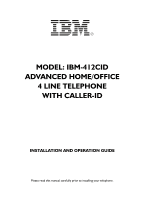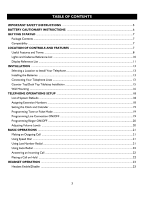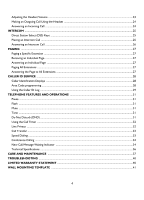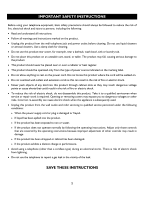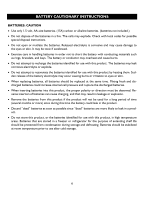IBM 412CID Operation Guide
IBM 412CID - Corded Phone - Operation Manual
 |
UPC - 093016841217
View all IBM 412CID manuals
Add to My Manuals
Save this manual to your list of manuals |
IBM 412CID manual content summary:
- IBM 412CID | Operation Guide - Page 1
MODEL: IBM-412CID ADVANCED HOME/OFFICE 4 LINE TELEPHONE WITH CALLER-ID INSTALLATION AND OPERATION GUIDE Please read this manual carefully prior to installing your telephone. 1 - IBM 412CID | Operation Guide - Page 2
2 - IBM 412CID | Operation Guide - Page 3
CONTENTS IMPORTANT SAFETY INSTRUCTIONS 5 BATTERY CAUTIONARY INSTRUCTIONS 6 GETTING Telephone 13 Installing the Batteries ...13 Connecting Your Telephone Lines ...13 Counter Top/Desk Top Tabletop Installation 15 Wall Mounting ...16 TELEPHONE HEADSET OPERATION ...23 Headset Enable/Disable ...23 3 - IBM 412CID | Operation Guide - Page 4
Page ...27 Paging All Extensions ...27 Answering the Page to All Extensions ...27 CALLER ID SERVICE ...28 Caller Identification Displays ...28 Area Code programming ...28 Using the Caller ID Log ...29 TELEPHONE FEATURES AND OPERATIONS 31 Pause ...31 Flash ...31 Mute ...31 Tone ...31 Do Not Disturb - IBM 412CID | Operation Guide - Page 5
understand all instructions. • Follow all warnings and instructions marked on the product. • Unplug this product from the wall telephone jack and not disassemble this product. Take it to a qualified serviceman when service or repair work is required. Opening or removing covers may expose you to - IBM 412CID | Operation Guide - Page 6
. (batteries not included.) • Do not dispose of the batteries in a fire. The cells may explode. Check with local codes for possible special disposal instructions. • Do not open or mutilate the batteries. Released electrolyte is corrosive and may cause damage to the eyes or skin. It may be toxic if - IBM 412CID | Operation Guide - Page 7
. 10. Quick Reference Guide 11. This instruction manual. (batteries not included) COMPATIBILITY Your IBM-412CID is a corded version of the IBM system telephone, featuring a fully integrated handsfree headset, speakerphone, speed dial, useful LCD display, four line Caller ID support, message waiting - IBM 412CID | Operation Guide - Page 8
ID Record Shift Key Intercom Key Page Key Speed Dial/ Extension Keys Phone Line Keys 1 through 4 Dialing Keypad Hands-free Speakerphone & Headset Key Mute Key Hold Key Speaker Volume Handset Volume Headset Volume Model IBM-412CID Rear View L3/L4 L1/L2 DATA ADAPTER 12VDC 400mA L3/L4 Jack - IBM 412CID | Operation Guide - Page 9
a PC or FAX machine directly into the phone versus a wall outlet. Requires line #2 connection. Dial from Display - One-button telephone in the system. Flash - A signal sent by the phone to the local telephone company supporting services such as call waiting. Headset Integration - The included headset - IBM 412CID | Operation Guide - Page 10
by your extension Line in use by you Line on hold by another extension Call being transferred to your extension Not in use You are making an intercom call or paging You are receiving an intercom call Phone in handset mode or your phone is idle Phone in speakerphone mode Phone in headset mode First - IBM 412CID | Operation Guide - Page 11
Idle Display JAN 01 SU 10:06A DISPLAY REFERENCE Low Battery Display The telephone will indicate that the batteries are low (or not installed) by displaying a low battery indicator, "BATT", on the display. JAN 01 SU 10:06A Dialing - IBM 412CID | Operation Guide - Page 12
CALLER ID DISPLAY REFERENCE The phone is idle JAN 01 SU 10:06A Line 2 ringing First time TOTAL:30 NEW CALLS:00 3B 30:5746125 THOMAS FRANK 4 MAR 06 SU 09:40A Display Priority When the phone is handling simultaneous functions, messages are displayed according to the following precedence: 1. - IBM 412CID | Operation Guide - Page 13
THE BATTERIES The phone requires three 1.5 volt, AA-size batteries, preferably alkaline, (batteries not included). Batteries are required for the retention of user programmed settings during a power outage. NOTE: In the event of a power outage, your IBM-412CID telephone will not operate until - IBM 412CID | Operation Guide - Page 14
TUV 9 WXYZ * 0 # T VOLUME S LINE 4 LINE 3 LINE 2 LINE 1 SPKR HEADSET FLASH TRNSFR REDIAL MUTE HOLD 1 2 ABC 3 DEF 4 GHI 5 JKL 6 MNO 7 PQRS 8 9 TUV WXYZ * 0 # T VOLUME S LINE 4 LINE 3 LINE 2 LINE 1 SPKR HEADSET CAUTION: 1. Never install telephone wiring during a lightning storm - IBM 412CID | Operation Guide - Page 15
MUTE HOLD 1 2 ABC 3 DEF 4 GHI 5 JKL 6 MNO 7 PQRS 8 9 TUV WXYZ * 0 # T VOLUME S LINE 4 LINE 3 LINE 2 LINE 1 SPKR HEADSET COUNTER TOP/DESK TOP INSTALLATION 1. For lines 1 and 2, plug the telephone line cord (provided with the telephone) into the L1/L2 jack as indicated on the rear base - IBM 412CID | Operation Guide - Page 16
To attach the brackets, use alignment guides (small marks) on the side of the phone and on the brackets as you snap them in place. Counter Top Angle Wall Mounting Angle Desk Top Angle WALL MOUNTING The telephone may be installed on the studs of a standard wall phone plate or onto two screws (not - IBM 412CID | Operation Guide - Page 17
connect telephone lines 3 and 4, plug the telephone line cord into the L3/L4 jack. 15. Thread the L1/L2 telephone line cord through the slot on the backside of the phone. The L3/L4 telephone line cord should pass beside the wall mount bracket, exiting at the bottom of the bracket. Model IBM-412CID - IBM 412CID | Operation Guide - Page 18
telephone setup is as follows: Function Tone/Pulse Mode Headset Extension Number Ringer Line Connection Speaker Volume Handset Volume Headset Volume Ringer Volume Speed Dial Area Code Calendar Caller ID Log Default Tone Disable 11 On - 4 lines On - 4 lines two or more phones, each phone must be - IBM 412CID | Operation Guide - Page 19
on an extension. By default, all lines are ON. To deactivate a phone line(s) for an extension, program that extension to turn OFF the phone line connection for that specific line (L1, L2, L3, or L4). Note that if a phone does not have 4 incoming phone lines, those lines that are not used will appear - IBM 412CID | Operation Guide - Page 20
on a line-by-line basis. To set the ringer value for an individual phone line: 1. Press [STORE]. 2. Press [2]. 3. Press a digit X where X is for lines 1-4 4. level. Adjusting Handset and Headset Volume There are 3 volume levels (low, middle, high). As the handset or headset is in use, adjust the - IBM 412CID | Operation Guide - Page 21
Speakerphone (hands free) 1. Press the speakerphone [SPKR] key. The first available line is automatically selected. 2. Dial the desired number. 3. At the end of the group dialing. USING LAST NUMBER REDIAL The telephone automatically stores the last phone number dialed. To automatically re-dial that - IBM 412CID | Operation Guide - Page 22
USING AUTO REDIAL If the phone number dialed is busy or not answered, the phone can automatically redial the number approximately every 60 seconds up to 10 times. 1. Press an available [LINE] key [LINE1, LINE2, LINE3, or LINE4] 2. Press [REDIAL]. The [REDIAL] LED will flash and the [MUTE] key will - IBM 412CID | Operation Guide - Page 23
To use the headset, you must ENABLE it. The default value is DISABLE. 2. Once headset operation mode is enabled, your telephone unit won't [SPKR]. To hang up, press [SPKR]. ADJUSTING THE HEADSET VOLUME 1. Set phone to headset mode. 2. With the phone off-hook (while placing a call) press the [VOLUME - IBM 412CID | Operation Guide - Page 24
will flash to indicate the phone is in headset mode. 2. Press the [SPKR] key. An available line is automatically selected. 3. Dial the desired number, using standard dial pad, speed dial or redial keys. ANSWERING AN INCOMING CALL 1. Press the flashing [LINE] key (Lines 1-4) to pick up the ringing - IBM 412CID | Operation Guide - Page 25
line). As you direct an intercom call to an extension that extension will ring and display a flashing ICM LED. DIRECT STATION SELECT (DSS) KEYS The phone to the phone base. Placing an Intercom Call with the Headset 1. Press the called number is busy, you will hear a busy ICM tone that is a - IBM 412CID | Operation Guide - Page 26
on Do Not Disturb [DND], you will hear an ICM busy tone. The called party will not hear anything, but that (a double ring). 2. Your phone will automatically connect the intercom call, so you are free to begin your conversation. Answering an Intercom Call with the Headset 1. Press the flashing [ICM] - IBM 412CID | Operation Guide - Page 27
or all other phone extensions. PAGING A SPECIFIC EXTENSION (INDIVIDUAL PAGE) 1. Press the [PAGE] key. (You may use the handset, headset or speakerphone to . Your message will be sent to all extensions connected to [LINE 1] which are not busy or set to [DND]. ANSWERING THE PAGE TO ALL EXTENSIONS - IBM 412CID | Operation Guide - Page 28
telephone company. If you have multiple phone lines, you need to subscribe to Caller ID service on each line (defined as each different phone number) in order for Caller ID to display on those lines ID Signals (Ringing on Multiple Lines) The Caller ID function will support up to four incoming calls - IBM 412CID | Operation Guide - Page 29
3. Key in 1 to 5 digits as the area code. 4. Press [MUTE]. 5. A short ring will be heard to signal successful programming. NOTE: Remember to delete any local phone numbers that have been stored with their area code prior to the area code programming. This way they can be automatically restored as - IBM 412CID | Operation Guide - Page 30
DIAL] key. The number will be automatically dialed and displayed. 4. If the phone number to be called is long distance (10 digits), a "1" must be ] followed by [DIAL]. Saving a Caller's Number to a Speed Dial Key When reviewing your Caller ID records, you can save the number to a Speed Dial key. - IBM 412CID | Operation Guide - Page 31
FLASH The [FLASH] key supports custom-calling services that you have subscribed to from your local telephone company (such as call waiting phone has DND activated, you have the option to answer the call by pressing the ringing [LINE] key. If you call a phone that is in DND mode, you will hear a busy - IBM 412CID | Operation Guide - Page 32
, press the [DND] key again. USING THE CALL TIMER You can time the length of a phone call. The timer automatically begins ticking as soon as the handset/ headset/speakerphone are connected to an outside line. You must reset the timer if you don't want the timer to begin ticking until the other party - IBM 412CID | Operation Guide - Page 33
after pressing the Speed Dial key. Dialing Numbers in the First Speed Dial Group 1. Press the SPEED DIAL key to automatically access an available line and the extension will automatically dial the stored number. The number will be shown on the display. Dialing Numbers in the Second Speed Dial Group - IBM 412CID | Operation Guide - Page 34
conversation, press the [HOLD] key and make the second call on another available line. 2. After the third party has answered, press the [CONF] key. 3. functions only when you subscribe to a voice mail service from your local telephone company. When activated, this feature informs you when messages - IBM 412CID | Operation Guide - Page 35
times when you wish to manually turn off the flashing voice mail indicator. To do this: 1. The phone is in idle mode press service. This number will be provided by your local telephone company when you subscribe to the service. 2. Enter your password. 3. Continue as instructed by your local telephone - IBM 412CID | Operation Guide - Page 36
Slowly Flashing Rapidly: Blink 1: Blink 2: Blink 3: Sound Rate of Intercom Buzzer Ring: Double ring: ICM ring: Transfer ring: ID-error ring: Tones Dial tone: Busy tone: DND tone: Ring back tone Solid light. 1 sec on, 1 sec off, repeatedly. 0.125 sec on, 0.125 sec off, repeatedly. 1.875 sec on - IBM 412CID | Operation Guide - Page 37
CARE AND MAINTENANCE Your IBM-412/CID telephone has been designed to give years of trouble free service. It is a sensitive electromechanical instrument. To assure its longevity, please read the following maintenance instructions. 1. Keep the IBM-412/CID away from heat as high temperatures can - IBM 412CID | Operation Guide - Page 38
Check that all phone lines are correctly connected to each station (every [LINE 1] is connected to the appropriate line, every [LINE 2] is connected to the appropriate line, and so on.) • Remove all RFI filters from the system wiring. You may also need to contact your local telephone company to have - IBM 412CID | Operation Guide - Page 39
cord is connected at both ends. Intercom service doesn't appear to work. • Check to make sure the phone lines for all extensions are set up consistently, meaning that all phones are properly wired for [LINE 1], 2, 3 and 4. Review "Connecting Your Telephone Lines" section. The caller's name and/or - IBM 412CID | Operation Guide - Page 40
all questions/comments and service or support related to this product. Aastra Telecom Inc. warrants that the IBM-412/CID sold by Aastra Telecom Inc the IBM-412/CID shall prove to be defective, then Aastra Telecom Inc. shall either replace, repair or refund the purchase price of the IBM-412/CID at - IBM 412CID | Operation Guide - Page 41
WALL MOUNTING TEMPLATE PLACE THIS TEMPLATE ON THE WALL. THE LOCATION OF THE SCREWS IS INDICATED BY THE CENTERS OF THE CROSSED LINES. FASTEN THE SCREWS LEAVING 3/16" OF THE SCREW EXTENDING FROM THE WALL Remove This Page to Mark Wall 41 - IBM 412CID | Operation Guide - Page 42
42 - IBM 412CID | Operation Guide - Page 43
114A399
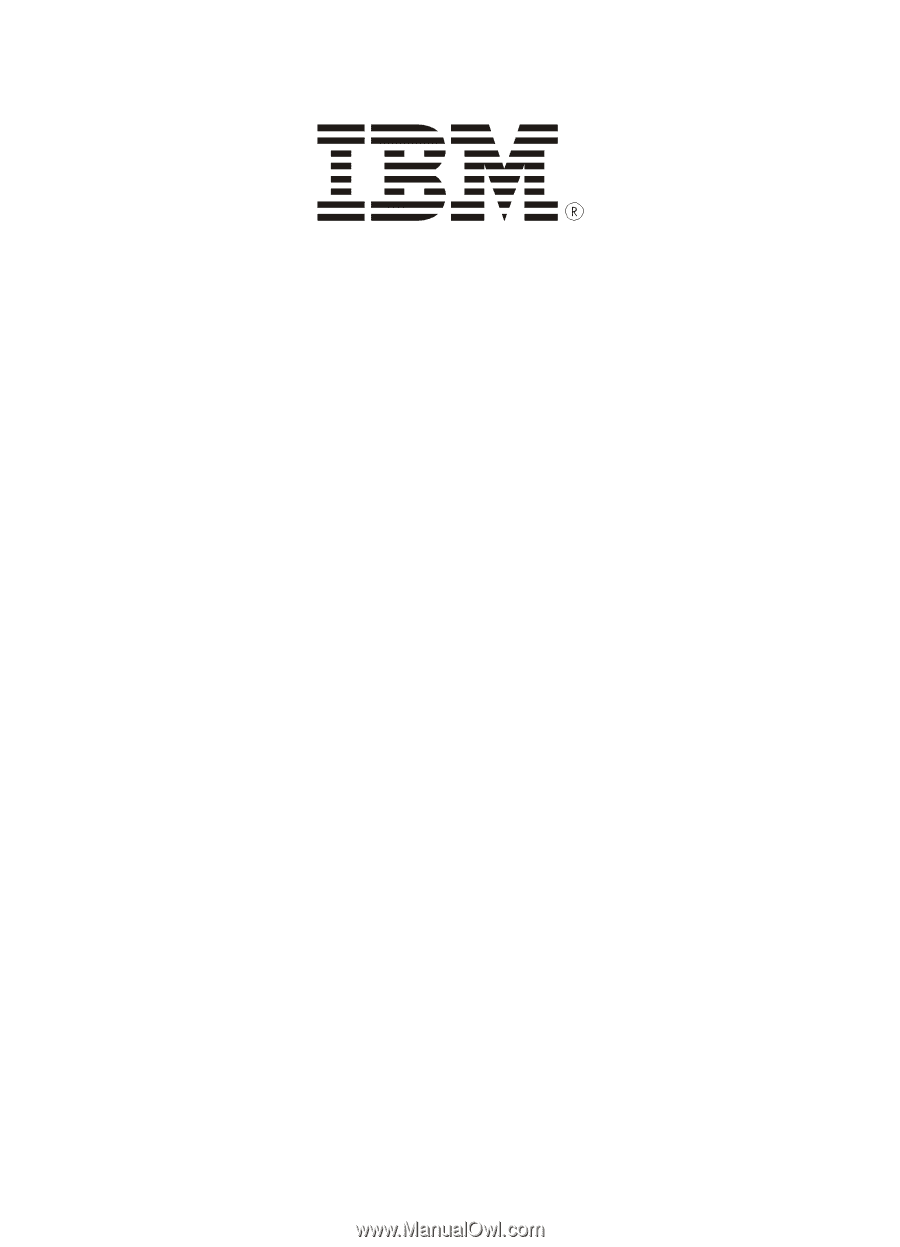
MODEL: IBM-412CID
ADVANCED HOME/OFFICE
4 LINE TELEPHONE
WITH CALLER-ID
INSTALLATION AND OPERATION GUIDE
Please read this manual carefully prior to installing your telephone.