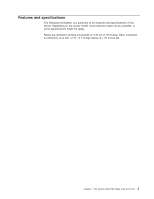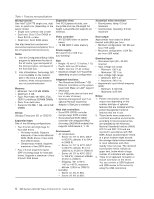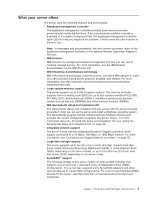IBM 4194D6U User Manual - Page 22
Update, program, Server, controls, power, Front
 |
View all IBM 4194D6U manuals
Add to My Manuals
Save this manual to your list of manuals |
Page 22 highlights
The UpdateXpress program The UpdateXpress program is available for most System x servers and optional devices. It detects supported and installed device drivers and firmware in the server and installs available updates. You can download the UpdateXpress program from the Web at no additional cost, or you can purchase it on a CD. To download the program or purchase the CD, go to http://www.ibm.com/servers/eserver/xseries/ systems_management/ibm_director/extensions/xpress.html. Additional information about UpdateXpress is available from the System x and xSeries Tools Center at http://publib.boulder.ibm.com/infocenter/toolsctr/v1r0/index.jsp. Server controls, LEDs, and power This section describes the controls and light-emitting diodes (LEDs) and how to turn the server on and off. Note: The illustrations in this document show the 3.5-inch hard disk drive models, unless specifically indicated otherwise. Front view The following illustration shows the controls, light-emitting diodes (LEDs), and connectors on the front of the server. Reset button Power-control button Power-on LED Hard disk drive activity LED Locator LED System-error LED USB 1 connector USB 2 connector CD-eject button CD drive activity LED Power-on LED: When this LED is lit and not flashing, it indicates that the server is turned on. When this LED is flashing, it indicates that the server is turned off and still connected to an ac power source. When this LED is off, it indicates that ac power is not present, or the power supply or the LED itself has failed. Note: If this LED is off, it does not mean that there is no electrical power in the server. The LED might be burned out. To remove all electrical power from the server, you must disconnect the power cord from the electrical outlet. Power-control button: Press this button to turn the server on and off manually. A power-control-button shield comes installed around the button to prevent the server from being turned off accidentally. You can remove this disk-shaped shield if you prefer. Reset button: Press this button to reset the server and run the power-on self-test (POST). You might have to use a pen or the end of a straightened paper clip to press the button. Hard disk drive activity LED: When this LED is flashing, it indicates that a hard disk drive is in use. 8 IBM System x3250 M2 Types 4190 and 4194: User's Guide