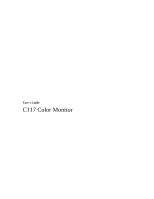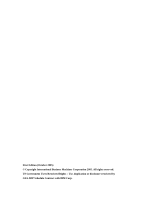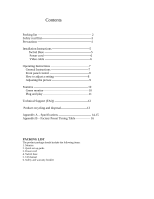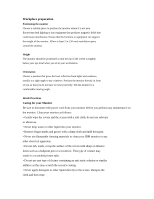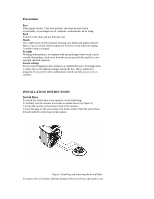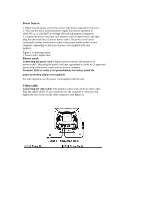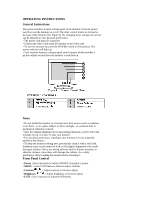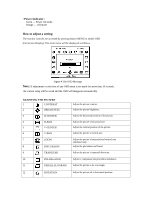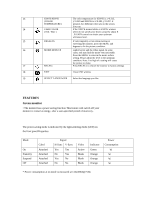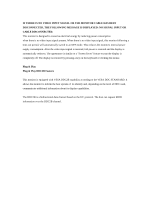IBM 49387NU User Guide - Page 6
Precautions, INSTALLATION INSTRUCTIONS, Swivel Base - computers
 |
UPC - 000435852663
View all IBM 49387NU manuals
Add to My Manuals
Save this manual to your list of manuals |
Page 6 highlights
Precautions Rest Take regular breaks. Vary your posture, and stand up and stretch occasionally, as prolonged use of computer workstations can be tiring. Back Sit back in the chair and use the back rest. Hands Use a light touch on the keyboard, keeping your hands and fingers relaxed. Allow a space in front of the keyboard to rest your wrists when not typing. Consider using a wristpad. Eyesight Working with monitors, in common with any prolonged close work, can be visually demanding. Look away from the screen periodically and have your eyesight checked regularly. Screen settings Set the screen brightness and contrast to a comfortable level. You might have to adjust this as the lighting changes during the day. Many application programs let you select color combinations which can help you to view in comfort. INSTALLATION INSTRUCTIONS Swivel Base To attach the swivel base to the monitor, do the following: 1 Carefully turn the monitor on its side or upside down. (see figure 1) 2 Locate the cavities at the bottom front of the monitor. 3 Insert the pegs on the swivel base into these cavities. Push the swivel base forward until the swivel base locks in place. Figure 1 Installing and removing the Swivel Base To remove the swivel base, hold the bottom of the swivel base, then push it out.