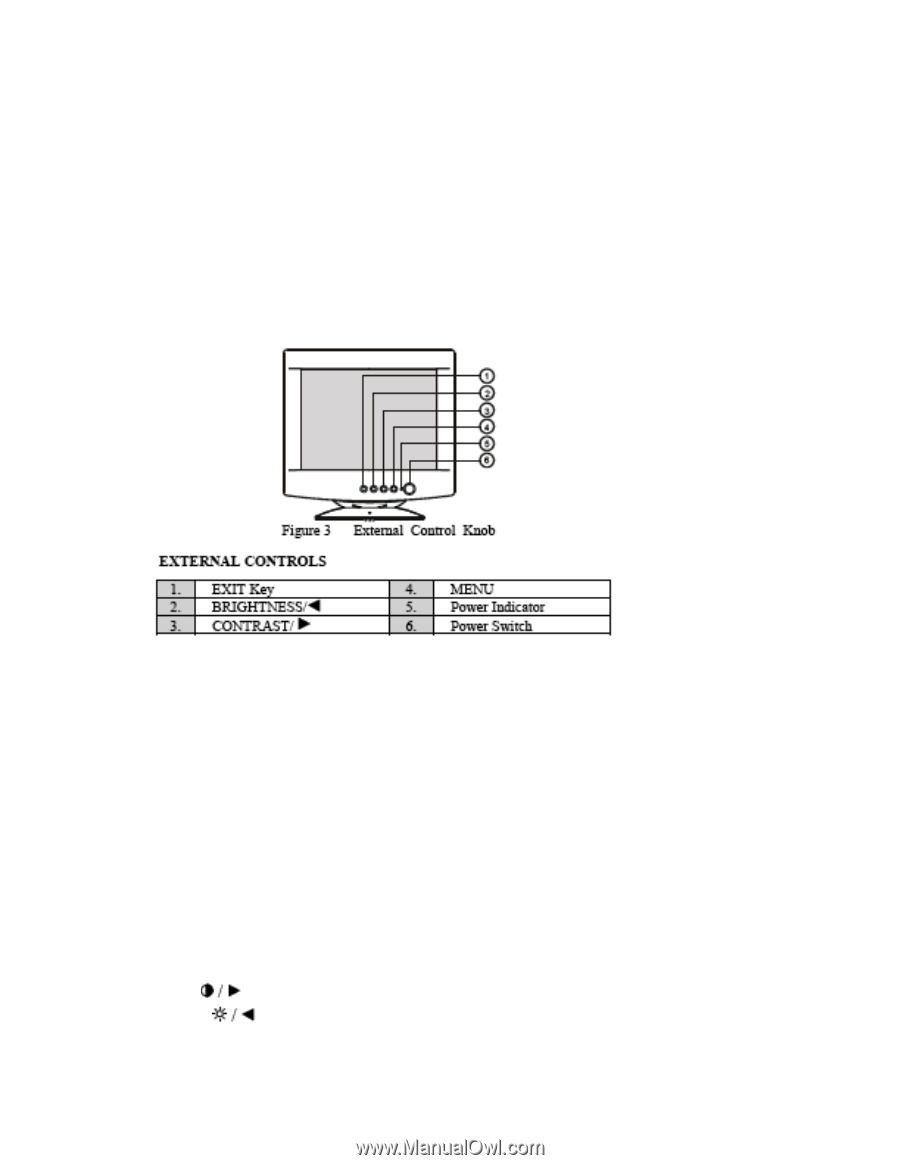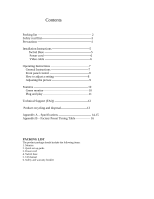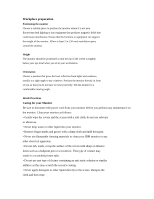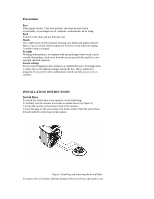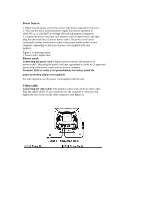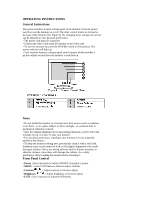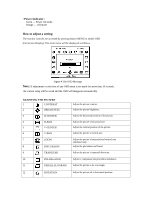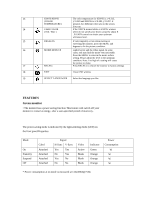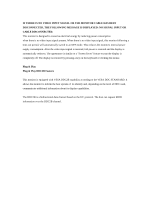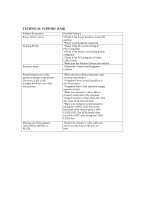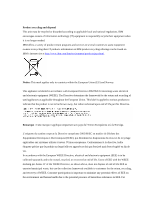IBM 49387NU User Guide - Page 8
OPERATING INSTRUCTIONS, General Instructions, Notes, Front Panel Control
 |
UPC - 000435852663
View all IBM 49387NU manuals
Add to My Manuals
Save this manual to your list of manuals |
Page 8 highlights
OPERATING INSTRUCTIONS General Instructions The power switch is located at front panel of the monitor. Press the power switch to turn the monitor on or off. The other control knobs are located at the base of the monitor (See Figure 3). By changing these settings, the picture can be adjusted to your personal preferences. • The power cord must be connected. • Connect the video cable from the monitor to the video card. • To turn the monitor on, press the POWER switch to ON position. The power indicator will light up. • Your monitor features a unique quick switch system which provides a picture within seconds after the monitor is switched on. Notes • Do not install the monitor in a location near heat sources such as radiators or air ducts , or in a place subject to direct sunlight , or excessive dust or mechanical vibration or shock. • Save the original shipping carton and packing materials, as they will come in handy if you ever have to ship your monitor. • For maximum protection, repackage your monitor as it was originally packed at the factory. • To keep the monitor looking new, periodically clean it with a soft cloth. Stubborn stains can be removed with a cloth lightly dampened with a mild detergent solution. Never use strong solvents such as thinner, benzene, or abrasive cleaners, since these will damage the cabinet. As a safety precaution, always unplug the monitor before cleaning it. Front Panel Control • Power : Press this knob to switch ON/OFF of monitor's power. • MENU : Active OSD menu or function adjust confirm. • Contrast : Adjust contrast or function adjust. • Brightness : Adjust brightness or function adjust. • EXIT : Exit a function or inactive OSD menu.