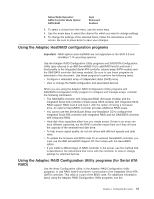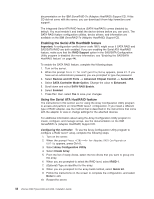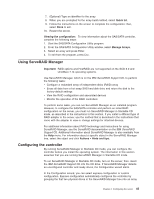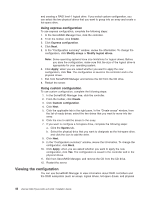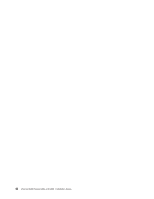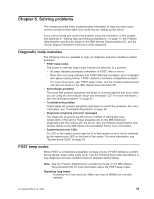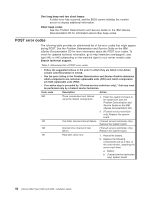IBM 84903bu User Manual - Page 59
Using, ServeRAID, Manager, Configuring, controller
 |
UPC - 000435882073
View all IBM 84903bu manuals
Add to My Manuals
Save this manual to your list of manuals |
Page 59 highlights
7. (Optional) Type an identifier for the array. 8. When you are prompted for the array build method, select Quick Int. 9. Follow the instructions on the screen to complete the configuration; then, select Done to exit. 10. Restart the server. Viewing the configuration: To view information about the SAS/SATA controller, complete the following steps: 1. Start the SAS/SATA Configuration Utility program. 2. From the SAS/SATA Configuration Utility window, select Manage Arrays. 3. Select an array and press Enter. 4. To exit from the program, press Esc. Using ServeRAID Manager Important: RAID options and HostRAID are not supported on the SCO 6.0 and UnixWare 7.14 operating systems. Use ServeRAID Manager, which is on the IBM ServeRAID Support CD, to perform the following tasks: v Configure a redundant array of independent disks (RAID) array v Erase all data from a hot-swap SAS hard disk drive and return the disk to the factory-default settings v View the RAID configuration and associated devices v Monitor the operation of the RAID controllers To perform some tasks, you can run ServeRAID Manager as an installed program. However, to configure the SAS/SATA controller and perform an initial RAID configuration on the server, you must run ServeRAID Manager in Startable CD mode, as described in the instructions in this section. If you install a different type of RAID adapter in the server, use the method that is described in the instructions that come with the adapter to view or change settings for attached devices. For additional information about RAID technology and instructions for using ServeRAID Manager, see the ServeRAID documentation on the IBM ServeRAID Support CD. Additional information about ServeRAID Manager is also available from the Help menu. For information about a specific object in the ServeRAID Manager tree, select the object and click Actions → Hints and tips. Configuring the controller By running ServeRAID Manager in Startable CD mode, you can configure the controller before you install the operating system. The information in this section assumes that you are running ServeRAID Manager in Startable CD mode. To run ServeRAID Manager in Startable CD mode, turn on the server; then, insert the IBM ServeRAID Support CD into the CD drive. If ServeRAID Manager detects an unconfigured controller and ready drives, the Configuration wizard starts. In the Configuration wizard, you can select express configuration or custom configuration. Express configuration automatically configures the controller by grouping the first two physical drives in the ServeRAID Manager tree into an array Chapter 4. Configuring the server 45