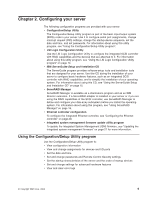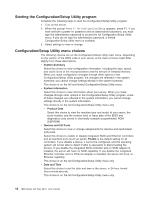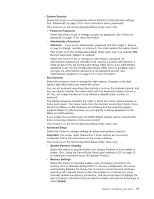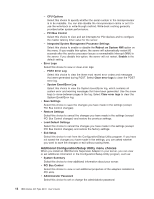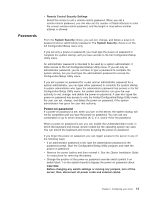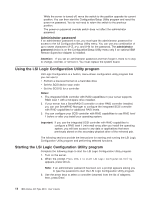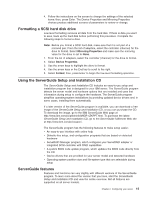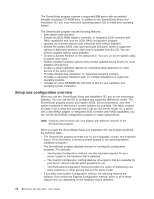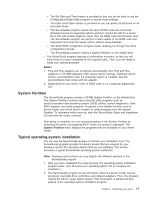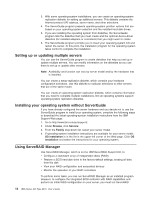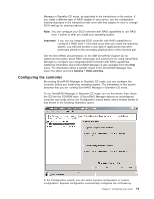IBM 8670 User Guide - Page 26
Administrator password, Using the LSI Logic Configuration Utility program
 |
View all IBM 8670 manuals
Add to My Manuals
Save this manual to your list of manuals |
Page 26 highlights
While the server is turned off, move the switch to the position opposite its current position. You can then start the Configuration/Setup Utility program and reset the power-on password. You do not need to return the switch to the previous position. The power-on password override switch does not affect the administrator password. Administrator password If an administrator password is set, you must type the administrator password for access to the full Configuration/Setup Utility menu. You can use any combination of up to seven characters (A-Z, a-z, and 0-9) for the password. The administrator password choice is on the Configuration/Setup Utility menu only if an optional IBM Remote Supervisor Adapter is installed. Attention: If you set an administrator password and then forget it, there is no way to change, override, or remove it. You must replace the system board. Using the LSI Logic Configuration Utility program LSI Logic Configuration is a built-in, menu-driven configuration utility program that you can use to: v Perform a low-level format on a hard disk drive v Set the SCSI device scan order v Set the SCSI ID for a controller Notes: 1. The integrated SCSI controller with RAID capabilities in your server supports RAID level 1 with a hot-spare drive installed. 2. If your server has a ServeRAID-5i controller or other RAID controller installed, you can use ServeRAID Manager to configure the integrated SCSI controller with RAID capabilities for additional RAID levels. 3. You can configure your SCSI controller with RAID capabilities to use RAID level 1 before or after you install your operating system. Important: If you use the integrated SCSI controller with RAID capabilities to configure a RAID level 1 (mirrored) array after you install the operating system, you will lose access to any data or applications that were previously stored on the secondary physical drive of the mirrored pair. The following sections provide the instructions for starting and running the LSI Logic Configuration Utility program and performing selected functions. Starting the LSI Logic Configuration Utility program Complete the following steps to start the LSI Logic Configuration Utility program: 1. Turn on the server. 2. When the prompt Press CTRL C to start LSI Logic Configuration Utility appears, press Ctrl+C. Note: If an administrator password has been set, a prompt appears asking you to type the password to start the LSI Logic Configuration Utility program. 3. Use the arrow keys to select a controller (channel) from the list of adapters; then, press Enter. 14 IBM xSeries 345 Type 8670: User's Guide