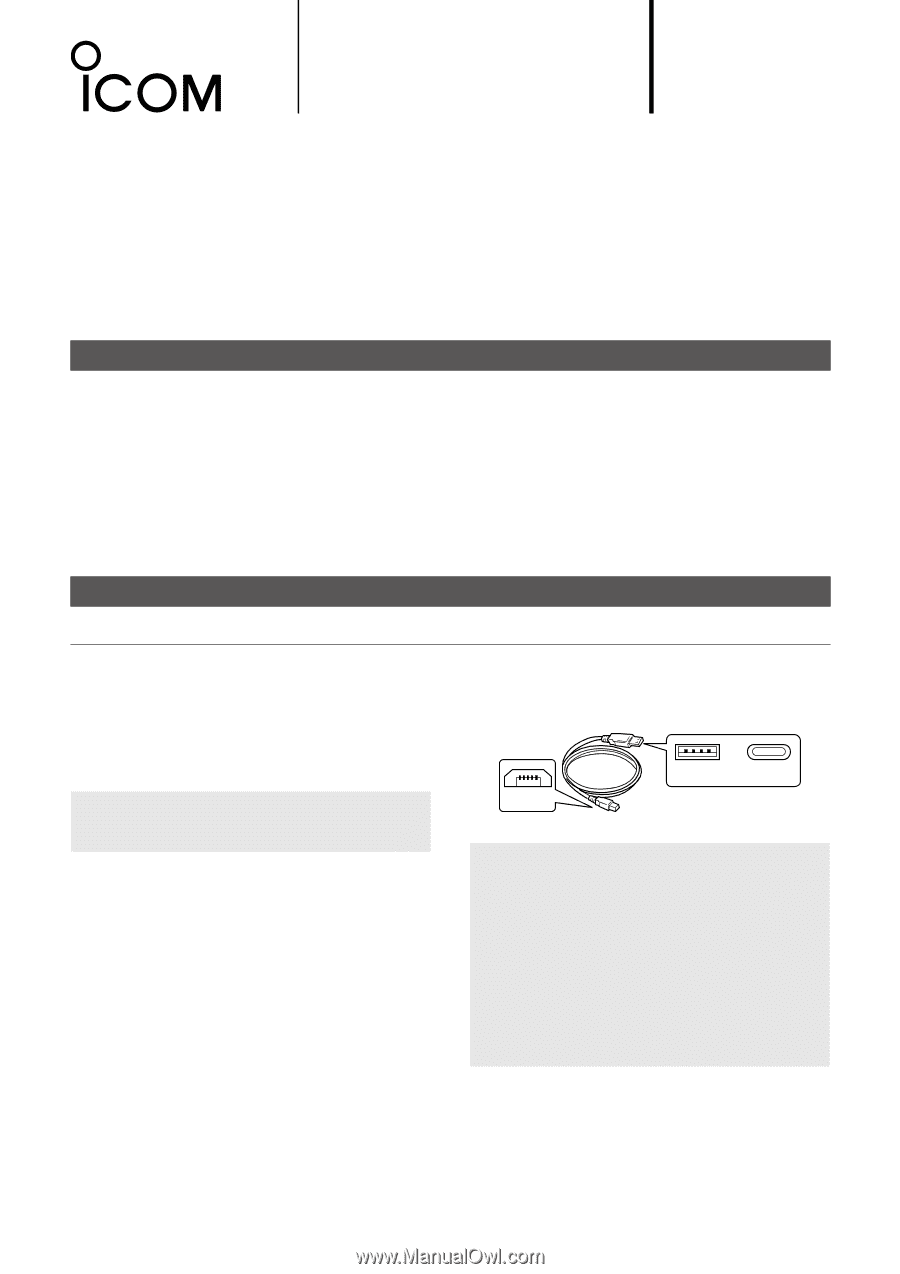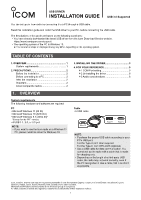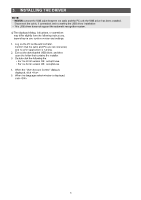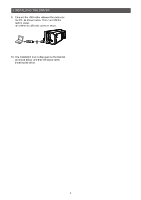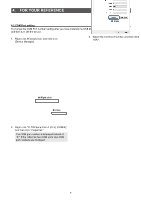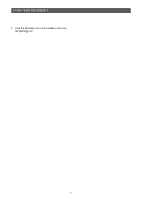Icom IC-705 Installation Guide For Windows 11/10/8.1 - Page 1
Icom IC-705 Manual
 |
View all Icom IC-705 manuals
Add to My Manuals
Save this manual to your list of manuals |
Page 1 highlights
USB DRIVER INSTALLATION GUIDE USB 3.0 Supported You can set up an Icom radio by connecting it to a PC through a USB cable. Read this installation guide and install the USB driver to your PC, before connecting the USB cable. The descriptions in this guide are based on the following conditions: •• You have already downloaded the latest USB driver from the Icom Download Service website. https://www.icomjapan.com/support/ •• The operating system of the PC is Windows 10. LLThe installation steps or displayed dialog may differ, depending on the operating system. TABLE OF CONTENTS 1. OVERVIEW 1 System requirements 1 2. PRECAUTIONS 2 Before the installation 2 Before connecting to a PC 2 After the installation 2 Important 2 About compatible radios 2 1. OVERVIEW System requirements The following hardware and software are required: PC • Microsoft Windows 11 (64 bit) • Microsoft Windows 10 (32/64 bit) • Microsoft Windows 8.1 (32/64 bit)* *Except for the "RT" version. • A USB 1.1, 2.0, or 3.0 port NOTE: •• If you want to use the Icom radio on a Windows 11 PC, please install the driver for Windows 10. 3. INSTALLING THE DRIVER 3 4. FOR YOUR REFERENCE 5 4-1 COM Port setting 5 4-2 Uninstalling the driver 6 4-3 Audio considerations 6 Cable • A USB cable Micro-B or Type-A Type-C NOTE: •• Purchase the proper USB cable according to your PC's USB port. For the Type-A port: User supplied For the Type-C port: OPC-2418 (optional) •• Use a USB cable for data communication. You cannot set up the radio with a cable that is made for charging only. •• Depending on the length of a third-party USB cable, the radio may not work correctly, even if the PC recognizes it. Use a cable that is as short as possible. Icom, Icom Inc. and the Icom logo are registered trademarks of Icom Incorporated (Japan) in Japan, the United States, the United Kingdom, Germany, France, Spain, Russia, Australia, New Zealand, and/or other countries. Microsoft and Windows are trademarks of the Microsoft group of companies. All other products or brands are registered trademarks or trademarks of their respective holders. 1