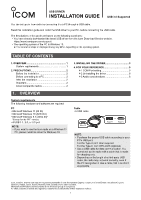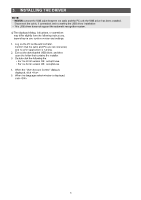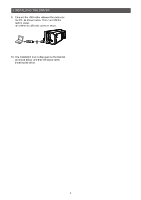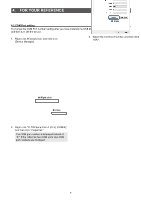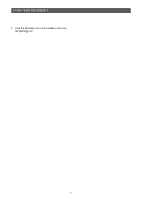Icom IC-705 Installation Guide For Windows 11/10/8.1 - Page 3
Installing The Driver
 |
View all Icom IC-705 manuals
Add to My Manuals
Save this manual to your list of manuals |
Page 3 highlights
3. INSTALLING THE DRIVER NOTE: •• NEVER connect the USB cable between the radio and the PC until the USB driver has been installed. Disconnect the cable, if connected, before starting the USB driver installation. •• This USB driver does not support the automatic recognition system. LLThe displayed dialog, indications, or operations may differ slightly from the following instructions, depending on your system version and settings. 7. When the "Ready to Install the Program" dialog is displayed, click . 1. Log on the PC as the administrator. Confirm that the radio and PC are not connected, and no other application is running. 2. Extract the downloaded USB driver, and then open the folder that contains the installer. 3. Double-click the following file: •• For the 32 bit version OS: setup32.exe •• For the 64 bit version OS: setup64.exe 4. When the "User Account Control" dialog is displayed, click . 5. When the language select window is displayed, click . Click •• Windows starts installing the driver. 8. After the installation has completed, click . Click 6. When the install screen is displayed, click . Click (☞ Continued on the next page) Click 3