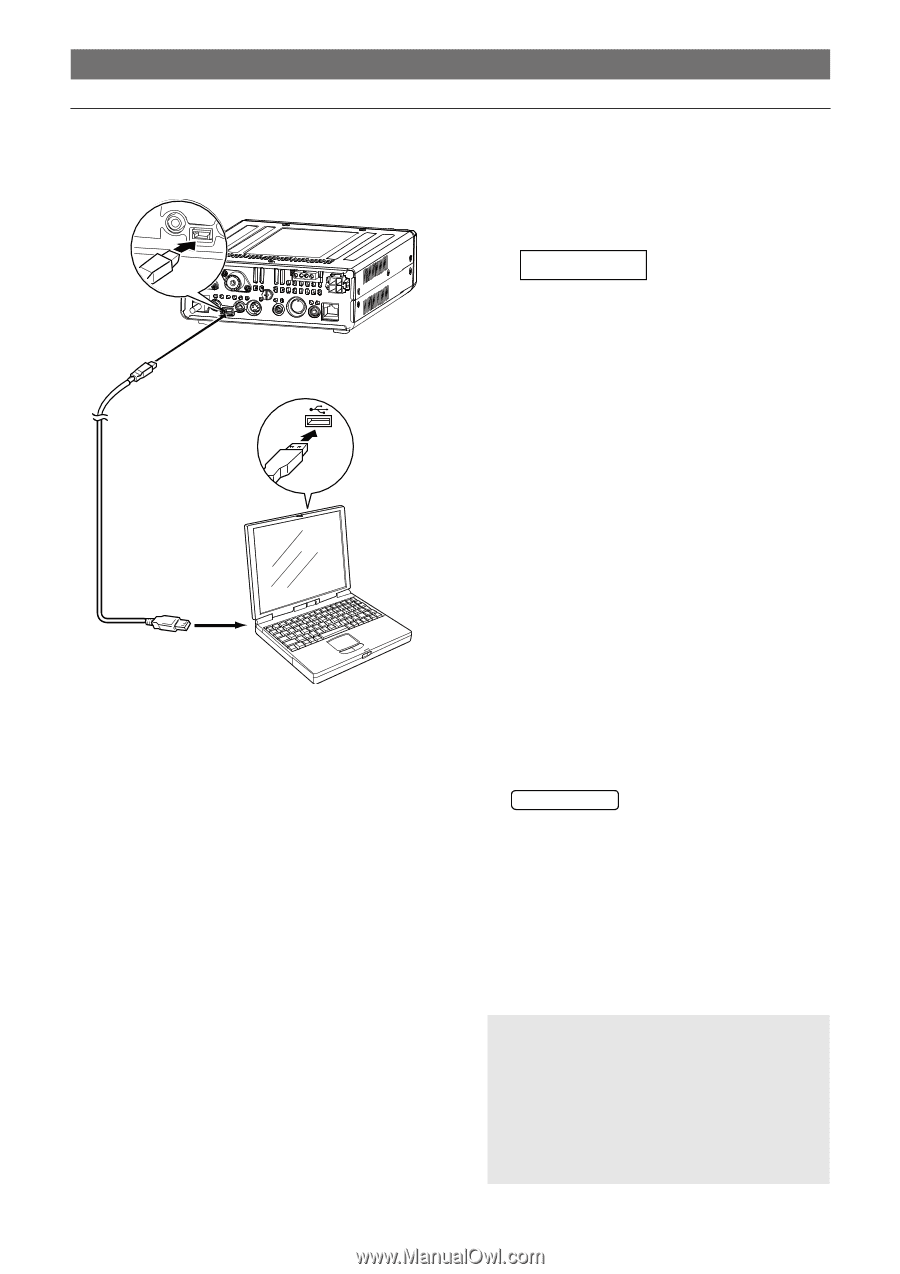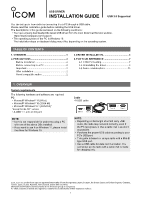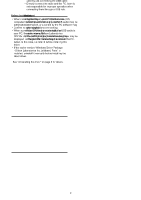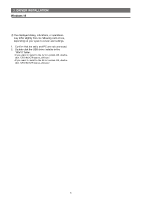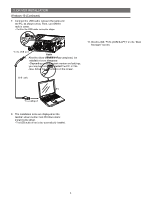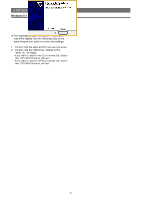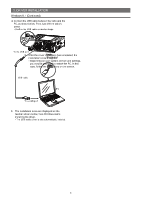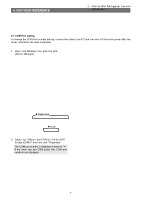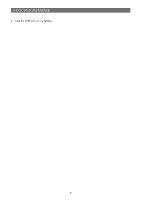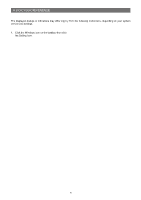Icom IC-R8600 Installation Guide For Windows 11/10/8.1 Usb3.0 Supported - Page 4
Windows 10 Continued
 |
View all Icom IC-R8600 manuals
Add to My Manuals
Save this manual to your list of manuals |
Page 4 highlights
3. DRIVER INSTALLATION Windows 10 (Continued) 7. Connect the USB cable between the radio and the PC, as shown below. Then, turn ON the radio's power. • Confirm the USB cable connector shape. To the USB port Radio (Rear panel) After the driver installation has been completed, confirm the port connection and port number. 10. Right-click Windows icon, and then click [Device Manager]. 2 Click USB cable PC To a USB port 8. The installation icons are displayed on the taskbar shown below, then Windows starts installing the driver. • The USB audio driver is also automatically installed. 9. After the driver installation has completed, the installation icons disappear. • Depending on your system version and settings, you may be prompted to restart the PC. In this case, follow the instructions on the screen. 1 Right-click 11. Double-click "Ports (COM & LPT)" on the "Device Manager" screen. Double-click • When the driver is completely installed, "Silicon Labs CP210x USB to UART Bridge (COMM)" is displayed. The screen shows the USB serial COM port number "3." • The COM port number is displayed instead of "M." If the radio has two COM ports, two COM port numbers are displayed. • Depending on the PC environment, the COM port number may differ. • If "!" or "×" is displayed on the "Device Manager" screen, the driver may not be properly installed. In such a case, first uninstall the USB driver, then reinstall it. 4