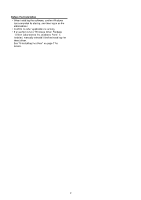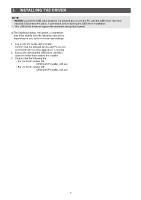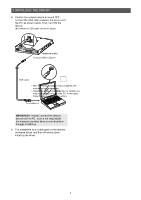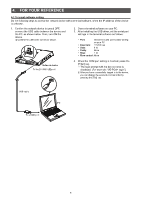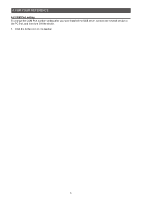Icom VE-PG4 Usb Driver Installation Guide
Icom VE-PG4 Manual
 |
View all Icom VE-PG4 manuals
Add to My Manuals
Save this manual to your list of manuals |
Icom VE-PG4 manual content summary:
- Icom VE-PG4 | Usb Driver Installation Guide - Page 1
guide describes based on the following conditions: •• You have already downloaded the latest USB driver from the Icom Download Service website. http://www.icom.co.jp/world/support/ •• The Icom 7 1. OVERVIEW System requirements The following hardware and software are required: PC • Microsoft® - Icom VE-PG4 | Usb Driver Installation Guide - Page 2
(silabser) Ports" is installed, manually uninstall it before installing the latest •• The USB driver does not support the automatic recognition system. NEVER connect network device and the PC. Icom is not responsible for improper operation none of the devices that require this driver can be recognized - Icom VE-PG4 | Usb Driver Installation Guide - Page 3
before starting the USB driver installation. •• This USB driver does not support the automatic recognition system. LLThe displayed dialog, indications, or operations may differ slightly from the following instructions, depending on your system version and settings. 6. Windows starts installing the - Icom VE-PG4 | Usb Driver Installation Guide - Page 4
a USB port IMPORTANT: Directly connect the network device and the PC. Icom is not responsible for improper operation when connecting them through a USB hub. you may be prompted to restart the PC. In this case, follow the instructions on the screen. w Click 12. Click [Device Manager]. •• The "Device - Icom VE-PG4 | Usb Driver Installation Guide - Page 5
port 4. When the COM port setting is finished, press the [Enter] key. •• The login prompt with the device name is displayed. (For example: "VE-PG4> login:") LLAfter you have successfully logged in to the device, you can display the available command list by pressing the [Tab] key. USB cable PC - Icom VE-PG4 | Usb Driver Installation Guide - Page 6
4. FOR YOUR REFERENCE 4-2 COM Port setting To change the COM Port number setting after you have installed the USB driver, connect the network device to the PC first, and then turn ON the device. 1. Click the folder icon on the taskbar. Click 2. Right-click "This PC," and then click "Properties - Icom VE-PG4 | Usb Driver Installation Guide - Page 7
driver The displayed dialogs or indications may differ slightly from the following instructions, depending on your system version and settings. 1. Click the Windows dialog is displayed, click . Click 5. Follow the instructions on the screen to uninstall. Apr. 2019 7 A7522-1EX © 2019
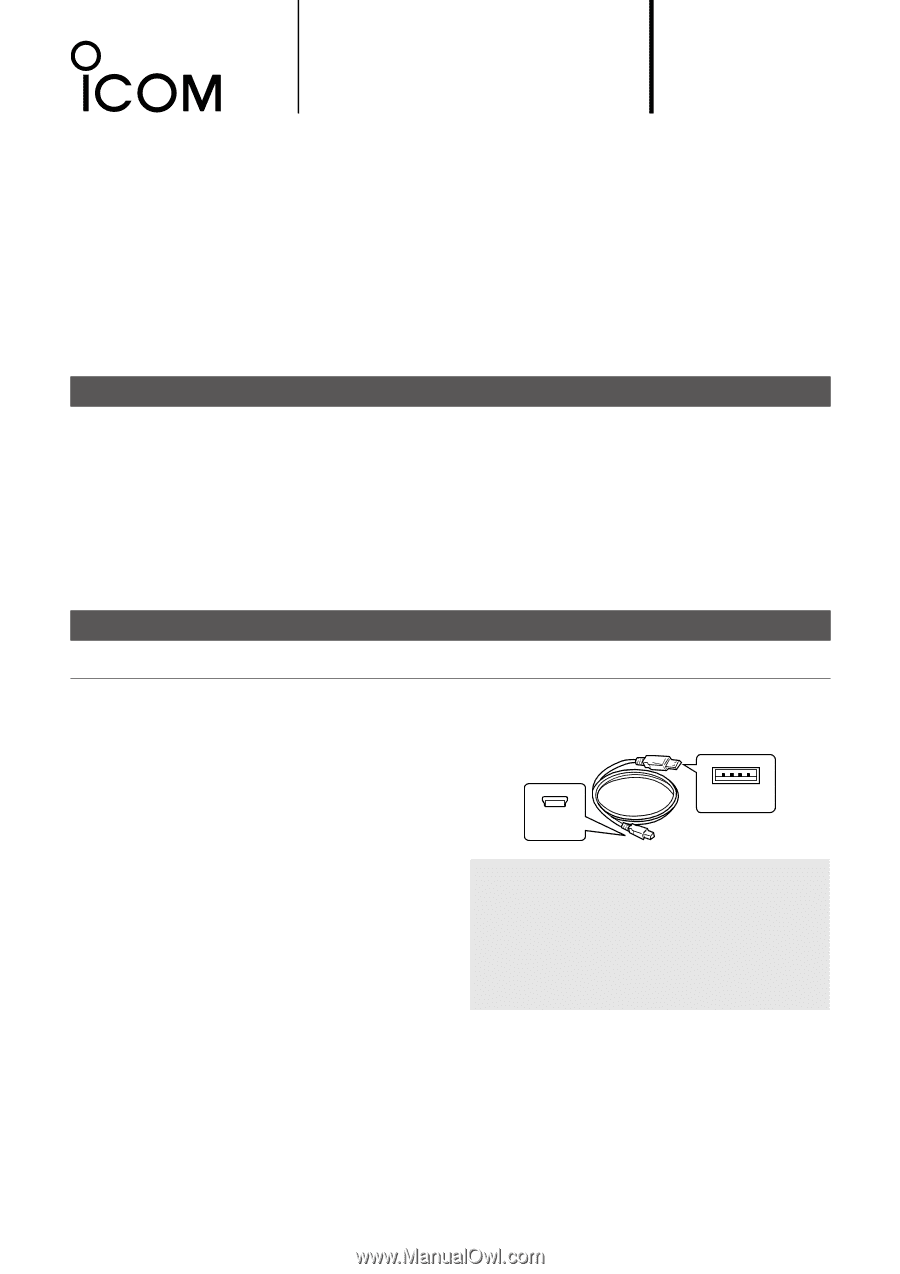
PC
•
Microsoft
®
Windows
®
10 (32/64 bit)
•
Microsoft
®
Windows
®
8.1 (32/64 bit)*
*Except for the “RT” version.
•
Microsoft
®
Windows
®
7 (32/64 bit)
• A USB 1.1, 2.0, or 3.0 port
Cable
• A USB cable (User supplied)
Type A
Mini-B
NOTE:
•
Depending on the length of a third-party USB
cable, the network device may not work correctly
even if the PC recognizes it. Use a cable as short
as possible.
•
Depending on the network device, the
[CONSOLE] port shape may differ. Purchase a
proper USB cable.
USB DRIVER
INSTALLATION GUIDE
You can set up an Icom network device using a PC, by connecting it to the [CONSOLE] port of the network
device through a USB (Mini-B) cable.
Read this installation guide and install the USB driver to your PC, before connecting the USB cable.
This guide describes based on the following conditions:
•
You have already downloaded the latest USB driver from the Icom Download Service website.
•
The Icom network device that you want to set up has a [CONSOLE] port.
•
The operating system of the PC is Windows 10.
L
The installation steps or displayed dialog may differ, depending on the operating system.
TABLE OF CONTENTS
Icom, Icom Inc. and the Icom logo are registered trademarks of Icom Incorporated (Japan) in Japan, the United States, the United Kingdom,
Germany, France, Spain, Russia, Australia, New Zealand, and/or other countries.
Microsoft and Windows are registered trademarks of Microsoft Corporation in the United States and/or other countries.
All other products or brands are registered trademarks or trademarks of their respective holders.
1
1. OVERVIEW
............................................................
1
System requirements
.........................................
1
2. PRECAUTIONS
.....................................................
2
Before the installation
........................................
2
Before connecting to a PC
.................................
2
After the installation
...........................................
2
3. INSTALLING THE DRIVER
..................................
3
4. FOR YOUR REFERENCE
.....................................
5
4-1 Terminal software setting
.............................
5
4-2 COM Port setting
.........................................
6
4-3 Uninstalling the driver
..................................
7
1.
OVERVIEW
System requirements
The following hardware and software are required:
For the Icom
network devices