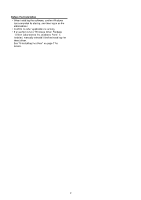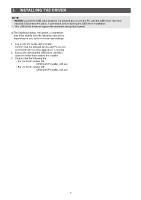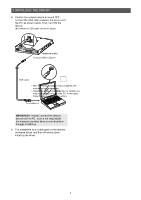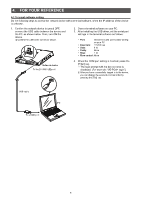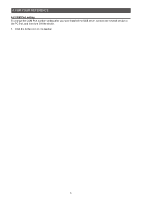Icom VE-PG4 Usb Driver Installation Guide - Page 6
COM Port setting
 |
View all Icom VE-PG4 manuals
Add to My Manuals
Save this manual to your list of manuals |
Page 6 highlights
4. FOR YOUR REFERENCE 4-2 COM Port setting To change the COM Port number setting after you have installed the USB driver, connect the network device to the PC first, and then turn ON the device. 1. Click the folder icon on the taskbar. Click 2. Right-click "This PC," and then click "Properties." 5. Click the [Port Settings] tab, then click . q Click q Right-click w Click w Click 3. Click [Device Manager]. Click •• The "Device Manager" screen is displayed. 4. Right-click "Silicon Labs CP210x USB to UART Bridge (COM)" and then click "Properties." The COM port number is displayed instead of "." q Right-click 6. Select the COM port number, then click . w Click q Select 7. Click to close the screen. w Click Click 6

6
4. FOR YOUR REFERENCE
4-2 COM Port setting
To change the COM Port number setting after you have installed the USB driver, connect the network device to
the PC first, and then turn ON the device.
1.
Click the folder icon on the taskbar.
Click
2.
Right-click “This PC,” and then click “Properties.”
q
Right-click
w
Click
3. Click [Device Manager].
Click
•
The “Device Manager” screen is displayed.
4.
Right-click “Silicon Labs CP210x USB to UART
Bridge (COM
)” and then click “Properties.”
The COM port number is displayed instead of
“
.
”
q
Right-click
w
Click
5.
Click the [Port Settings] tab, then click
<Advanced...>.
w
Click
q
Click
6.
Select the COM port number, then click <OK>.
w
Click
q
Select
7.
Click <OK> to close the screen.
Click