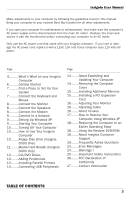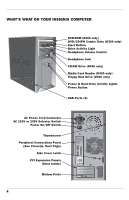Insignia D400 User Manual - Page 9
Connect The Monitor, Connect The Speakers, Optional: Connect The Modem - drivers
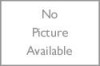 |
View all Insignia D400 manuals
Add to My Manuals
Save this manual to your list of manuals |
Page 9 highlights
CONNECT THE MONITOR Unpack the Insignia CRT monitor, or another monitor you plan to use with your Insignia computer. Read and follow the monitor manufacturer's instructions. If software came with your monitor, please follow the procedures outlined in the manufacturer's documentation to install the appropriate drivers. NOTE: Often monitor manufacturers will offer updated drivers for their monitors. It's a good idea to visit the manufacturer's website to see if updated drivers are available for your monitor. Begin by placing your monitor on a sturdy surface. You should be comfortably seated in a chair to work with your computer. The top of your monitor should be at or slightly below eye level to reduce eyestrain and fatigue. Plug the monitor AC power cord into a wall outlet or surge protector. Then plug the monitor cable into the VGA video port on the back of your computer. CONNECT THE SPEAKERS Plug the speaker connector into the Green Speaker Port. For your Insignia powered speakers, plug the speaker AC power cord into a surge protector or wall outlet. If your speakers have a volume control, adjust it to a comfortable listening level. OPTIONAL: CONNECT THE MODEM If your new computer will connect to the Internet using the phone cord, connect one end of the cord to a working telephone jack and the other end to the "Line" modem port on the back of the computer. Use the "Phone" modem port to connect a telephone to share same line and a separate cord. NOTE: The modem should be connected to a working phone jack before turning on your computer for the first time. 8