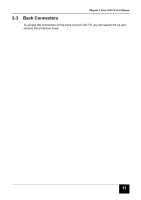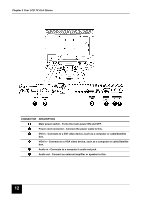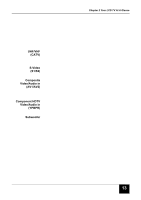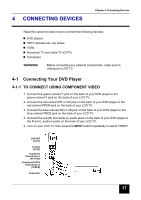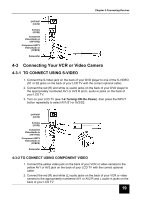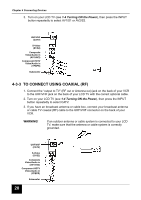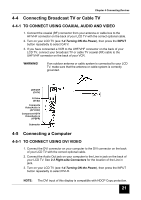Insignia I-LC23Q1 User Manual (English) - Page 16
Using the Remote Control Basic Operation
 |
View all Insignia I-LC23Q1 manuals
Add to My Manuals
Save this manual to your list of manuals |
Page 16 highlights
Chapter 3 Your Remote Control At A Glance CONNECTOR INPUT PIP FREEZE LAST VIEW CHSCAN SLEEP MTS EXIT C.C. VOL MENU CH OK Navigation PLAY REV PAUSE FWD SKIP REV SKIP FWD STOP Number pad MUTE VGR DESCRIPTION (cont'd) Changes the input source. Turns picture-in-picture (PIP) mode on and off. PIP mode does not work when parental controls are set. Freezes the display image. Recalls the last viewed channel. Selects the picture format (Panoramic Stretch/16:9, 4:3, Zoom) that best meets your viewing requirement. Scans four channels at a time in TV mode. Works as an ENTER button in other video modes. Turns on the sleep timer. Multi channel Television Sound (MTS) - Cycles through Stereo, MONO, and SAP. Exits from the on-screen display (OSD). Turns CLOSED CAPTION mode ON/OFF. Increases/decreases the volume. Displays menus for TV and other options. Changes the channel. Works as the ENTER button. Navigates the on-screen display (OSD) menus. Plays the CD, DVD, or VCR when the component is activated with the remote control. Rewinds the CD, DVD, or VCR when the component is activated with the remote control. Pauses the CD, DVD, or VCR when the component is activated with the remote control. Forwards the CD, DVD, or VCR when the component is activated with the remote control. Skips to the beginning the CD, DVD, or VCR when the component is activated with the remote control. Skips to the beginning the CD, DVD, or VCR when the component is activated with the remote control. Stops the CD, DVD, or VCR when the component is activated with the remote control. Selects a channel or enters a password. Mutes or restores the sound volume. Selects the component connected to the VGR connector as the input source. 3-2 Using the Remote Control (Basic Operation) Point the remote control towards the remote control sensor window located on the front of your LCD TV. Make sure no objects are in the line of aim, otherwise the remote control may not operate properly. 16