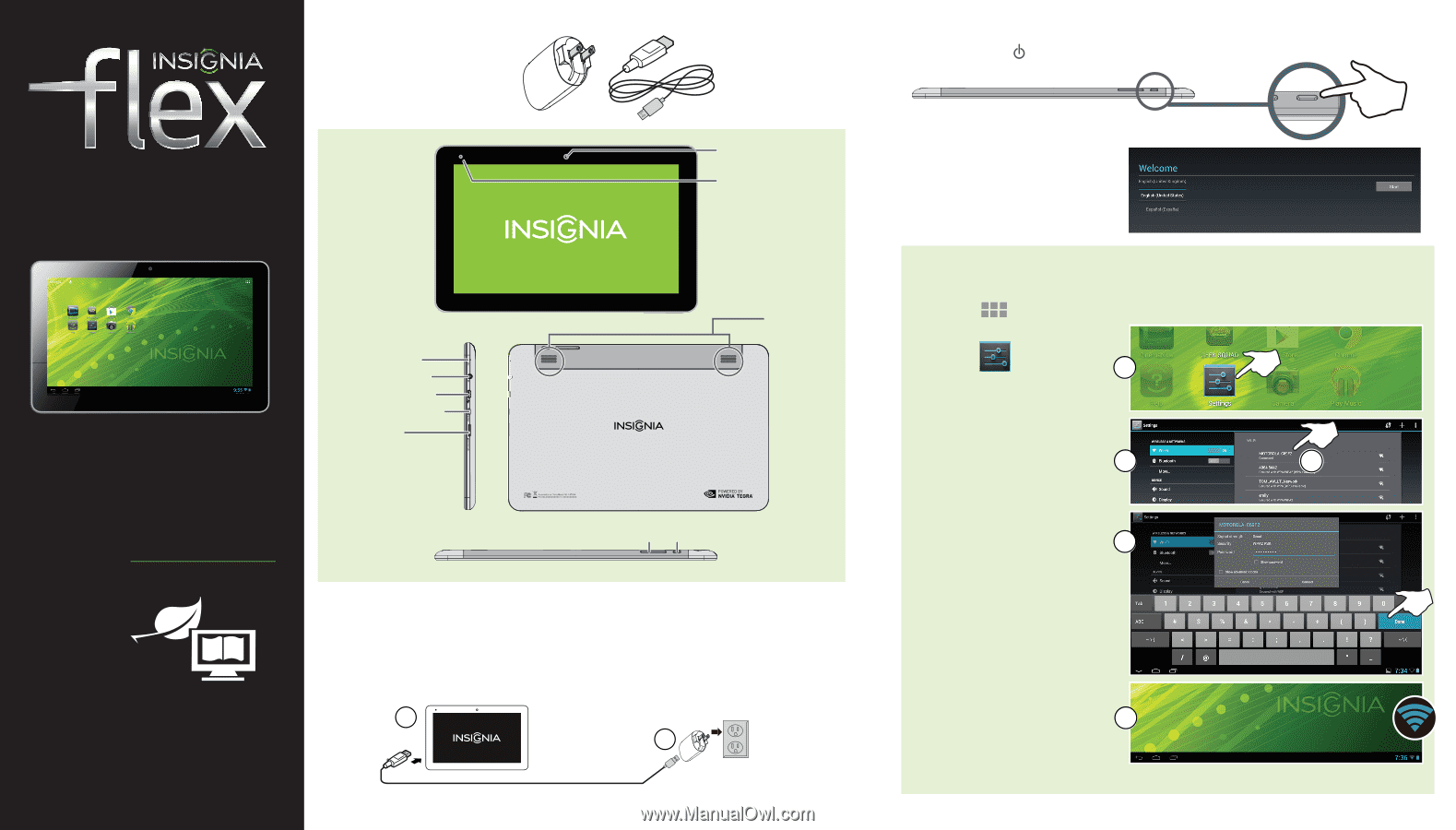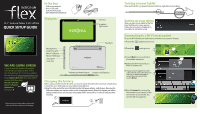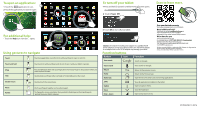Insignia NS-14T004 Quick Setup Guide (English) - Page 1
Insignia NS-14T004 Manual
 |
View all Insignia NS-14T004 manuals
Add to My Manuals
Save this manual to your list of manuals |
Page 1 highlights
10.1" Android Tablet I NS-14T004 QUICK SETUP GUIDE In the box • USB power adapter • Micro USB cable • QUICK SETUP GUIDE • IMPORTANT INFORMATION Features Camera Ambient light sensor WE ARE GOING GREEN! A copy of your User Guide is not provided in the box but is available online. To find your manual, touch the ? icon on your tablet. You can also go to www.insigniaproducts.com, touch Support & Service, enter your model number in the box under Manual, Firmware, Drivers & Product Information, then touch ►. Before using your new product, please read these instructions to prevent any damage. Microphone Earphone jack Micro USB port Micro HDMI jack microSD™ card slot Speakers Volume up/down button Power on/off button Charging the battery Before using your tablet for the first time, you need to charge the battery for a minimum of eight hours. 1 Insert the micro USB cable into your tablet's micro USB port. 2 Insert the other end of the micro USB cable into the USB power adapter (wall charger), then plug the USB power adapter into a power outlet to start charging the battery. When fully charged, your tablet's battery provides 8 hours of continuous video playback (Wi-Fi turned off) or 10 hours of continuous Web browsing. 1 2 Turning on your tablet Press and hold the (power) button on the top, right side of your tablet. Setting up your tablet When you turn on your tablet for the first time, the Welcome screen appears. Follow the instructions displayed on your tablet to complete set up. Connecting to a Wi-Fi access point To use the Wi-Fi feature, you need access to a wireless access point or hotspot. 1 Touch the (applications) icon. 2 Touch the settings icon. 2 3 Touch Wi-Fi to access the list of available networks. 4 Select the Wi-Fi network you 3 4 want to connect to. 5 If you are prompted to enter a password, touch the keys on the on-screen keyboard to 5 enter the password, then touch Done. 6 Touch Connect to connect to the wireless access point. If the connection is successful, the connected icon appears. 6