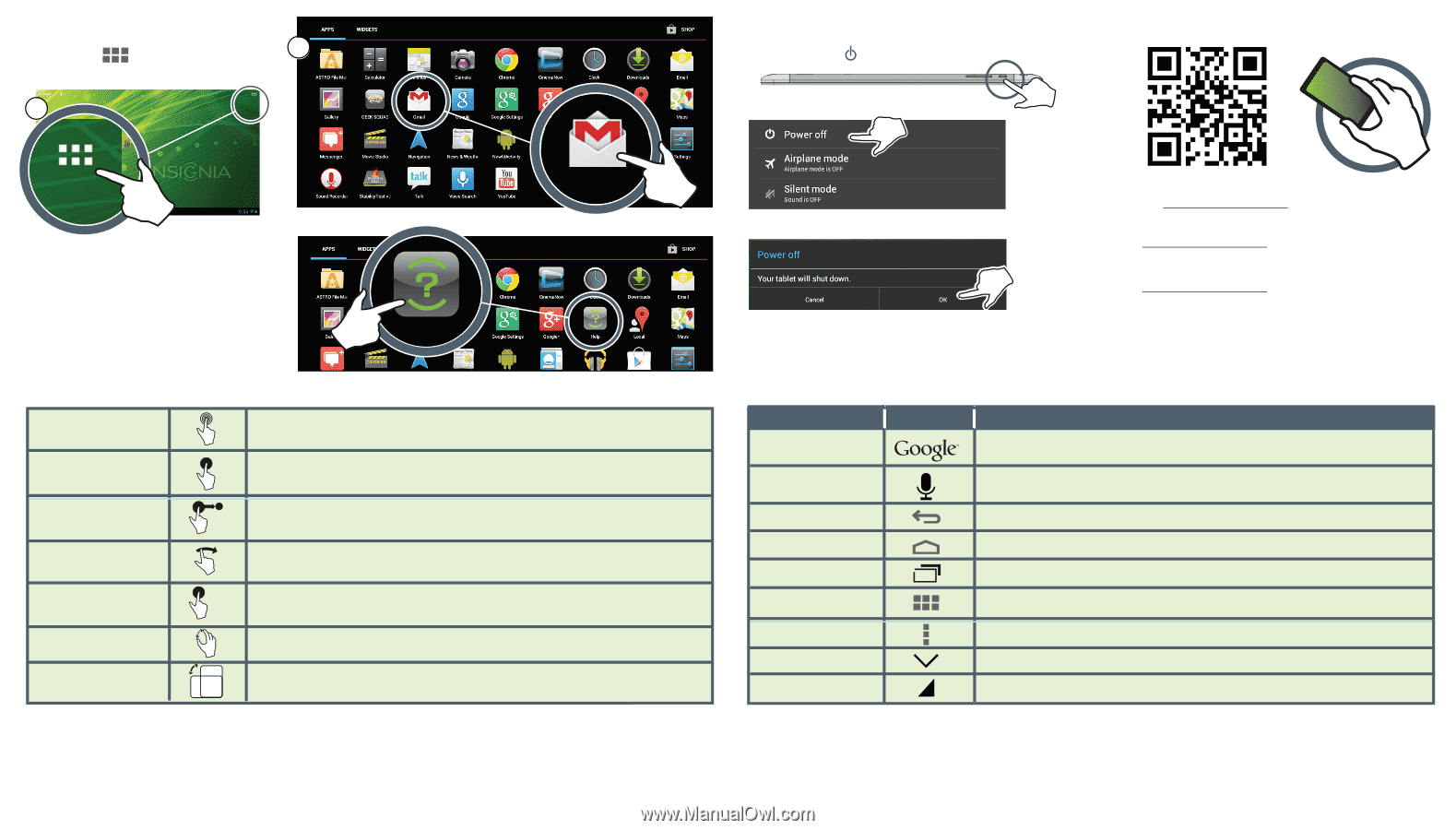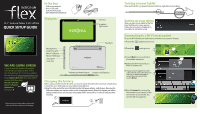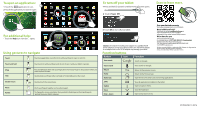Insignia NS-14T004 Quick Setup Guide (English) - Page 2
Using gestures to navigate, Function buttons, To turn off your tablet, To open an application, - battery
 |
View all Insignia NS-14T004 manuals
Add to My Manuals
Save this manual to your list of manuals |
Page 2 highlights
To open an application: 1 Touch the (applications) icon. 2 2 Touch the application you want to open. 1 To turn off your tablet: 1 Press and hold (power) until the Power off screen opens. 2 Touch Power Off. Scan to learn more. Gmail For additional help: • Touch the Help icon. How Do I...opens. Help Using gestures to navigate Touch Touch an application or another item with your finger to open or select it. Touch and hold Touch an item with your finger and do not release it until your tablet responds. Drag Touch and hold an item with your finger, then move your finger to the position where you want to place the item. Flick Quickly slide your finger either vertically or horizontally across the screen. Double-touch Pinch Rotate X2 Quickly touch the screen twice. Pinch your fingers together or move them apart. To change the screen orientation from portrait to landscape (or from landscape to portrait) turn your tablet sideways. 3 Touch OK to turn off your tablet. Caution: Use only the included power adapter or a qualified 5V/2A power adapter to charge your tablet's battery. An unqualified adapter or an adapter that is not a 5V/2A adapter may damage your tablet. Function buttons BuƩon Icon FuncƟon Text search Search on Google. One-year limited warranty Visit www.insigniaproducts.com for details. Need additional help? Check out our online community forum at www.insigniaproducts.com for helpful information from other Insignia Tablet owners. We're here for you www.insigniaproducts.com For customer service, call: 877-467-4289 (U.S./Canada markets) Distributed by Best Buy Purchasing, LLC 7601 Penn Avenue South, Richfield, MN USA 55423-3645 © 2013 BBY Solutions, Inc. All rights reserved. INSIGNIA is a trademark of BBY Solutions, Inc. Registered in some countries. All other products and brand names are trademarks of their respective owners. Voice search Return Home MulƟ-task APPS OpƟon Close Drop - down Voice search on Google. Return to the previous screen. Return to the Home screen. Open the list of recently used and running applications. View all applications installed on the tablet. Open an options menu. Close the keyboard. Open a drop-down menu. V2 ENGLISH 13-0276