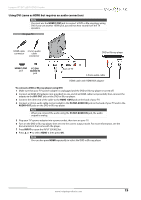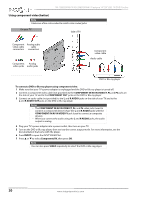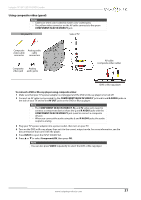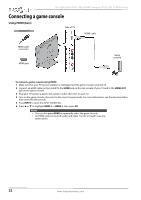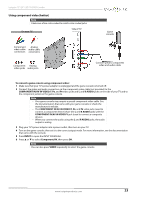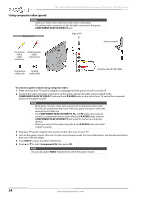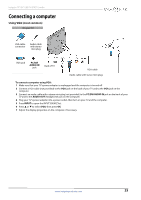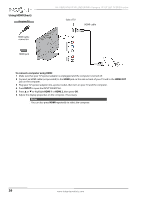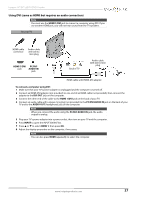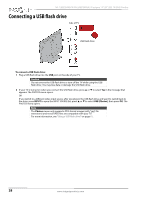Insignia NS-19ED200NA14 User Manual (English) - Page 27
On your TV
 |
View all Insignia NS-19ED200NA14 manuals
Add to My Manuals
Save this manual to your list of manuals |
Page 27 highlights
Insignia 19"/24" LED TV/DVD Combo Using component video (better) Note Cables are often color-coded to match color-coded jacks. On your TV Side of TV Game console Component Analog video cable audio cable connectors connectors Component Analog video jacks audio jacks Console-specific component video and audio cable To connect a game console using component video: 1 Make sure that your TV's power adapter is unplugged and the game console is turned off. 2 Connect the video and audio connectors on the component video cable (not provided) to the COMPONENT IN/AV IN VIDEO/Y, PB, and PR video jacks and L and R AUDIO jacks on the side of your TV and to the component jack(s) on the game console. Note • Your game console may require a special component video cable. See the documentation that came with your game console or check the manufacturer's website. • The COMPONENT IN/AV IN VIDEO/Y, PB, and PR video jacks (used to connect a component device) share the L and R AUDIO jacks with the COMPONENT IN/AV IN VIDEO/Y jack (used to connect a composite device). • When you connect the audio using the L and R AUDIO jacks, the audio output is analog. 3 Plug your TV's power adapter into a power outlet, then turn on your TV. 4 Turn on the game console, then set it to the correct output mode. For more information, see the documentation that came with the console. 5 Press INPUT to open the INPUT SOURCE list. 6 Press S or T to select Component/AV, then press OK. Note You can also press VIDEO repeatedly to select the game console. www.insigniaproducts.com 23