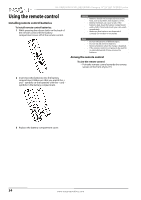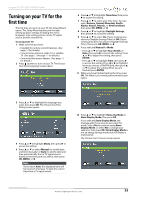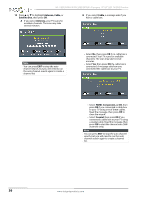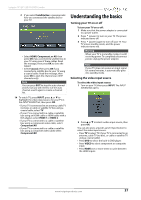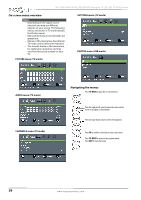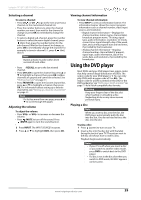Insignia NS-19ED200NA14 User Manual (English) - Page 43
Using the DVD player
 |
View all Insignia NS-19ED200NA14 manuals
Add to My Manuals
Save this manual to your list of manuals |
Page 43 highlights
Insignia 19"/24" LED TV/DVD Combo Selecting a channel To select a channel: • Press CH or CH to go to the next or previous channel on the memorized channel list. • Press the number buttons to enter the channel number you want, then wait for the channel to change or press OK to immediately change the channel. • To select a digital sub-channel, press the number buttons to select the main digital channel, press (dot), then press the number button for the sub-channel. Wait for the channel to change, or press OK to immediately change the channel. For example, to tune to channel 5.1, press 5, (dot), then 1. Note Button presses must be within three seconds of each other. • Press /RECALL to go to the last viewed channel. • Press CH-LIST to open the channel list, press S or T to highlight a channel, then press OK. Hidden channels are grayed and cannot be selected. See "Hiding channels" on page 49. • Press FAVORITE to open the favorite channel list, press S or T to highlight a channel, then press OK. For information about setting up a favorite channel list, see "Setting up a favorite channel list" on page 49. Note If a list has more than one page, press S or T to scroll through the pages. Adjusting the volume To adjust the volume: • Press VOL+ or VOL- to increase or decrease the volume. • Press /MUTE to turn off the sound. Press /MUTE again to turn the sound back on. • 3 Press INPUT. The INPUT SOURCE list opens. 4 Press S or T to highlight DVD, then press OK. Viewing channel information To view channel information: • Press INFO* to view an information banner. The information banner shows the current program information such as channel number, video input source, and resolution. • Digital channel information-Displays the channel number, station name, channel label, broadcast program name, TV rating, signal type, audio information, resolution, CC mode, current time, signal strength, day of the week, date, and current program start and end times, if provided by the broadcaster. • Analog channel information-Displays channel number, channel label (if present), signal type, audio information, day of the week, date, and resolution, if provided by the broadcaster. Using the DVD player Most DVDs and your DVD player have region codes that help control illegal distribution of DVDs. The region code for your DVD player is 1. You can only play DVDs with a region code of 1 or ALL. The region code for a DVD is printed on the DVD or the DVD packaging. See "DVD player (both models)" on page 70 for a list of compatible disc formats. Warning Keep your fingers clear of the disc slot when loading or unloading a disc. Neglecting to do so may cause serious personal injury. Playing a disc Note When you insert a disc into the slot, the DVD player automatically pulls the disc into the slot. You do not need to force the disc into the slot. To play a disc: 1 Press (power) to turn on your TV. 2 Insert a disc into the disc slot with the label facing the back of your TV. The picture next to the disc slot shows how to insert a disc. Playback begins automatically. Notes • If your TV is off when you insert a disc or you switch to another video mode, press DVD to switch back to the DVD player. • If a disc is not in the disc slot when you switch to DVD mode, NO DISC appears on the screen. www.insigniaproducts.com 39