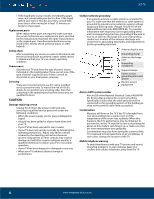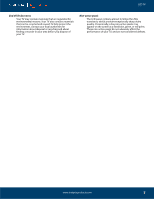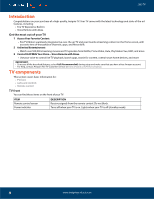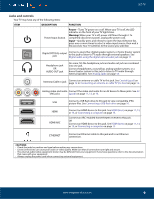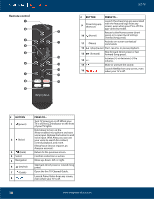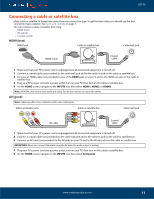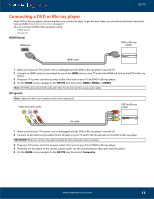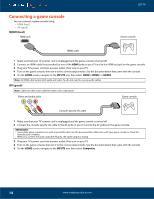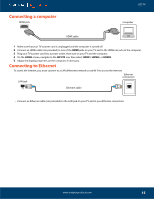Insignia NS-24DF310NA19 User Guide - Page 11
Connecting a cable or satellite box, HDMI (best), AV (good)
 |
View all Insignia NS-24DF310NA19 manuals
Add to My Manuals
Save this manual to your list of manuals |
Page 11 highlights
LED TV Connecting a cable or satellite box Many cable or satellite TV boxes have more than one connection type. To get the best video, you should use the best connection type available. See Jacks and controls on page 9. You can connect a cable or satellite box using: • HDMI (best) • AV (good) • Coaxial (good) HDMI (best) HMDI jack Cable or satellite box Cable wall jack HDMI Cable Coaxial cable 1 Make sure that your TV's power cord is unplugged and all connected equipment is turned off. 2 Connect a coaxial cable (not provided) to the cable wall jack and to the cable-in jack on the cable or satellite box. 3 Connect an HDMI cable (not provided) to one of the HDMI jacks on your TV and to the HDMI out jack on the cable or satellite box. 4 Plug your TV's power cord into a power outlet, turn on your TV, then turn on the cable or satellite box. 5 On the HOME screen, navigate to the INPUTS row, then select HDMI1, HDMI2, or HDMI3. Note: An HDMI cable carries both audio and video. You do not need to use any audio cables. AV (good) Note: Cables are often color-coded to match color-coded jacks. Video and audio jacks Cable or satellite box Cable wall jack AV cable Coaxial cable 1 Make sure that your TV's power cord is unplugged and all connected equipment is turned off. 2 Connect a coaxial cable (not provided) to the cable wall jack and to the cable-in jack on the cable or satellite box. 3 Connect an AV cable (not provided) to the AV jacks on your TV and to the AV out jacks on the cable or satellite box. IMPORTANT: When you connect the audio using the AV jacks, the audio output is analog. 4 Plug your TV's power cord into a power outlet, turn on your TV, then turn on the cable or satellite box. 5 On the HOME screen, navigate to the INPUTS row, then select Composite. www.insigniaproducts.com 11