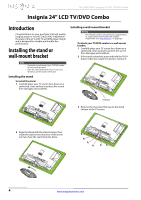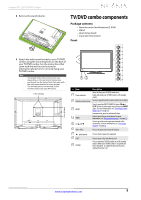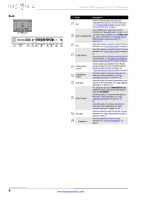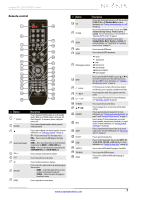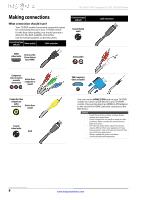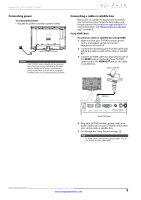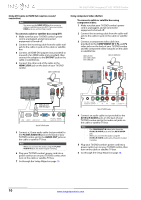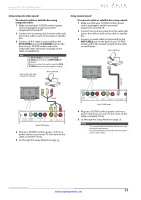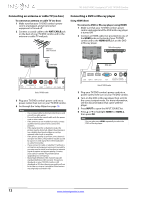Insignia NS-24LD100A13 User Manual (English) - Page 11
Remote control
 |
View all Insignia NS-24LD100A13 manuals
Add to My Manuals
Save this manual to your list of manuals |
Page 11 highlights
Insignia 24" LCD TV/DVD Combo Remote control POWER INPUT RECALL TV DVD HDMI VIDEO TV-MENU HOME INFO* CCD MTS/SAP FAVORITE ZOOM PICTURE AUDIO SLEEP CH-LIST MENU SETUP TOPMENU SUBTITLE AUDIO DVD NS-RC05A-13 # Button 1 (power) 2 Numbers 3 4 Quick Launch Inputs 5 VOL+/- 6 EXIT 7 OK 8 MTS/SAP 9 HOME Description Press to turn your TV/DVD combo on or off (standby mode). When your TV/DVD combo is off, power still flows through it. To disconnect power, unplug the power cord. Press to enter channel numbers and the parental control password. Press to enter a digital sub-channel number. For more information, see "Selecting a channel" on page 22. TV-Press to select your TV as the input source. DVD-Press to select the DVD player as the input source. HDMI-Press one or more times to select the device connected to the HDMI 1 or HDMI 2/DVI jack. VIDEO-Press to select the device connected to the COMPONENT IN jacks or AV IN VIDEO jack. Press to increase or decrease the volume. Press to close the on-screen menu. Press to confirm selections or changes. Press to select the audio mode for an analog program. You can select: • MONO-Select this option if there is noise or static on weak stereo broadcasts. • STEREO-Select this option for programs broadcast in stereo. Press to open the on-screen menu. # Button 10 CCD 11 PICTURE 12 AUDIO Description Press to turn closed captioning on or off. You can select CC Off, CC On, or CC On when Mute. For more information, see "Turning closed captioning on or off" on page 33. Press to select the picture mode. You can select Vivid, Standard, Energy Savings, Theater, Sports, or Custom. For more information, see "Picture Mode" in "Adjusting the TV picture" on page 22. Press to select the sound mode. You can select Standard, News, Music, Theater, or Custom. For more information, see "Sound Mode" in "Adjusting sound settings" on page 24. 13 MENU 14 SETUP 15 DVD playback controls Press to open the DVD menu. Press to open the DVD setup menu. (eject) (play/pause) (stop) (fast reverse) (fast forward) (previous chapter) (next chapter) 16 INPUT Press to open the INPUT SOURCE list, press S or T on the remote control to select the video input source, then press OK. For more information, see "Selecting the video input source" on page 20. 17 (return) 18 /MUTE 19 CH /CH In TV mode, press to return to the previous channel. In USB mode, press to go back to a higher level folder. Press to mute the sound. Press again to restore the sound. Press to change TV channels. For more information, see "Selecting a channel" on page 22. 20 TV-MENU 21 S T W X 22 FAVORITE 23 INFO 24 ZOOM Press to open the on-screen menu. Press to navigate in on-screen menus and to adjust settings. Press to open the Favorite channel list. For more information, see "Setting up a favorite channel list" on page 27 and "Viewing a favorite channel" on page 27. Press to display TV status information, such as the channel number, channel name (if available), or signal source. For more information, see "Viewing channel information" on page 22. Press to change how the picture looks on the screen (aspect ratio). For more information, see "Aspect ratio options" on page 23. 25 CH-LIST 26 SLEEP Press to open the channel list. Press to set the sleep timer. You can select Off, 5, 10, 15, 30, 60, 90, 120, 180, or 240 minutes. For more information, see "Setting the sleep timer" on page 36. 27 SUBTITLE Press to select a DVD subtitle language, if available. 28 TOP MENU 29 AUDIO Press to open the DVD title menu. Press to select a different DVD audio language, if available. www.insigniaproducts.com 7