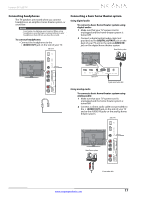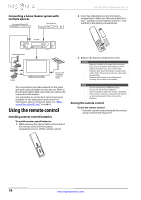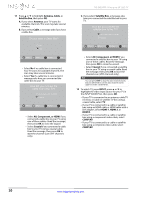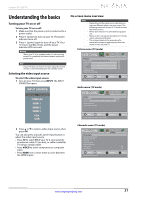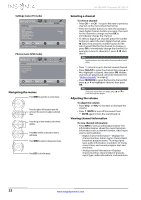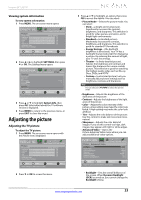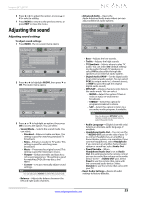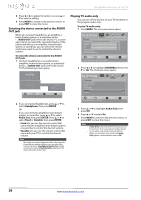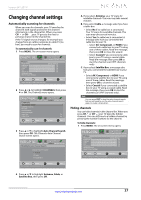Insignia NS-26E340A13 User Manual (English) - Page 26
Navigating the menus, Selecting a channel, Adjusting the volume, Viewing channel information
 |
View all Insignia NS-26E340A13 manuals
Add to My Manuals
Save this manual to your list of manuals |
Page 26 highlights
Settings menu (TV mode) English On Photos menu (USB mode) Browse Photos Favorite Photos View Slideshow Settings Picture Audio Channels Settings Photos Find photos that are on the USB flash drive. Navigating the menus Press MENU to open the on-screen menu. Press the right or left arrow to move the cursor on the screen or to adjust a selected item. Press the up or down arrow to select menu options. Press OK to confirm a selection or enter a sub-menu. Press MENU to return to the previous menu. Press EXIT to close the menu. NS-26E340A13 Insignia 26" LED TV Selecting a channel To select a channel: • Press CH or CH to go to the next or previous channel on the memorized channel list. • Press the number buttons to enter the analog or main digital channel number you want, then wait for the channel to change or press OK to immediately change the channel. • To select a digital sub-channel, press the number buttons to select the main digital channel, press (dot), then press the number button for the sub-channel. Wait for the channel to change, or press OK to immediately change the channel. For example, to tune to channel 5.1, press 5, (dot), then 1. Note Button presses must be within three seconds of each other. • Press (return) to go to the last viewed channel. • Press CH-LIST to open the channel list, press S or T to highlight a channel, then press OK. Hidden channels are grayed and cannot be selected. See "Hiding channels" on page 27. • Press FAVORITE to open the favorite channel list, press S or T to highlight a channel, then press OK. Note If a list has more than one page, press S or T to scroll through the pages. Adjusting the volume To adjust the volume: • Press VOL+ or VOL- to increase or decrease the volume. • Press MUTE to turn off the sound. Press MUTE again to turn the sound back on. Viewing channel information To view channel information: • Press INFO to view an information banner. The information banner shows the current program information such as channel number, video input source, and resolution. • Digital channel information-Displays the channel number, station name, channel label, broadcast program name, TV rating, signal type, audio information, resolution, CC mode, current time, and current program start and end times. • Analog channel information-Displays channel number, channel label (if present), signal type, audio information, and resolution. 22 www.insigniaproducts.com