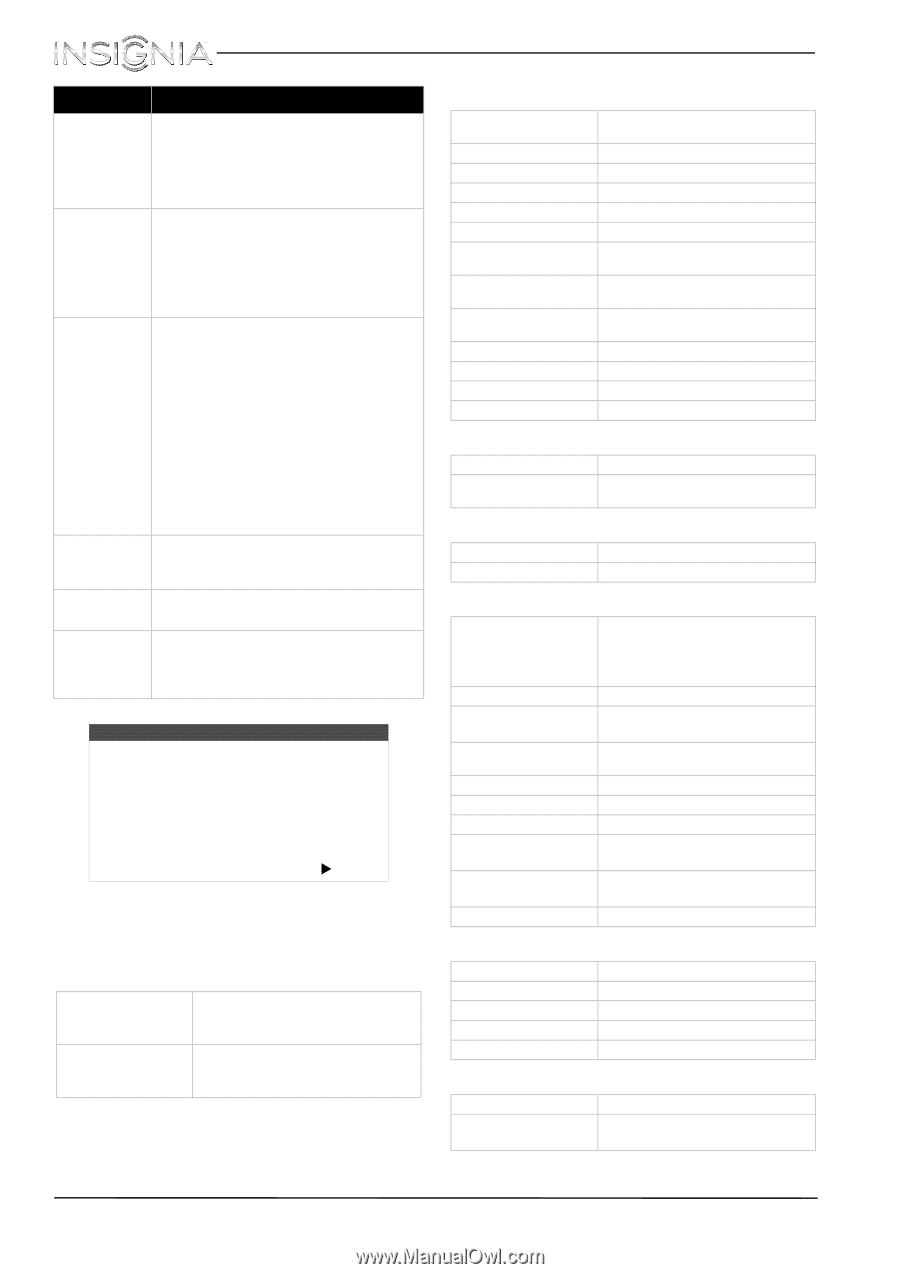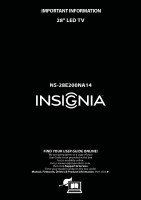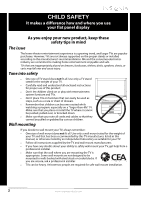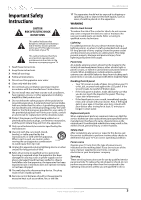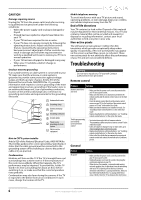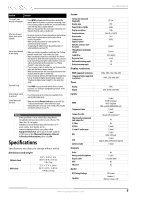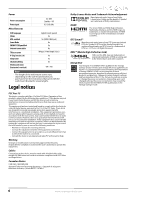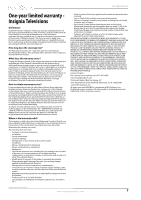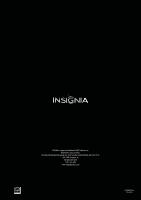Insignia NS-28E200NA14 Important Information (English) - Page 5
Specifications - model
 |
View all Insignia NS-28E200NA14 manuals
Add to My Manuals
Save this manual to your list of manuals |
Page 5 highlights
NS-28E200NA14 Problem Solution "No signal" error message is displayed After Auto Channel Search, there are no channels One or more channels do not display Password is lost Some settings cannot be accessed Control buttons do not work • Press INPUT and make sure that you have selected the correct input for the device or service you are trying to use. • If you are using a cable or satellite box, use the remote that came with that box to change channels. • Make sure that you have the correct input selected to view channels from the cable or satellite box. • Reception can vary by channel depending on the broadcast power level of a given station. Contact your cable or satellite TV provider. • Make sure that the antenna or cable/satellite TV is connected securely to your TV. • Try replacing the cable between the antenna/cable or cable/satellite box and your TV. • Make sure that the channels are not blocked. See "Setting parental control levels" in the online User Guide. • Make sure that the channels are not hidden. The channel may have been deleted from the channel list. You can tune to the channel by pressing the number buttons or you can add the channel back to the channel list. See "Hiding channels" in the online User Guide. • If you are using a cable or satellite box, use the remote that came with that box to change channels. • Make sure that you have the correct input selected to view channels from the cable or satellite box. • If you are using an antenna, the digital channel signal may be low. To check the digital channel signal strength, see "Checking the digital signal strength" in the online User Guide. • Enter 9999 to access parental controls, then set a new password. See "Setting or changing the password" in the online User Guide. • If a setting is grayed, the setting is not available in the current video input mode. • Make sure that the Button Lock option is set to Off. See "Locking control buttons" in the online User Guide. • Unplug the power cord, wait a few seconds, then plug the cord back in and turn on your TV. Notes • If the problem is not solved by using these troubleshooting instructions, turn off your TV, then turn it on again. • Additional troubleshooting information is in your online User Guide. Go to www.insigniaproducts.com, then click Support & Service. Enter your model number in the box under Manual, Firmware, Drivers & Product Information, then click X. Specifications Specifications are subject to change without notice. Dimensions and weight Without stand With stand 25.27 × 15.82 × 2.14 in. (64.19 × 40.18 × 5.45 cm) 11 lbs. (5 kg) 25.27 × 17.14 × 6.49 in. (64.19 × 43.54 × 16.48 cm) 11.48 lbs. (5.21 kg) Screen Screen size measured diagonally Display type Panel 60 Hz vs.120 Hz Display resolution Panel resolution Aspect ratio Contrast ratio (typical)-panel Dynamic contrast ratio- list value TV brightness (minimum) cd/m2 Comb filter Response time Horizontal viewing angle Vertical viewing angle Display resolutions HDMI suggested resolutions Component video suggested resolutions Tuner Analog Digital Inputs HDMI Component video Composite video Shared audio (component and composite) S-Video PC/VGA 3.5mm PC audio input DVI USB Antenna/Cable Outputs Video Analog audio/Headphone Digital audio WiFi Ethernet Audio DTS Tuning Package Speakers 27.5 in. LED 60Hz 720p 1366 (H) × 768 (V) 16:9 3000:1 30,000:1 220 nits 3d y/c digital 6.5 ms 178 178 1080p, 1080i, 720p, 480p, 480i 1080i, 720p, 480p, 480i NTSC ATSC, 8-VSB, Clear-QAM 2 (side) E-EDID compliant HDCP compliant MHL-enabled (HDMI2/MHL jack) 1 (back) 1 (back) Shared with component Y Yes No 1 (back) 1 (back) 1 (side) HDMI 1/DVI jack 1 (side) Supports JPEG and firmware upgrade 1 (back) No 1 (side) 1 (coaxial) (back) No No DTS Sound Number: 2 Watts per channel: 5W www.insigniaproducts.com 5