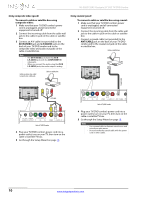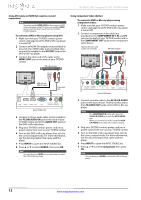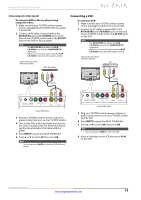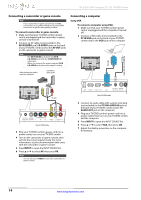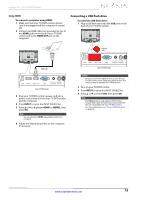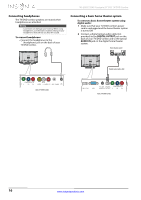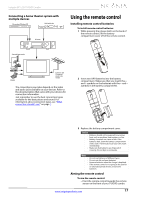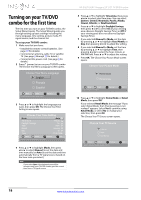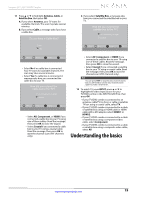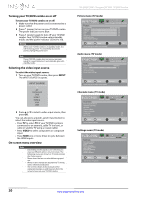Insignia NS-29LD120A13 User Manual (English) - Page 19
Connecting a USB flash drive
 |
View all Insignia NS-29LD120A13 manuals
Add to My Manuals
Save this manual to your list of manuals |
Page 19 highlights
Insignia 29" LCD TV/DVD Combo Using HDMI To connect a computer using HDMI: 1 Make sure that your TV/DVD combo's power cord is unplugged and the computer is turned off. 2 Connect an HDMI cable (not provided) to one of the HDMI jacks on the back of your TV/DVD combo and to the HDMI OUT jack on the computer. Connecting a USB flash drive To connect a USB flash drive: 1 Plug a USB flash drive into the USB port on the back of your TV/DVD combo. USB flash drive HDMI cable USB HDMI 1 HDMI 2 / DVI VGA PC / DVI DIGITAL CO AUDIO IN OUTPUT Y Back of TV/DVD combo 3 Plug your TV/DVD combo's power cord into a power outlet, then turn on your TV/DVD combo and the computer. 4 Press INPUT to open the INPUT SOURCE list. 5 Press S or T to highlight HDMI1or HDMI2, then press OK. Note You can also press HDMI repeatedly to select the computer. 6 Adjust the display properties on the computer, if necessary. USB HDMI 1 HDMI 2 / DVI VGA PC / DVI DIGITAL CO AUDIO IN OUTPUT Y Back of TV/DVD combo Caution Do not remove the USB flash drive or turn off your TV/DVD combo while using the USB flash drive. You may lose data or damage the USB flash drive. 2 Turn on your TV/DVD combo. 3 Press INPUT to open the INPUT SOURCE list. 4 Press S or T to select USB, then press OK. Note The Photos viewer only supports JPEG format images (with ".jpg" file extensions) and not all JPEG files are compatible with your TV/DVD combo. For more information, see "Using a USB flash drive" on page 38. www.insigniaproducts.com 15