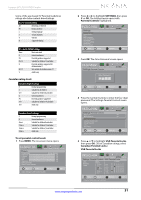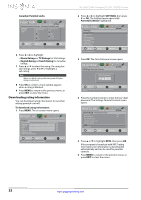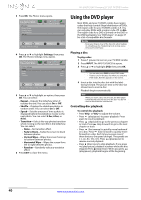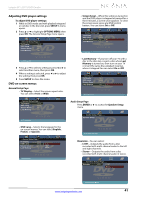Insignia NS-29LD120A13 User Manual (English) - Page 40
Adjusting menu settings
 |
View all Insignia NS-29LD120A13 manuals
Add to My Manuals
Save this manual to your list of manuals |
Page 40 highlights
NS-29LD120A13 Insignia 29" LCD TV/DVD Combo 3 Press S or T to highlight Time, then press OK. The Settings-Time menu opens. Settings- Sleep Timer PICTURE AUDIO CHANNELS SETTINGS PHOTOS Off Move OK ENTER Select MENU Previous EXIT Exit 4 Press S or T to highlight Sleep Timer, then press OK. A menu opens. 5 Press S or T to select the amount of time before your TV/DVD combo turns off automatically. You can select Off, 5 minutes, 10 minutes, 15 minutes, 30 minutes, 60 minutes, 90 minutes, 120 minutes, 180 minutes, or 240 minutes. To turn off the sleep timer, select Off. 6 Press MENU to return to the previous menu, or press EXIT to close the menu. Note You can also press SLEEP to set the sleep timer. Adjusting menu settings Selecting the menu language To select the menu language: 1 Press MENU. The on-screen menu opens. Picture Picture Mode Brightness Contrast Color Tint Sharpness Advanced Video Reset Picture Settings PICTURE AUDIO CHANNELS SETTINGS PHOTOS Energy Savings 00 00 00 00 00 Move OK ENTER Select MENU Previous Adjust settings to affect picture quallty EXIT Exit 2 Press W or X to highlight SETTINGS, then press T or OK. The Settings menu opens. p Settings Parental Controls Closed Caption Time Menu Language Auto Input Sensing Input Labels Computer Settings System Info Reset to Default PICTURE AUDIO CHANNELS SETTINGS PHOTOS English On Move OK ENTER Select MENU Previous Set menu language to English, Franais, Español EXIT Exit 3 Press S or T to highlight Menu Language, then press OK. A menu opens. 4 Press S or T to highlight a language, then press OK. You can select English, Français, or Español. 5 Press MENU to return to the previous menu, or press EXIT to close the menu. Turning the input sensor on or off When the input sensor is turned on, your TV/DVD combo automatically detects which video jacks have devices connected to them. Your TV/DVD combo uses this information to determine what options you can select on the INPUT SOURCE list when you press INPUT. To turn Input Sensor on or off: 1 Press MENU. The on-screen menu opens. Picture Picture Mode Brightness Contrast Color Tint Sharpness Advanced Video Reset Picture Settings PICTURE AUDIO CHANNELS SETTINGS PHOTOS Energy Savings 00 00 00 00 00 Move OK ENTER Select MENU Previous Adjust settings to affect picture quallty EXIT Exit 2 Press W or X to highlight SETTINGS, then press T or OK. The Settings menu opens. Settings Parental Controls Closed Caption Time Menu Language Auto Input Sensing Input Labels Computer Settings System Info Reset to Default PICTURE AUDIO CHANNELS SETTINGS PHOTOS English On Move OK ENTER Select MENU Previous Set menu language to English, Franais, Español EXIT Exit 3 Press S or T to highlight Auto Input Sensing, then press OK. A menu opens. 4 Press S or T to select On (turns on the input sensor) or Off (turns off the input sensor). 5 Press MENU to return to the previous menu, or press EXIT to close the menu. 36 www.insigniaproducts.com