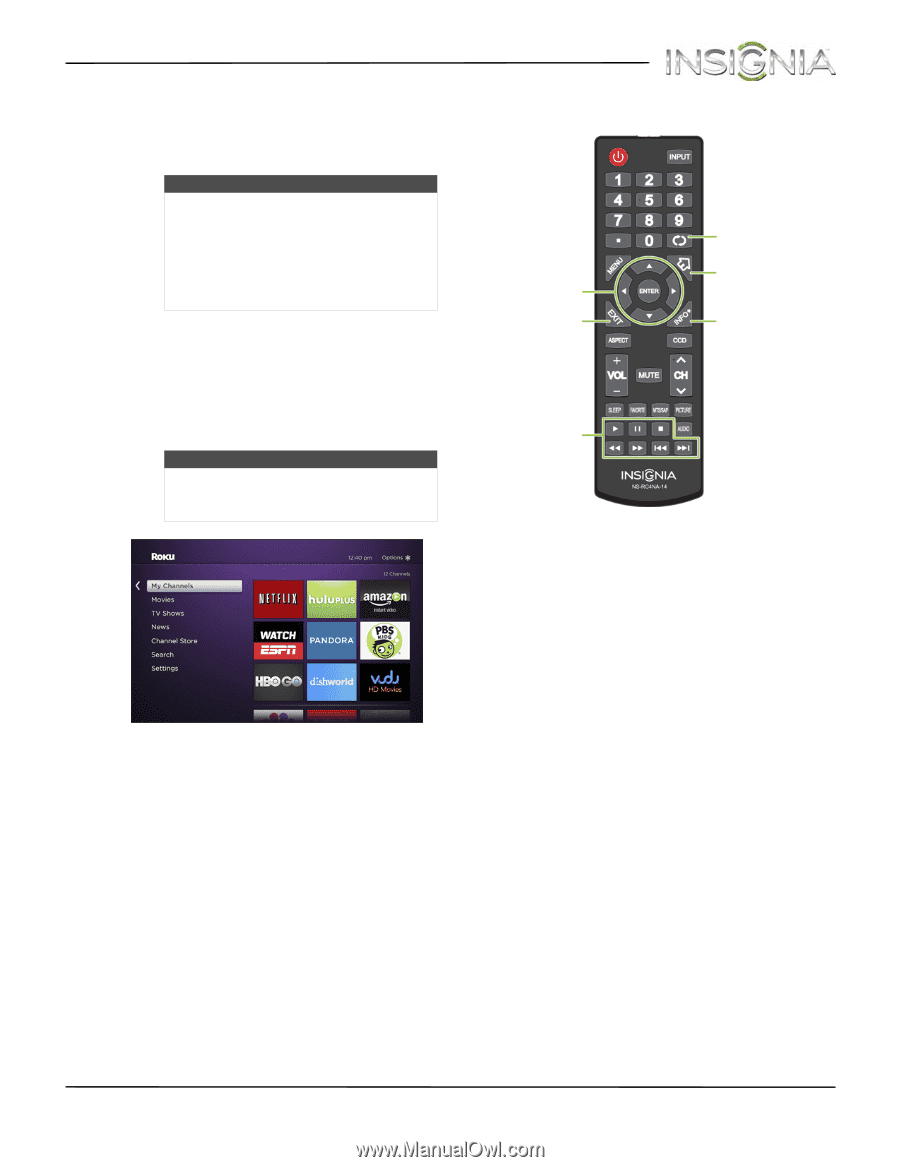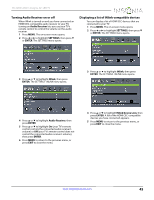Insignia NS-32D312NA15 User Manual (English) - Page 46
Using a Roku Streaming Stick, Connecting and using, ENTER, HDMI 1 MHL
 |
View all Insignia NS-32D312NA15 manuals
Add to My Manuals
Save this manual to your list of manuals |
Page 46 highlights
NS-32D312NA15 Insignia 32" LED TV Using a Roku Streaming Stick You can connect a Roku Streaming Stick and enjoy streaming video and audio. Notes • You can purchase a Roku Streaming Stick at www.bestbuy.com, www.bestbuy.ca, or www.futureshop.ca. • You must use the purple HDMI 1 (MHL) jack to connect a Roku Streaming Stick. Connecting and using 1 Connect a Roku Streaming Stick to your TV. For connection instructions, see "Connecting a Roku Streaming Stick" on page 21. A message tells you the stick is connected. 2 Press ENTER to access your Roku Streaming Stick. Your stick's menu opens. Note Your Roku Streaming Stick's menu will vary depending on the content you have loaded on the device. 3 Use the following buttons to navigate on your Roku Streaming Stick: Navigate Roku screens. Close a menu or video. Control a movie or show. Replay 10 seconds of video. Return to the Roku home screen. Access special options. www.insigniaproducts.com 41