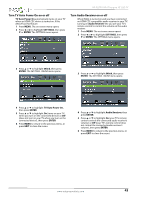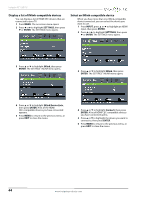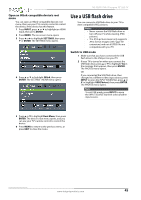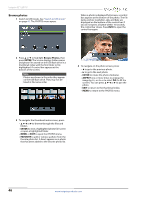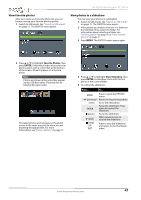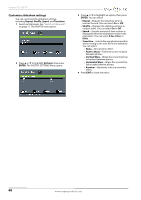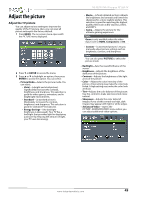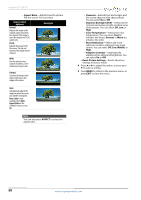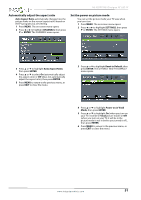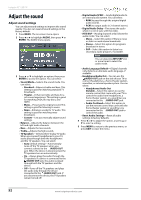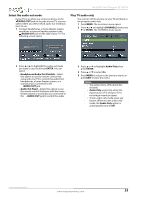Insignia NS-32D511NA15 User Manual (English) - Page 53
Customize slideshow settings
 |
View all Insignia NS-32D511NA15 manuals
Add to My Manuals
Save this manual to your list of manuals |
Page 53 highlights
Insignia 32" LED TV Customize slideshow settings You can customize the slideshow settings, including Repeat, Shuffle, Speed, and Transition. 1 Switch to USB mode. See "Switch to USB mode" on page 45. The PHOTOS menu opens. 2 Press S or T to highlight Settings, then press ENTER. The PHOTOS · SETTINGS menu opens. 3 Press S or T to highlight an option, then press ENTER. You can select: • Repeat-Repeats the slideshow when it reaches the end. You can select On or Off. • Shuffle-Displays the slideshow photos in random order. You can select On or Off. • Speed-Sets the amount of time a photo is displayed before the slideshow moves to the next photo. You can select 4 Sec, 6 Sec, or 8 Sec. • Transition-Selects the way photos transition when moving to the next file in the slideshow. You can select: • None-No transition effect. • Fade to Black-Fades the screen to black between photos. • Vertical Wipe-Wipes the screen from top to bottom between photos. • Horizontal Wipe-Wipes the screen from left to right between photos. • Random-Randomly selects a transition effect. 4 Press EXIT to close the menu. 48 www.insigniaproducts.com