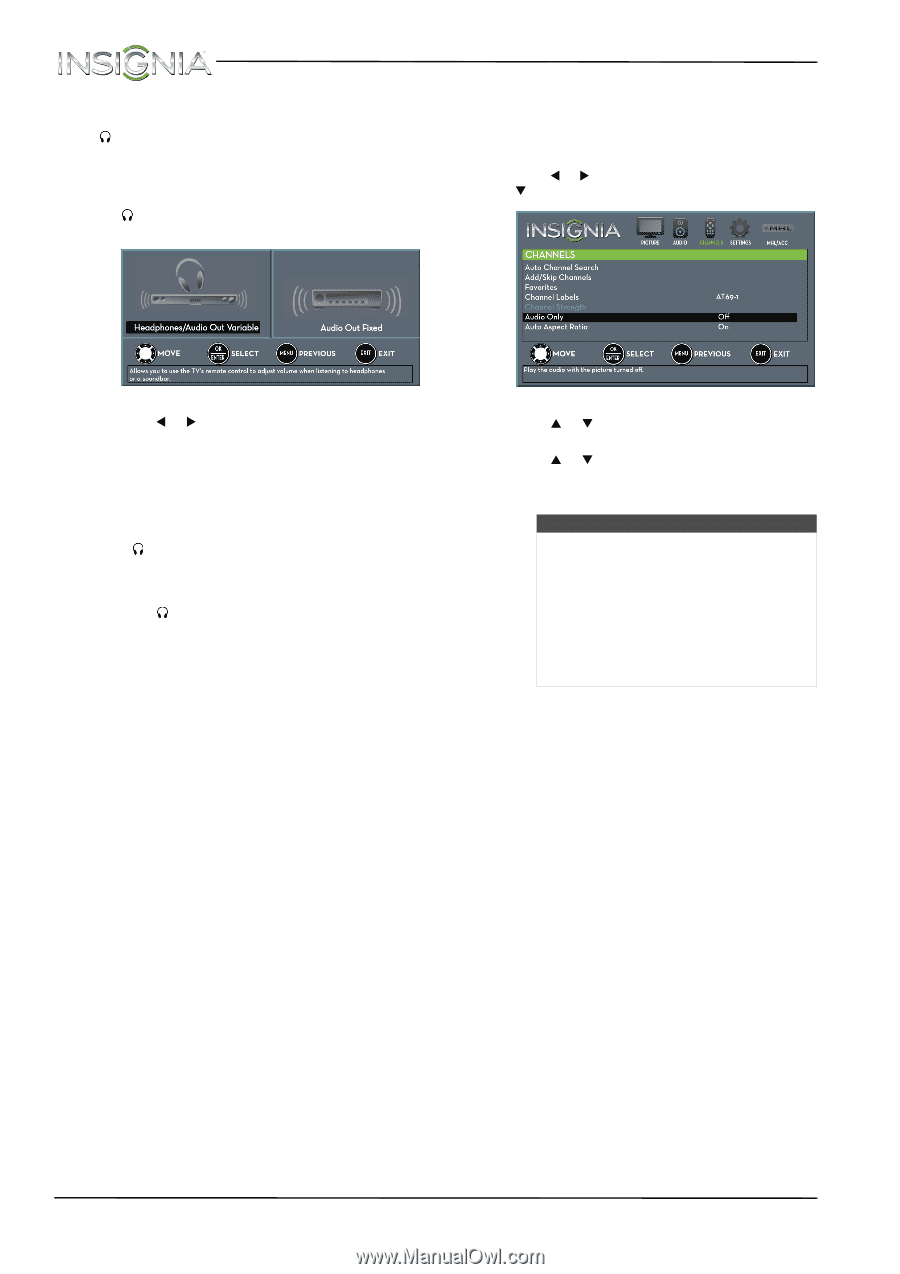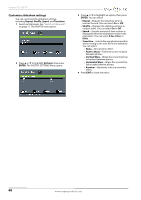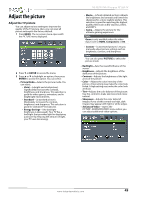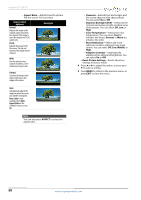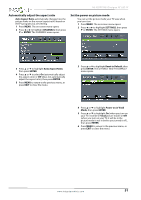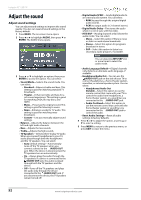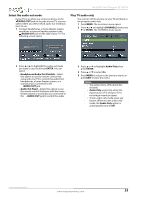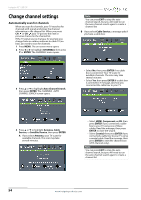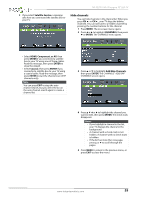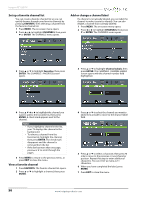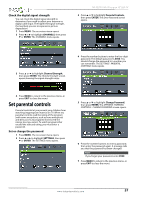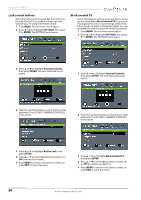Insignia NS-32D511NA15 User Manual (English) - Page 58
Select the audio out mode, Play TV audio only
 |
View all Insignia NS-32D511NA15 manuals
Add to My Manuals
Save this manual to your list of manuals |
Page 58 highlights
NS-32D511NA15 Insignia 32" LED TV Select the audio out mode If your TV is on when you connect a device to the /AUDIO OUT jack on the side of your TV, a screen opens where you select which audio out mode you want to use. 1 Connect headphones, a home theater system, sound bar, or external speaker system to the /AUDIO OUT jack on the side of your TV. The following screen opens. Play TV audio only You can turn off the picture on your TV and listen to the program audio only. 1 Press MENU. The on-screen menu opens. 2 Press W or X to highlight CHANNELS, then press T or ENTER. The CHANNELS menu opens. 2 Press W or X to highlight the audio out mode you want to use, then press ENTER. You can select: • Headphones/Audio Out Variable-Select this option to use the remote control that came with your TV to control the audio from headphones, a home theater system, or a sound bar you connected to the /AUDIO OUT jack. • Audio Out Fixed-Select this option to use the remote control that came with the home theater system or sound bar you connected to the /AUDIO OUT jack to control the audio. 3 Press S or T to highlight Audio Only, then press ENTER. 4 Press S or T to select On. 5 Press MENU to return to the previous menu, or press EXIT to close the menu. Notes • The picture turns off in about five seconds. • Audio Only works only when the input source is TV, and your TV is receiving a broadcast signal. • To exit audio only mode, press any button. When you exit audio only mode, the Audio Only option is automatically reset to Off. www.insigniaproducts.com 53