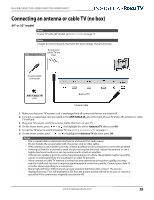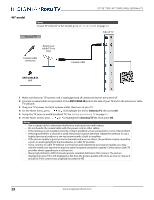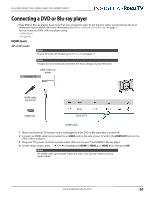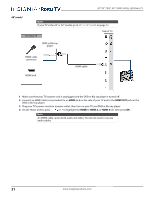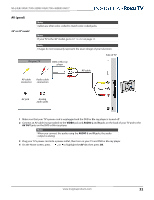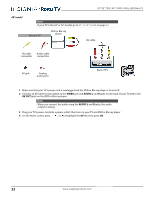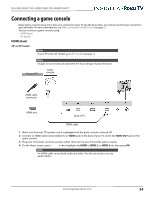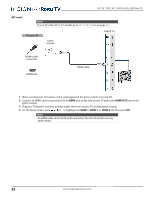Insignia NS-32DR310NA17 User Manual English - Page 36
Connecting a DVD or Blu-ray player, HDMI (best), 24
 |
View all Insignia NS-32DR310NA17 manuals
Add to My Manuals
Save this manual to your list of manuals |
Page 36 highlights
NS-24ER310NA17/NS-32DR310NA17/NS-48DR510NA17 Connecting a DVD or Blu-ray player Many DVD or Blu-ray players have more than one connection type. To get the best video, you should use the best connection type available. For more information, see What connection should I use? on page 21. You can connect a DVD or Blu-ray player using: • HDMI (best) • AV (good) HDMI (best) 24" or 32" model Note If your TV is the 48" model, go to 48" model on page 31. Note Images do not necessarily represent the exact design of your television. On your TV DVD or Blu-ray player HDMI cable connector HDMI jack Back of TV HDMI cable 1 Make sure that your TV's power cord is unplugged and the DVD or Blu-ray player is turned off. 2 Connect an HDMI cable (not provided) to an HDMI jack on the side of your TV and to the HDMI OUT jack on the DVD or Blu-ray player. 3 Plug your TV's power cord into a power outlet, then turn on your TV and DVD or Blu-ray player. 4 On the Home screen, press or to highlight the HDMI 1, HDMI 2, or HDMI 3 tile, then press OK. Note An HDMI cable carries both audio and video. You do not need to use any audio cables. www.insigniaproducts.com 30