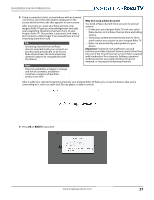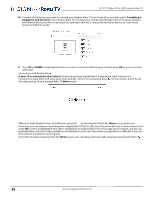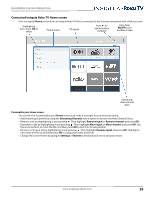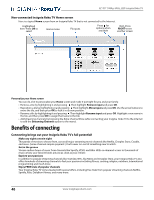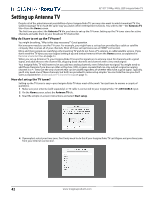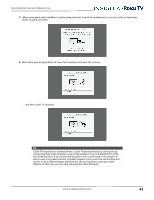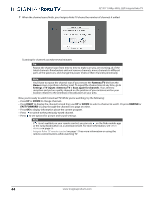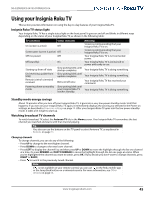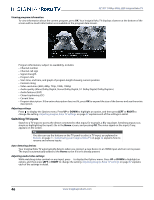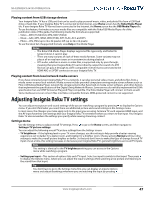Insignia NS-32DR420NA16 User Manual (English) - Page 47
Setting up Antenna TV, Why do I have to set up the TV tuner?, How do I set up the TV tuner
 |
View all Insignia NS-32DR420NA16 manuals
Add to My Manuals
Save this manual to your list of manuals |
Page 47 highlights
32"/55" 1080p, 60Hz, LED Insignia Roku TV Setting up Antenna TV Despite all of the entertainment possibilities of your Insignia Roku TV, you may also want to watch broadcast TV. You watch broadcast TV in much the same way you watch other entertainment choices. You select a tile-the Antenna TV tile-from the Home screen. The first time you select the Antenna TV tile, you have to set up the TV tuner. Setting up the TV tuner scans for active channels and adds them to your broadcast TV channel list. Why do I have to set up the TV tuner? You might be asking, "Why is this step necessary?" Good question. Not everyone needs to use the TV tuner. For example, you might have a set top box provided by a cable or satellite company that receives all of your channels. Most of these set top boxes use an HDMI® connection. More and more people are watching only streaming TV and do not have a TV antenna or cable/satellite service. If you don't need the TV tuner, you can bypass setting it up and instead remove it from the Home screen as explained in Remove unwanted tiles on page 54. When you set up Antenna TV, your Insignia Roku TV scans the signals on its antenna input for channels with a good signal, and adds those to the channel list, skipping dead channels and channels with a very weak signal. Your Insignia Roku TV will, however, let you add two analog channels, even if they have no signal. You might need to add these channels if you have an older set top box, VCR, or game console that can only output a signal on analog channel 3 or 4. These are the only channels that can be added regardless of whether they have a good signal. Typically, you'll only need one of these channels, but both are provided to make setup simpler. You can hide the one you don't want as explained in Edit broadcast TV channel lineup on page 53. How do I set up the TV tuner? Setting up the TV tuner is easy-your Insignia Roku TV does most of the work. You just have to answer a couple of questions. 1 Make sure your antenna (sold separately) or TV cable is connected to your Insignia Roku TV's ANT/CABLE input. 2 On the Home screen, select the Antenna TV tile. 3 Read the simple on-screen instructions and select Start setup. 4 If prompted, select your time zone. You'll only need to do this if your Insignia Roku TV can't figure out your time zone from your Internet connection. 42 www.insigniaproducts.com