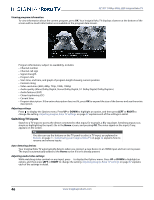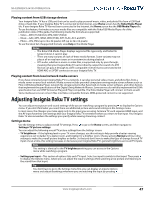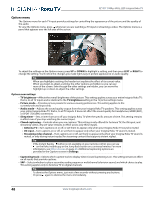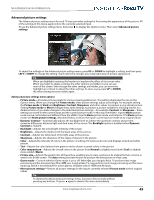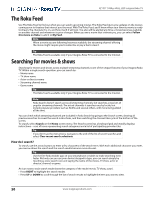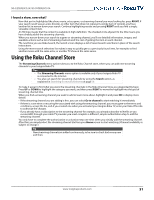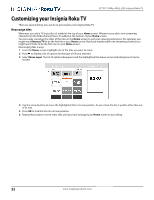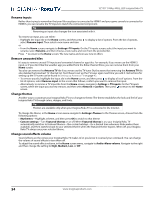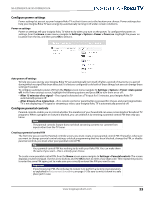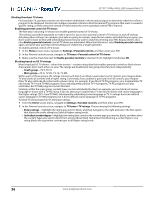Insignia NS-32DR420NA16 User Manual (English) - Page 56
I found a show, now what?, Using the Roku Channel Store
 |
View all Insignia NS-32DR420NA16 manuals
Add to My Manuals
Save this manual to your list of manuals |
Page 56 highlights
NS-32DR420CA16/ NS-55DR420CA16 I found a show, now what? Now that you've highlighted the show, movie, actor, game, or streaming channel you were looking for, press RIGHT. If your search result was an actor, director, or other item that does not represent a single item of content, you'll see another list to narrow down your search. Continue highlighting results and pressing RIGHT until you find a single, viewable content item. An HD logo means that the content is available in high-definition. The checked circle adjacent to the title means you have already added the streaming channels. When you narrow down your search to a game or streaming channel, you'll see detailed information, images, and available actions such a list of streaming channels and the cost of getting the item on each channel. The next time you use Roku Search, the Search screen displays a list of recent search selections in place of the search instructions. Using the recent search selections list makes it easy to quickly get to a previously found item, for example, to find another movie with the same actor, or another TV show in the same series. Using the Roku Channel Store The Streaming Channels menu option takes you to the Roku Channel store, where you can add new streaming channels to your Insignia Roku TV. Tips • The Streaming Channels menu option is available only if your Insignia Roku TV is connected to the Internet. • You also can search for streaming channels by using the Search option, as explained in Searching for movies & shows on page 50. To make it easier to find what you want, the streaming channels in the Roku Channel Store are categorized by topic. Press UP or DOWN to highlight the category you want, and then press RIGHT to move the highlight into the grid of streaming channel tiles. When you find a streaming channel you want to add or learn more about, highlight it and press OK to display more details. • If the streaming channel you are adding is free, you can select Go to channel to start watching it immediately. • If there is a one-time or recurring fee associated with using the streaming channel, you must agree to the terms and conditions, accept the fee, and-if you created one when you activated your Insignia Roku TV, enter your Roku PIN code to authorize the charges. • If you already have a subscription to the streaming channel-for example, you already subscribe to Netflix or you receive HBO through your cable TV provider-you must complete a different, simple authorization step to add the streaming channel. You only have to complete the authorization or activation step one time, when you initially add the streaming channel. After that, you simply select the streaming channel tile from your Home screen to start watching. (Channel availability is subject to change.) Tip New streaming channels are added continuously, so be sure to check back every now and then. www.insigniaproducts.com 51