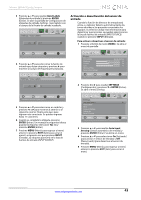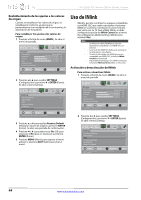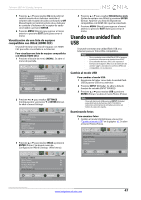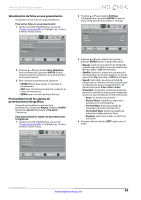Insignia NS-32E321A13 User Manual (Spanish) - Page 48
Restablecimiento de los ajustes a los valores, de origen, Activación y desactivación de INlink
 |
View all Insignia NS-32E321A13 manuals
Add to My Manuals
Save this manual to your list of manuals |
Page 48 highlights
NS-32E321A13 Televisor LED de 32 pulg., Insignia Restablecimiento de los ajustes a los valores de origen Cuando se restablecen los valores de origen, se restablecerán todos los ajustes que se personalizaron (con excepción de la contraseña y la clasificación de los padres). Para restablecer los ajustes a los valores de origen: 1 Presione el botón de menú (MENU). Se abre el menú de pantalla. Picture Picture Mode Brightness Contrast Color Advanced Video Reset Picture Settings PICTURE AUDIO CHANNELS SETTINGS PHOTOS Energy Savings 52 58 70 MOVE OK ENTER SELECT Adjust settings to affect picture quality. MENU PREVIOUS EXIT EXIT 2 Presione W o X para resaltar SETTINGS (Configuración) y presione T o ENTER (Entrar). Se abre el menú Settings. Settings Auto Input Sensing Input Labels INlink Computer Settings System Info Reset To Default PICTURE AUDIO CHANNELS SETTINGS PHOTOS On MOVE OK ENTER SELECT MENU PREVIOUS Change power on options or reset TV to factory default. EXIT EXIT 3 Presione S o T para resaltar Reset to Default (Restaurar valores de origen) y presione ENTER (Entrar). Se abre una pantalla de confirmación. 4 Presione W o X para seleccionar Yes [Sí] (para restaurar) o No (para no restaurar) y presione ENTER (Entrar). 5 Presione MENU (Menú) para regresar al menú anterior o presione EXIT (Salir) para cerrar el menú. Uso de INlink INlink le permite controlar los equipos compatibles con HDMI-CEC que están conectados a las tomas HDMI en su televisor mediante el control remoto que viene con su TV. Para utilizar INlink, se debe configurar la opción de INlink Control en el menú de Configuración-INlink (Settings-INlink) como activada (On). Nota • • • • Se debe usar cables HDMI para conectar dispositivos compatibles con HDMI CEC a su televisor. La función de HDMI CEC debe estar activada en los dispositivos conectados. Si conecta un equipo con HDMI que no sea compatible con HDMI CEC, la función INlink Control no funcionará. Dependiendo del equipo con HDMI conectado, la función INlink Control podría no funcionar. Activación y desactivación de INlink Para activar o desactivar INlink: 1 Presione el botón de menú (MENU). Se abre el menú de pantalla. Picture Picture Mode Brightness Contrast Color Advanced Video Reset Picture Settings PICTURE AUDIO CHANNELS SETTINGS PHOTOS Energy Savings 52 58 70 MOVE OK ENTER SELECT Adjust settings to affect picture quality. MENU PREVIOUS EXIT EXIT 2 Presione W o X para resaltar SETTINGS (Configuración) y presione T o ENTER (Entrar). Se abre el menú Settings. Settings Auto Input Sensing Input Labels INlink Computer Settings System Info Reset To Default PICTURE AUDIO CHANNELS SETTINGS PHOTOS On MOVE OK ENTER SELECT MENU PREVIOUS Allow the TV to automatically control CEC devices connected to the TV via HDMI. EXIT EXIT 44 www.insigniaproducts.com