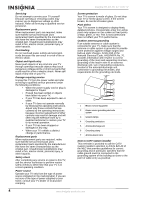Insignia NS-32LCD User Manual (English) - Page 6
Remote control - control remote
 |
View all Insignia NS-32LCD manuals
Add to My Manuals
Save this manual to your list of manuals |
Page 6 highlights
# Jack 15 HEADPHONE 16 AV OUT R AUDIO 17 AV OUT L AUDIO 18 AV OUT VIDEO 19 RS-232 control interface Remote control Note For instructions on programming the remote control, see "Programming the remote control" on 18. Insignia NS-32LCD 32" LCD TV # Button Description 1 SET Press to program the remote control. For more information, see "Programming the remote control" on 18. 2 [Device buttons] TV-Press to select the TV. DVD-Press to select a connected DVD player. CBL-Press to select cable or satellite TV. AUX-Press to select a device assigned to this button. 3 [Number buttons] Press to enter channel numbers. In the on-screen menu, press to enter your parental control's password. 4 INPUT Press to select the video input. 5 Press to go to last viewed channel. 6 + CH - Press to change TV channels. 7 MUTE Press to mute the sound. 8 MENU Press to open the on-screen menu. 9 OK Press the arrows to move down, up, left, or right in the on-screen menu. Press the OK button to confirm changes or to toggle options on and off in the on-screen menu. 10 Press to pause a video tape or DVD. Press again to resume playback.* 11 Press to start recording a video tape or DVD.* 12 Press to fast-reverse a DVD or video tape.* 13 Press to skip to the previous chapter on a DVD.* 14 MTS/SAP Press to select one of the preset audio modes. You can select MONO, STEREO, or SAP. 15 ZOOM Press to select the aspect ratio. 16 [Power] Press to turn on your TV or put it into Standby mode. 17 [LED] Lights when you are programming the remote control. For more information, see "Programming the remote control" on 18. 18 - Press to select a sub-channel. For more information, see "Selecting a digital sub-channel" on 13. 19 + VOL - Press to adjust the volume. 20 INFO Press to display status information. 21 EXIT Press to close the on-screen menu. 22 Press to start DVD or CD playback if a DVD or CD player is connected.* 23 Press to stop DVD or CD playback if a DVD or CD player is connected.* 6 www.insignia-products.com