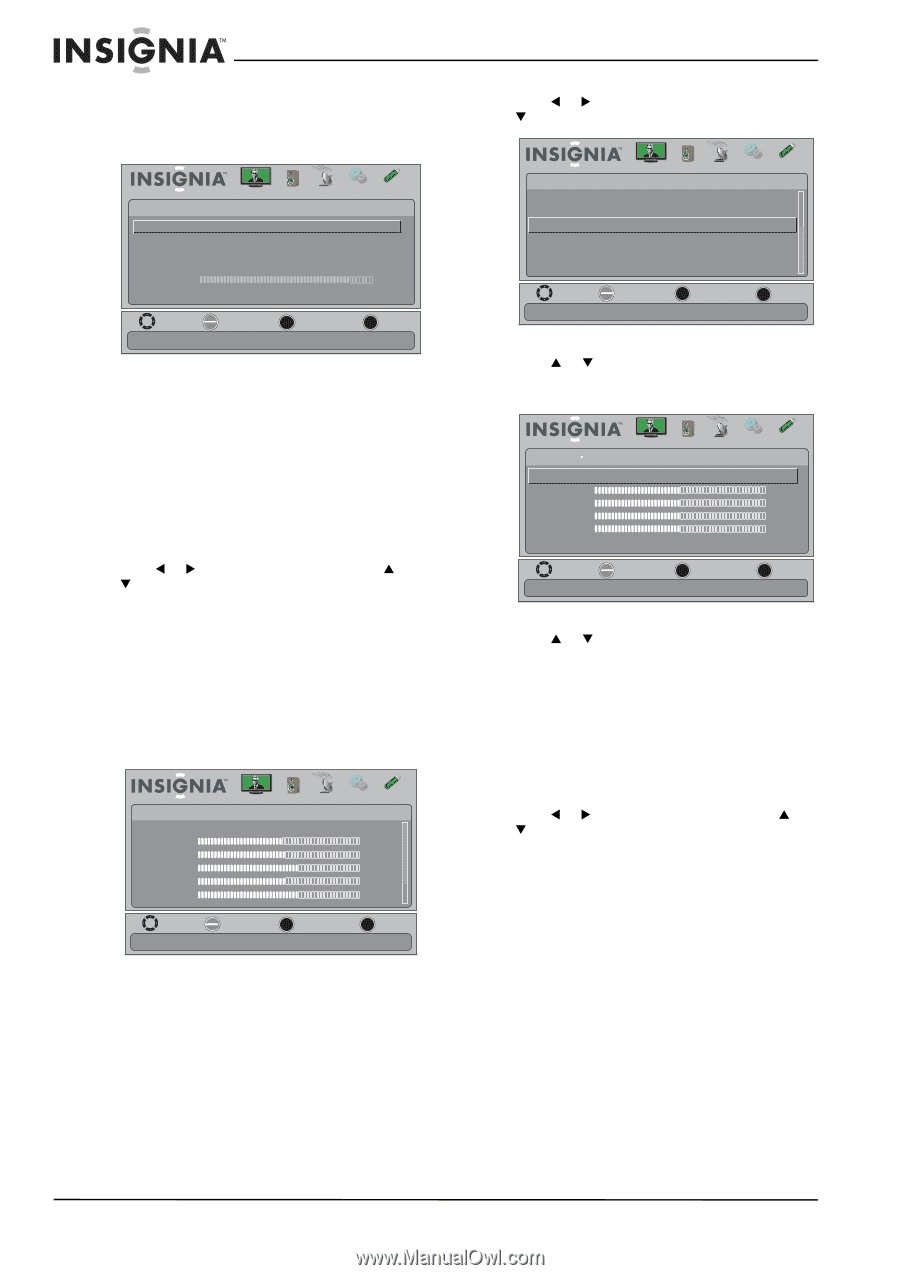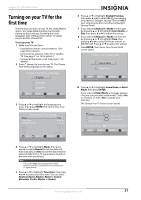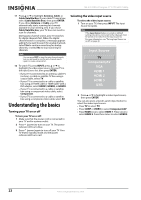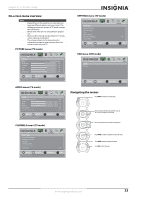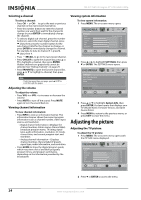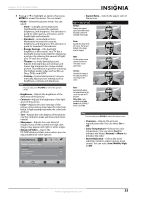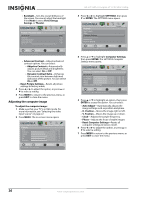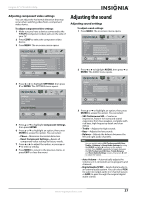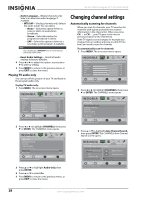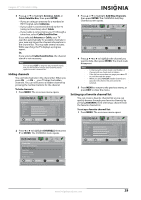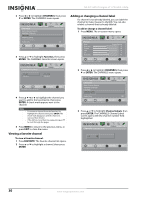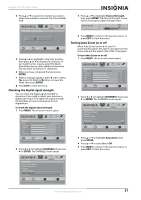Insignia NS-37L760A12 User Manual (English) - Page 30
Adjusting the computer image, Reset Picture Settings
 |
View all Insignia NS-37L760A12 manuals
Add to My Manuals
Save this manual to your list of manuals |
Page 30 highlights
• Backlight-Sets the overall brilliance of the screen. You cannot adjust the backlight if the Mode is set to Vivid, Energy Savings, or Theater. Picture Picture • Advanced Video Aspect Ratio Overscan Color Temperature Noise Reduction Backlight Audio Channels Settings USB Wide On Cool Low 43 MOVE OK ENTER SELECT Adjust how the picture fills the screen MENU PREVIOUS EXIT EXIT • Advanced Contrast-Adjusts advanced contrast options. You can select: • Adaptive Contrast-Automatically adjusts picture detail and brightness. You can select On or Off. • Dynamic Contrast Ratio-Enhances the contrast ratio between light and dark areas of the picture. You can select On or Off. • Reset Picture Settings-Resets all picture settings to factory mode. 4 Press W or X to adjust the option, or press S or T to select a setting. 5 Press MENU to return to the previous menu, or press EXIT to close the menu. Adjusting the computer image To adjust the computer image: 1 Make sure that your TV is in VGA mode. For more information, see "Selecting the video input source" on page 22. 2 Press MENU. The on-screen menu opens. Picture Mode Brightness Contrast Color Tint Sharpness Picture Audio Channels Settings USB Energy Savings 48 50 60 0 +10 MOVE OK ENTER SELECT Adjust settings to affect picture quality MENU PREVIOUS EXIT EXIT NS-37L760A12 Insignia 37" LCD, 60Hz 1080p 3 Press W or X to highlight SETTINGS, then press T or ENTER. The SETTINGS menu opens. Settings Input Labels INlink Computer Settings Component Settings System Info Reset to Default Picture Audio Channels Settings USB MOVE OK ENTER SELECT MENU PREVIOUS Set options for when a computer is connected to the TV EXIT EXIT 4 Press S or T to highlight Computer Settings, then press ENTER. The SETTINGS-Computer Settings menu opens. Picture Audio Channels Settings USB Settings Computer Settings Auto Adjust H. Position 50 V. Position 50 Clock 50 Phase 50 Reset Computer Settings MOVE OK ENTER SELECT MENU PREVIOUS Adjust to the PC signal timing automatically when Yes EXIT EXIT 5 Press S or T to highlight an option, then press ENTER to access the option. You can select: • Auto Adjust-Automatically adjusts the image settings such as position and phase. • H. Position-Moves the image right or left. • V. Position-Moves the image up or down. • Clock-Adjusts the sample frequency. • Phase-Adjusts the focus of stable images. • Reset Computer Settings-Resets all computer settings to factory mode. 6 Press W or X to adjust the option, or press S or T to select a setting. 7 Press MENU to return to the previous menu, or press EXIT to close the menu. 26 www.insigniaproducts.com