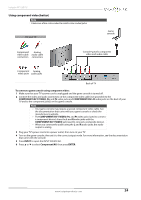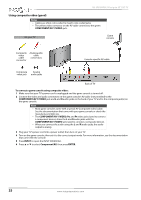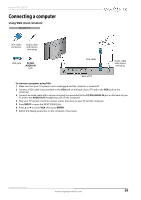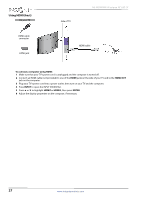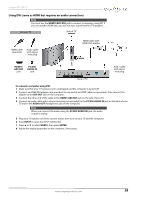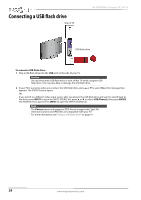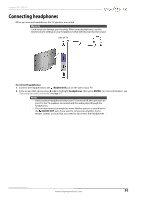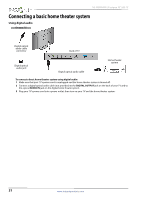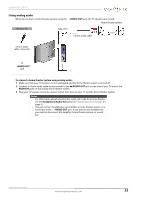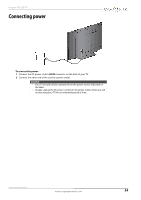Insignia NS-39D400NA14 User Manual (English) - Page 34
Connecting a USB flash drive
 |
View all Insignia NS-39D400NA14 manuals
Add to My Manuals
Save this manual to your list of manuals |
Page 34 highlights
Connecting a USB flash drive Side of TV NS-39D400NA14 Insignia 39" LED TV USB flash drive To connect a USB flash drive: 1 Plug a USB flash drive into the USB port on the side of your TV. Caution Do not remove the USB flash drive or turn off the TV while using the USB flash drive. You may lose data or damage the USB flash drive. 2 If your TV is turned on when you connect the USB flash drive, press S or T to select Yes in the message that appears. The PHOTOS menu opens. OR If you switch to a different video input source after you plug in the USB flash drive and want to switch back to the drive, press INPUT to open the INPUT SOURCE list, press S or T to select USB (Photos), then press ENTER. The PHOTOS menu opens.Press INPUT to open the INPUT SOURCE list. Note The Photos viewer only supports JPEG format images (with ".jpg" file extensions) and not all JPEG files are compatible with your TV. For more information, see "Using a USB flash drive" on page 64. 29 www.insigniaproducts.com