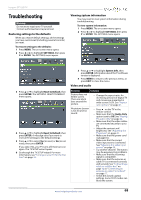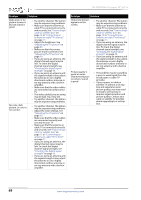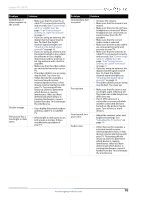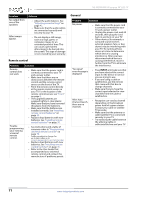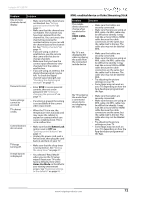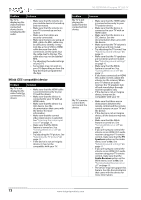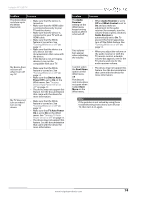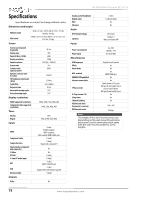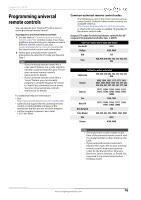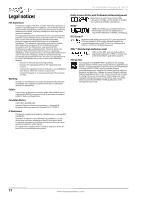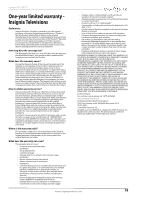Insignia NS-39D400NA14 User Manual (English) - Page 78
INlink (CEC-compatible) device, Speakers, Audio Receiver
 |
View all Insignia NS-39D400NA14 manuals
Add to My Manuals
Save this manual to your list of manuals |
Page 78 highlights
Problem Solution My TV is displaying the video from the connected device but is not playing the audio. • Make sure that the volume on your mobile device is turned up and not muted. • Make sure that the volume on your TV is turned up and not muted. • Make sure that cables are securely connected. • Make sure that you are using an MHL cable. An MHL cable may be difficult to identify. It may look like a micro USB-to-HDMI cable because the cable connectors are the same, but the cable itself is thinner. The cable also may not be labeled MHL. • Try adjusting the audio settings on your TV. • Some Apps may not work on your TV, depending on how the App developer programmed the App. INlink (CEC-compatible) device Problem Solution My TV is not displaying the video from the connected CEC device. • Make sure that the HDMI cable is connected securely to your TV and the device. • Make sure that the device is connected to your TV with an HDMI cable. • Make sure that the device is a CEC device. See the documentation that came with the device for more information. • Make sure that the correct video input source is selected. See "Selecting the video input source" on page 38. • Make sure that the INlink feature is turned on. See "Turning INlink on or off" on page 59. • Try adjusting the TV picture. See "Adjusting the TV picture" on page 40. • If the device is not an Insignia device, it may not be compatible with your TV. NS-39D400NA14 Insignia 39" LED TV Problem Solution My TV is not playing the audio from the connected CEC device. • Make sure that the HDMI cable is connected securely to your TV and the device. • Make sure that the device is connected to your TV with an HDMI cable. • Make sure that the device is a CEC device. See the documentation that came with the device. • Make sure that the TV volume is turned up and not muted. • Try adjusting the TV sound. See "Adjusting sound settings" on page 43. • Make sure that the TV speakers are turned on and not muted. See "Adjusting sound settings" on page 43. • Make sure that the INlink feature is turned on. See "Turning INlink on or off" on page 59. • If you have connected an HDMI CEC audio receiver, adjust the volume on the receiver. When your TV detects an audio receiver, the TV speakers turn off and sound plays through receiver speakers only. • If the device is not an Insignia device, it may not be compatible with your TV. My TV's remote control does not control the device. • Make sure that there are no obstructions between the remote control and the remote control sensors on your TV and the device. • If the device is not an Insignia device, all the buttons may not work. • Make sure that the INlink feature is turned on. See "Turning INlink on or off" on page 59. • If you are trying to control the volume on an HDMI CEC audio receiver using your TV remote control, make sure that the TV Speakers option on the Audio menu is set to On. See "Adjusting sound settings" on page 43. • If you are trying to control the volume on an HDMI CEC audio receiver using your TV remote control, make sure that the Audio Receiver option on the INlink menu is set to On. See "Turning Audio Receiver on or off" on page 60. • The device may not support this feature. See the documentation that came with the device for more information. 73 www.insigniaproducts.com