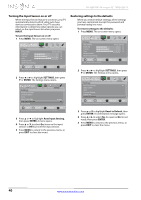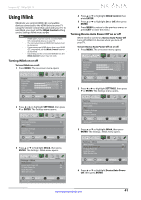Insignia NS-42E470A13A User Manual (English) - Page 49
Viewing photos in a slideshow
 |
View all Insignia NS-42E470A13A manuals
Add to My Manuals
Save this manual to your list of manuals |
Page 49 highlights
Insignia 42" 1080p LED TV 3 Press W or X to highlight PHOTOS, then press ENTER. The Photos menu opens with Photos highlighted. PHOTOS Photos PICTURE AUDIO CHANNELS SETTINGS PHOTOS Viewing photos in a slideshow You can view your photos in a slideshow. To view photos in a slideshow: 1 Switch to USB mode. See "Switching to USB mode" on page 43. 2 Press MENU. The on-screen menu opens. MOVE OK ENTER SELECT MENU PREVIOUS View files from a USB flash drive that is connected to the TV. EXIT EXIT 4 Press ENTER. The Photos · Photos menu opens. PHOTOS • Photos Browse Photos Favorite Photos View Slideshow Settings PICTURE AUDIO CHANNELS SETTINGS PHOTOS MOVE OK ENTER SELECT MENU PREVIOUS View only the photos you selected as your favorites. EXIT EXIT Picture Picture Mode Brightness Contrast Color Advanced Video Reset Picture Settings PICTURE AUDIO CHANNELS SETTINGS PHOTOS Energy Savings 52 58 70 MOVE OK ENTER SELECT Adjust settings to affect picture quality. MENU PREVIOUS EXIT EXIT 3 Press W or X to highlight PHOTOS, then press ENTER. The Photos menu opens with Photos highlighted. PHOTOS Photos PICTURE AUDIO CHANNELS SETTINGS PHOTOS 5 Press S or T to highlight Favorite Photos, then press ENTER. A thumbnail index of your favorite photos opens with a control bar at the bottom of the screen. MOVE OK ENTER SELECT MENU PREVIOUS View files from a USB flash drive that is connected to the TV. EXIT EXIT File name File name 4 Press ENTER. The Photos · Photos menu opens. MOVE Number of Files: 2 OK ENTER SELECT EXIT EXIT You select photos and navigate on the photo screen in the same way you do when you are browsing through photos. For more information, see "Browsing photos" on page 43. PHOTOS • Photos Browse Photos Favorite Photos View Slideshow Settings PICTURE AUDIO CHANNELS SETTINGS PHOTOS MOVE OK ENTER SELECT View your photos in a slideshow. MENU PREVIOUS EXIT EXIT 5 Press S or T to highlight View Slideshow, then press ENTER. A slideshow starts with the first photo in the current folder. 6 To control the slideshow, press: • ENTER to pause or start the slideshow. • EXIT to exit the slideshow and return to thumbnail index. • MENU to go to the Photos menu. www.insigniaproducts.com 45