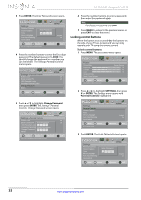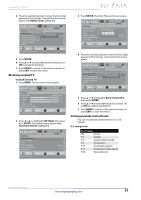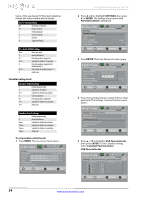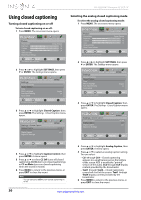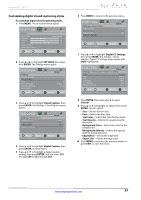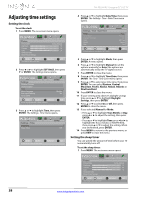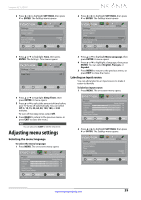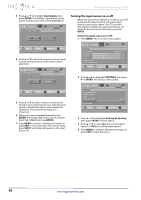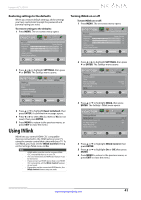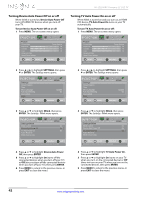Insignia NS-42L260A13 User Manual (English) - Page 41
Customizing digital closed captioning styles
 |
View all Insignia NS-42L260A13 manuals
Add to My Manuals
Save this manual to your list of manuals |
Page 41 highlights
Insignia 42" LCD TV Customizing digital closed captioning styles To customize digital closed captioning styles: 1 Press MENU. The on-screen menu opens. PICTURE AUDIO CHANNELS SETTINGS PHOTOS Picture Picture Mode Energy Savings Brightness 50 Contrast 46 Color 78 Advanced Video Reset Picture Settings MOVE OK ENTER SELECT Adjust settings to affect picture quality MENU PREVIOUS EXIT EXIT 2 Press W or X to highlight SETTINGS, then press T or ENTER. The Settings menu opens. Settings Parental Controls Closed Caption Time Menu Language Auto Input Sensing Input Labels PICTURE AUDIO CHANNELS SETTINGS PHOTOS English On MOVE OK ENTER SELECT Adjust Closed Captioning settings MENU PREVIOUS EXIT EXIT 3 Press S or T to highlight Closed Caption, then press ENTER. The Settings · Closed Caption menu opens. PICTURE AUDIO CHANNELS SETTINGS PHOTOS Settings Closed Caption Caption Control Analog Caption Digital Caption Digital CC Settings CC Off CC1 CC1 MOVE OK ENTER SELECT Adjust Closed Captioning settings MENU PREVIOUS EXIT EXIT 4 Press S or T to highlight Digital Caption, then press ENTER. A menu opens. 5 Press S or T to highlight a digital caption setting, then press ENTER. You can select CS1 through CS6 or CC1 through CC4. 6 Press MENU to return to the previous menu. PICTURE AUDIO CHANNELS SETTINGS PHOTOS Settings Closed Caption Caption Control Analog Caption Digital Caption Digital CC Settings CC Off CC1 CC1 MOVE OK ENTER SELECT Adjust Closed Captioning settings MENU PREVIOUS EXIT EXIT 7 Press S or T to highlight Digital CC Settings, then press ENTER. The Settings · Closed Caption · Digital CC Settings menu opens with Style highlighted. PICTURE AUDIO CHANNELS SETTINGS PHOTOS Settings Closed Caption Digital CC Settings Style Size Font Text Color Text Opacity Background Color Custom Normal Default White Solid Black MOVE OK ENTER SELECT MENU PREVIOUS Set the lookof digital CC. Automatic uses broadcaster's style EXIT EXIT 8 Press ENTER, then press W or X to select Custom. 9 Press S or T to highlight an option, then press ENTER. You can select: • Size-Selects the font size. • Font-Selects the font style. • Text Color-Selects the color for the words. • Text Opacity-Selects the opacity level for the words. • Background Color-Selects the color for the background. • Background Opacity-Selects the opacity level for the background. • Edge Effect-Selects the edge style. • Edge Color-Selects the edge color. 10 Press MENU to return to the previous menu, or press EXIT to close the menu. www.insigniaproducts.com 37