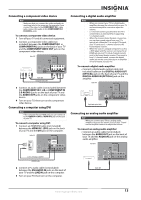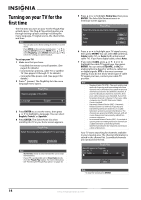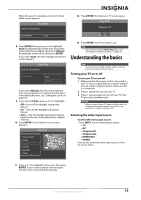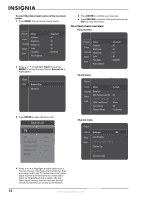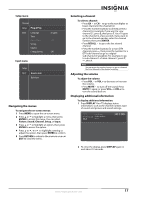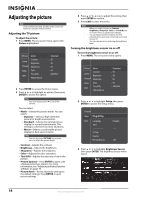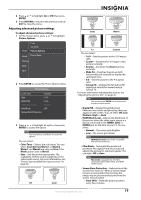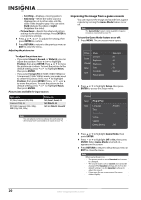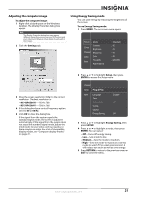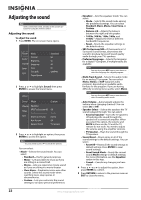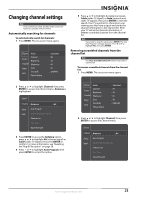Insignia NS-42P650A11 User Manual (English) - Page 21
Adjusting the picture - brightness changes
 |
View all Insignia NS-42P650A11 manuals
Add to My Manuals
Save this manual to your list of manuals |
Page 21 highlights
Adjusting the picture Note Unless otherwise noted, all tasks in this section are based on using the remote control. Adjusting the TV picture To adjust the picture: 1 Press MENU. The on-screen menu opens with Picture highlighted. Picture Mode Sound Channel Contrast Brightness Sharpness Setup Input Color Tint (G/R) Picture Options : Standard : 95 : 45 : 50 : 50 : G50/R50 2 Press ENTER to access the Picture menu. 3 Press or to highlight an option, then press ENTER to access the option. Note You may need to press options. to see all the You can select: • Mode-Selects the picture mode. You can select: • Dynamic-Selects a high-definition picture for bright environments. • Standard-Selects the optimal picture display for normal environments. This setting is convenient for most situations. • Movie-Selects a comfortable picture display for dark environments. Note You can also press PICTURE one or more times to select the picture mode. • Contrast-Adjusts the contrast. • Brightness-Adjusts the brightness. • Sharpness-Adjusts the sharpness. • Color-Adjusts the color saturation. • Tint (G/R)-Adjusts the intensity of red in the picture. • Picture Options-Press ENTER to open a list of advanced picture options. For more information, see "Adjusting advanced picture settings" on page 19. • Picture Reset-Resets all picture settings to the default settings. Press ENTER to reset picture settings. 4 Press or , or to adjust the setting, then press ENTER to confirm. 5 Press EXIT to close the menu. Notes • • • When you make changes to Contrast, Brightness, Sharpness, Color, or Tint G/R), the on-screen menu is adjusted accordingly. You can adjust and store settings for each external device you have connected to an input of your TV. You can save power by reducing the brightness level. Turning the brightness sensor on or off To turn the brightness sensor on or off: 1 Press MENU. The on-screen menu opens. Picture Mode Sound Channel Contrast Brightness Sharpness Setup Input Color Tint (G/R) Picture Options : Standard : 95 : 45 : 50 : 50 : G50/R50 2 Press or to highlight Setup, then press ENTER to access the Setup menu. Channel Setup Plug & Play Input Language Time Game Mode V-Chip Caption Energy Saving : English : Off : Off 3 Press or to highlight Brightness Sensor, then press ENTER. The Brightness Sensor menu opens. 18 www.insigniaproducts.com