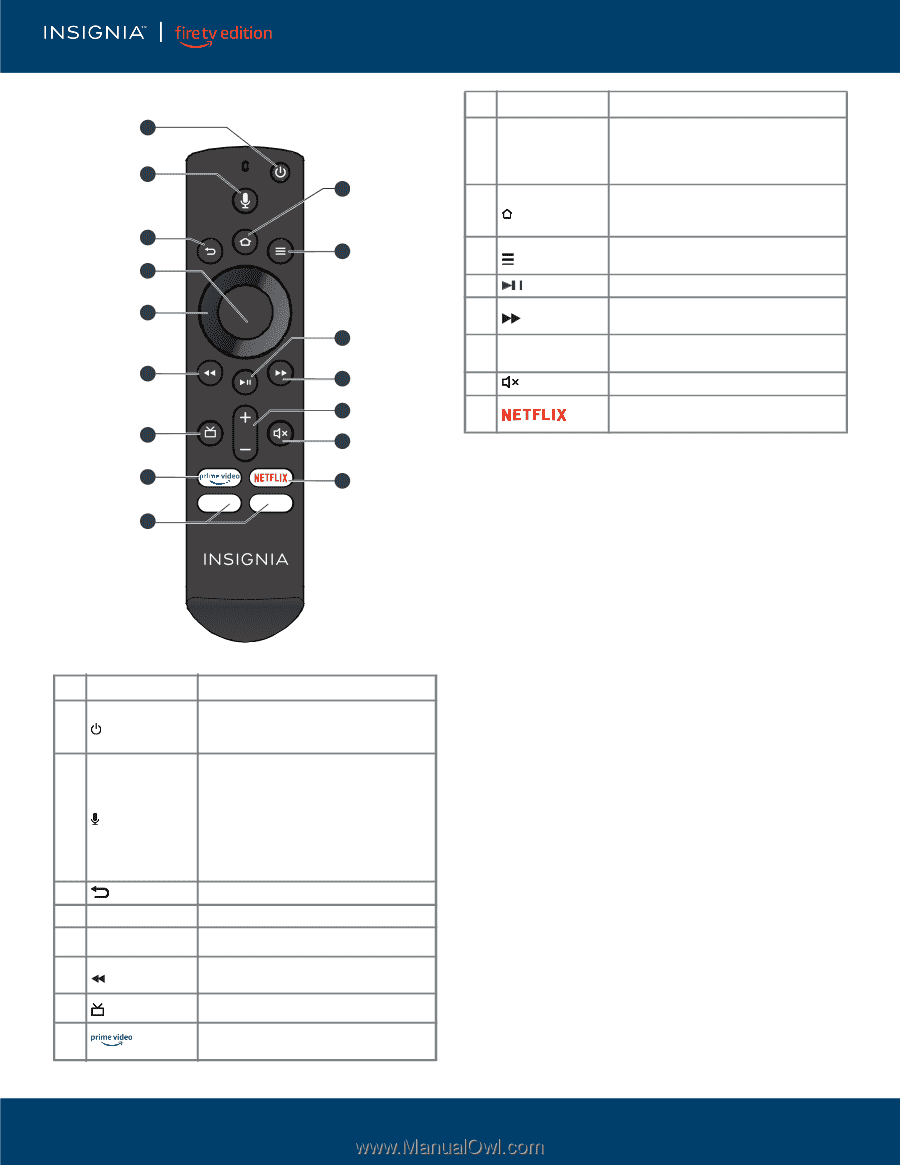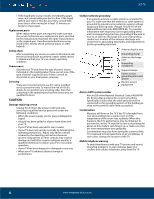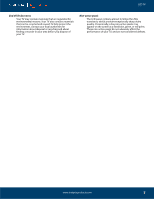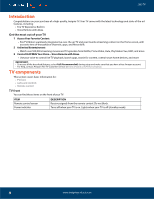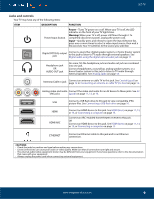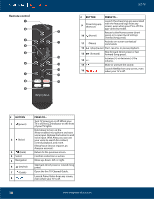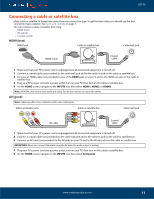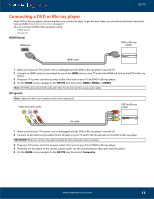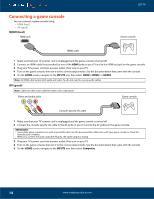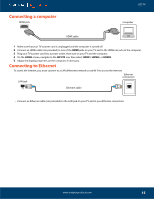Insignia NS-43DF710NA19 User Guide - Page 10
Remote control, Open the live TV Channel Guide.
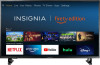 |
View all Insignia NS-43DF710NA19 manuals
Add to My Manuals
Save this manual to your list of manuals |
Page 10 highlights
Remote control 1 2 3 4 5 6 7 8 9 LED TV # BUTTON PRESS TO... Launch the streaming app associated 9 Streaming app shortcuts with the featured logo from any screen, even when your TV is off. The app varies by model. 10 Return to the Home screen (short 10 (Home) press) or to open Quick Settings Overlay (long press). 11 11 (Menu) Activate on-screen contextual commands. 12 (play/pause) Start, resume, or pause playback. Skip forward (short press) or fast 13 (forward) forward (long press). 12 Increase (+) or decrease (-) the 14 +/- volume. 13 15 Mute or unmute the sound. 14 Launch Netflix from any screen, even 16 when your TV is off. 15 16 # BUTTON 1 (power) 2 (Voice) 3 (back) 4 Select 5 Navigation 6 (rewind) 7 (Guide) 8 PRESS TO... Turn TV power on or off. When your TV is off, the LED indicator on the front of your TV lights. Hold down to turn on the Alexa-enabled microphone and start voice input. Release the button to end voice input. With Alexa, you can use your voice to search for content, control playback, and more. (Alexa Voice Service requires an Amazon account). Return to the previous screen. Confirm a selection or action. Move up, down, left, or right. Skip back (short press) or rewind (long press). Open the live TV Channel Guide. Launch Prime Video from any screen, even when your TV is off. 10 www.insigniaproducts.com