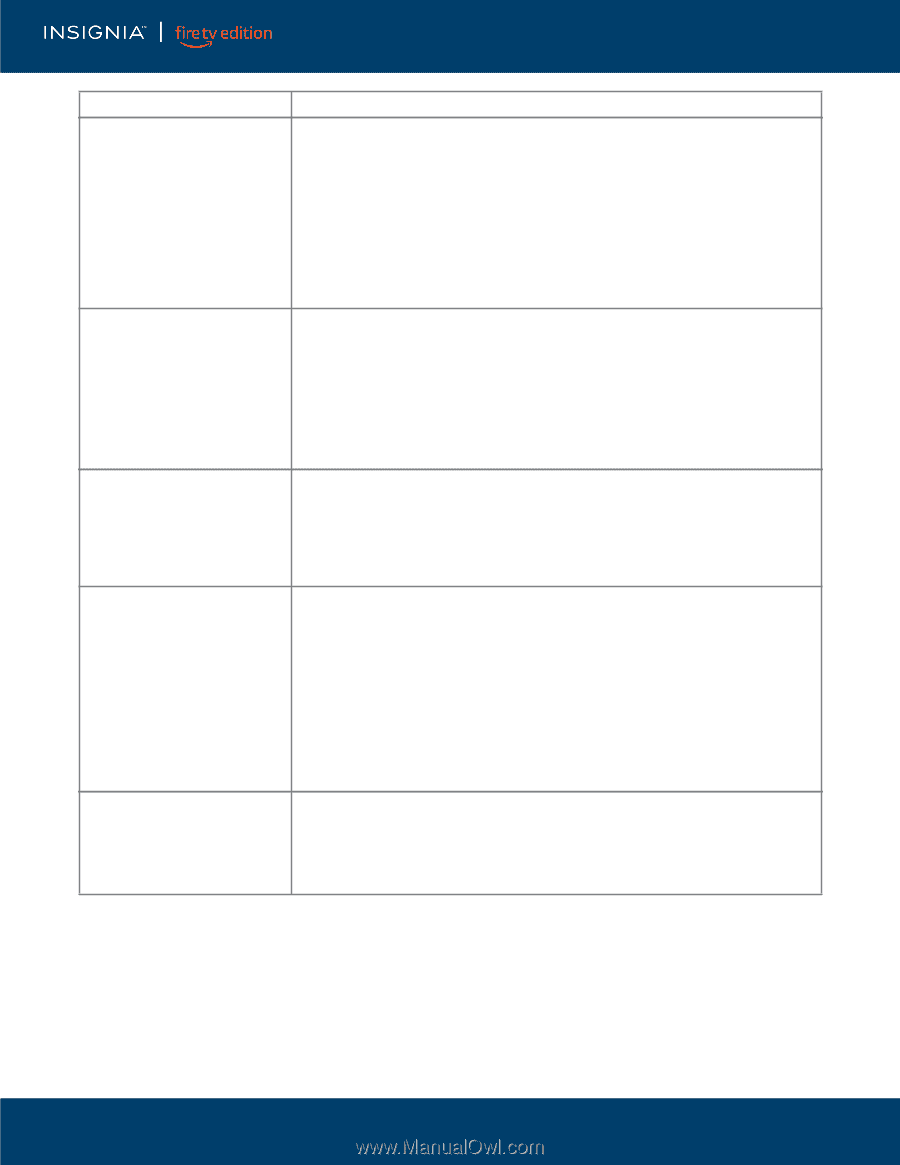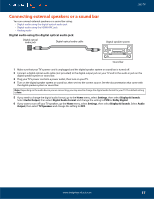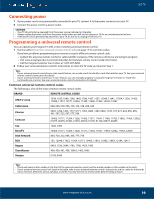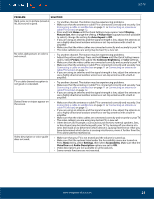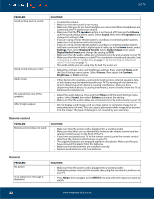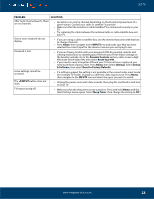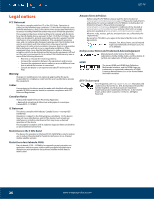Insignia NS-43DF710NA19 User Guide - Page 21
Display, Picture Size, Auto Aspect, Picture, Contrast, Brightness, Color, Settings, Accessibility
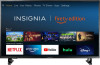 |
View all Insignia NS-43DF710NA19 manuals
Add to My Manuals
Save this manual to your list of manuals |
Page 21 highlights
LED TV PROBLEM SOLUTION Dark, poor, or no picture (screen is lit), but sound is good. • Try another channel. The station may be experiencing problems. • Make sure that the antenna or cable TV is connected correctly and securely. See Connecting a cable or satellite box on page 11 or Connecting an antenna or cable TV (no box) on page 12. • Press and hold Home until the Quick Settings menu opens. Select Display Picture Size, then change the setting. If Picture Size is grayed out (not available to select), change the setting for Auto Aspect to Off. • If you are using an antenna and the signal strength is low, adjust the antenna or use a highly directional outdoor antenna or set-top antenna with a built-in amplifier. • Make sure that the video cables are connected correctly and securely to your TV. • The video cable(s) you are using may be bad. Try a new set. No color, dark picture, or color is not correct. • Try another channel. The station may be experiencing problems. • Adjust the picture settings. Press and hold Home until the Quick Settings menu opens. Select Picture, then adjust the Contrast, Brightness, or Color settings. • Make sure that the video cables are connected correctly and securely to your TV. • Make sure that the antenna or cable TV is connected correctly and securely. See Connecting a cable or satellite box on page 11 or Connecting an antenna or cable TV (no box) on page 12. • If you are using an antenna and the signal strength is low, adjust the antenna or use a highly directional outdoor antenna or set-top antenna with a built-in amplifier. TV or cable channel reception is not good or consistent. • Try another channel. The station may be experiencing problems. • Make sure that the antenna or cable TV is connected correctly and securely. See Connecting a cable or satellite box on page 11 or Connecting an antenna or cable TV (no box) on page 12. • If you are using an antenna and the signal strength is low, adjust the antenna or use a highly directional outdoor antenna or set-top antenna with a built-in amplifier. Dotted lines or stripes appear on the screen. • Make sure that the antenna or cable TV is connected correctly and securely. See Connecting a cable or satellite box on page 11 or Connecting an antenna or cable TV (no box) on page 12. • If you are using an antenna and the signal strength is low, adjust the antenna or use a highly directional outdoor antenna or set-top antenna with a built-in amplifier. • Make sure that the video cables are connected correctly and securely to your TV. • The video cable(s) you are using may be bad. Try a new set. • Other devices (for example, a surround sound receiver, external speakers, fans, or hair dryers) may be interfering with your TV. Try turning off one device at a time, then back on to determine which device is causing interference. After you have determined which device is causing interference, move it further from the TV to eliminate the interference. Video description or voice guide does not work. • Make sure that your TV is not muted and the volume is turned up. • Make sure that the options listed under the Accessibility menu are turned on. Press Home menu, select Settings, then select Accessibility. Make sure that the VoiceView and Audio Description options are set to ON. • Video descriptions are not available on all broadcasts. • Some remote functions are not narrated. www.insigniaproducts.com 21