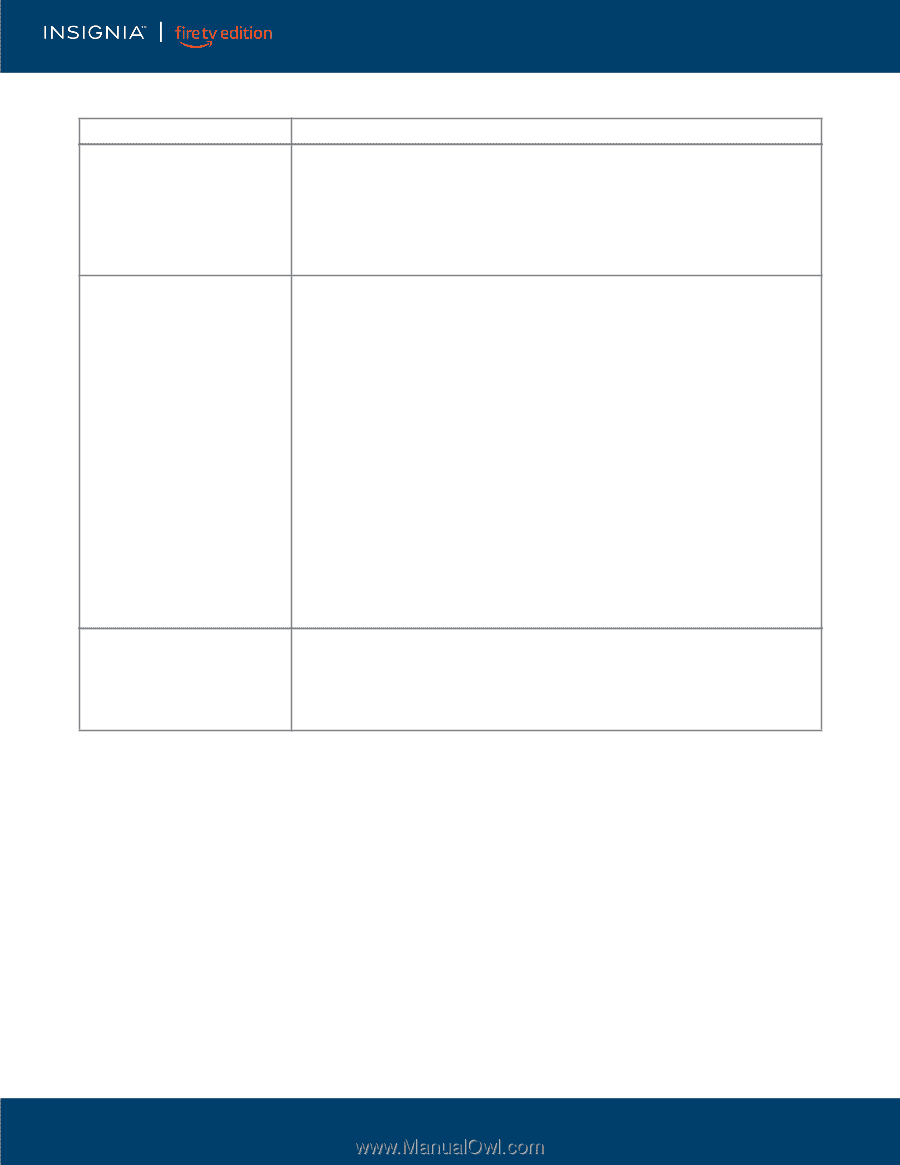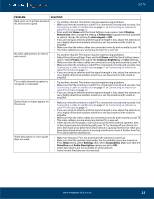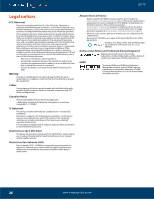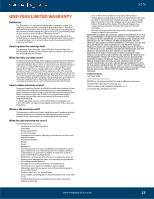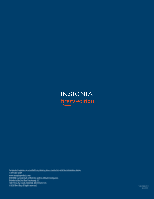Insignia NS-43DF710NA21 User Guide - Page 24
CEC-compatible devices, HDMI CEC Device Control
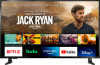 |
View all Insignia NS-43DF710NA21 manuals
Add to My Manuals
Save this manual to your list of manuals |
Page 24 highlights
LED TV CEC-compatible devices PROBLEM SOLUTION My TV is not displaying the video from the connected CEC device. • Make sure that the HDMI cable is connected securely to your TV and the device. • Make sure that the device is connected to your TV with an HDMI cable. • Make sure that the device is a CEC device. See the documentation that came with the device for more information. • Press Home, then navigate to the INPUTS row and make sure that the correct video input is selected. • On the Home menu, select Settings, then select Display & Sounds. Select HDMI CEC Device Control and change the setting to On. My TV is not playing the audio from the connected CEC device. • Make sure that the HDMI cable is connected securely to your TV and the device. • Make sure that the device is connected to your TV with an HDMI cable. • Make sure that the device is a CEC device. See the documentation that came with the device. • Make sure that the TV volume is turned up and not muted. • Make sure that the TV speakers option are not turned off. Press and hold Home until the Quick Settings menu opens. Select Sound, then select TV Speakers and change the setting to On. • Make sure that the CEC control is turned on. On the Home menu, select Settings, then select Display & Sounds. Select HDMI CEC Device Control and change the setting to On. • If you have connected an HDMI CEC audio receiver, adjust the volume on the receiver. When your TV detects an audio receiver, the TV speakers may turn off and sound plays through receiver speakers only. • If you are using a home theater system, soundbar, or external speaker system, make sure that it is turned on and is not muted. • If you are using a home theater system, soundbar, or external speaker system, make sure that you have selected the correct output mode. • Depending on the digital audio device you have connected, you may need to change the digital audio format for your TV. The default setting is Auto. If you need to change the digital audio format, go to the Home menu, select Settings, then select Display & Sounds. Select Audio Output, then select Digital Audio Format and change the setting to PCM or Dolby Digital. My TV's remote control does not control the device. • Depending on the device, all the buttons may not work. • Make sure that the CEC control feature is turned on. On the Home menu, select Settings, then select Display & Sounds. Select HDMI CEC Device Control and change the setting to On. • The device may not support this feature. See the documentation that came with the device for more information. 24 www.insigniaproducts.com