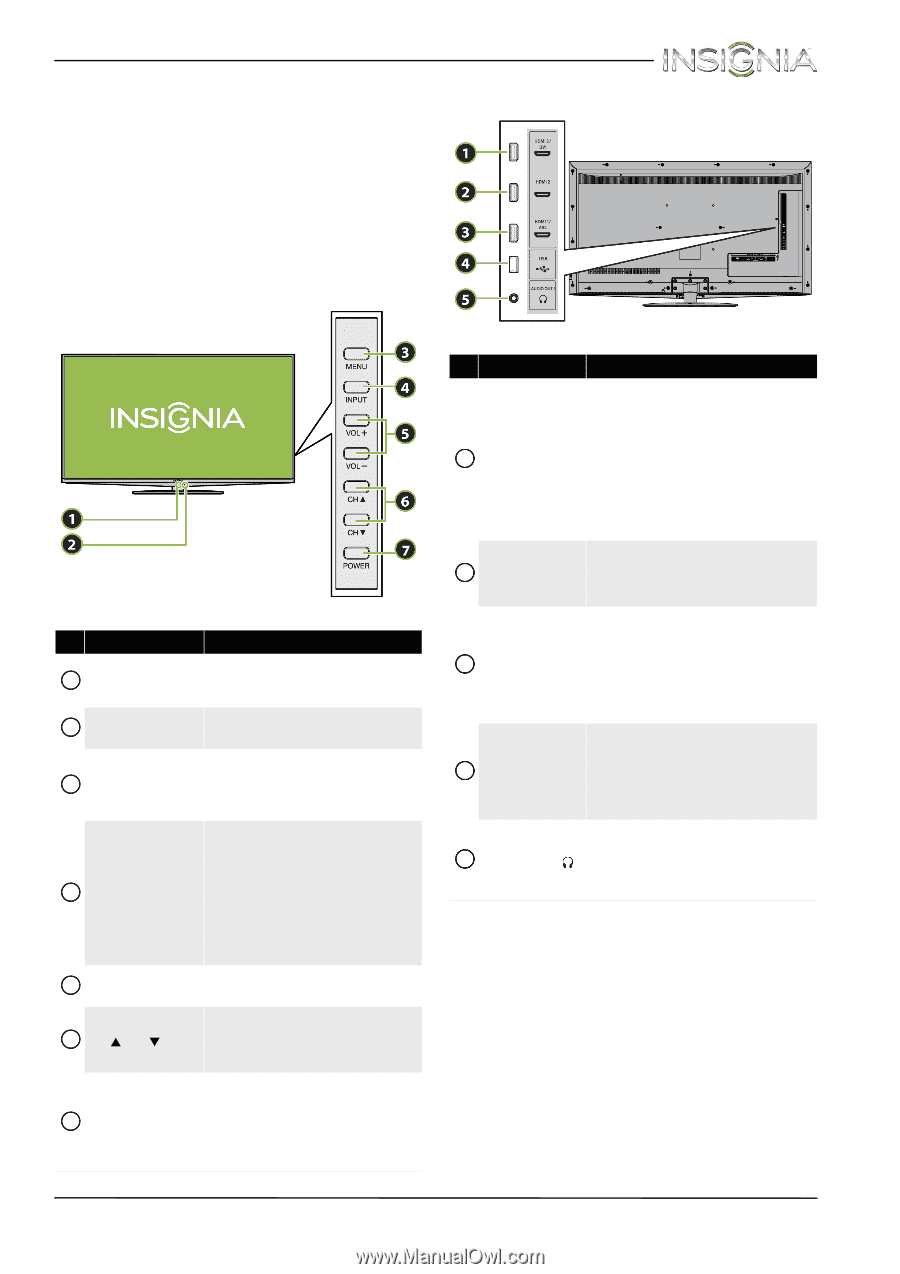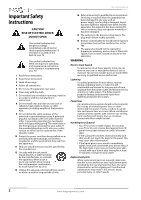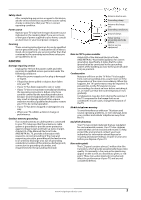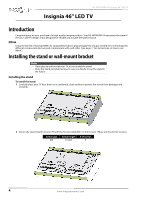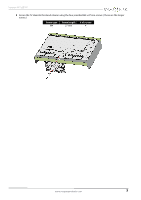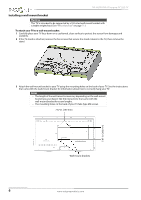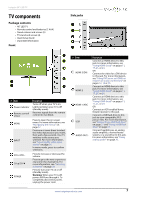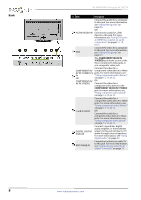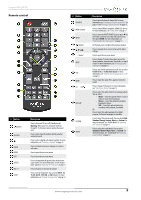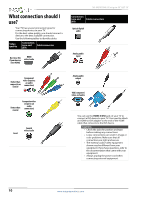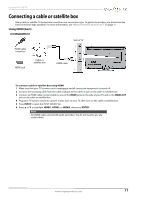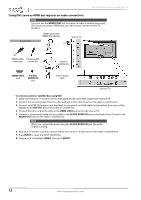Insignia NS-46D40SNA14 User Manual (English) - Page 11
TV components, Package contents, Front, Side jacks
 |
View all Insignia NS-46D40SNA14 manuals
Add to My Manuals
Save this manual to your list of manuals |
Page 11 highlights
Insignia 46" LED TV TV components Package contents • 46" LED TV • Remote control and batteries (2 AAA) • Stand column and screws (5) • TV stand and screws (4) • Quick Setup Guide • Important Information Front Side jacks # Item 1 Power indicator 2 Remote control sensor 3 MENU 4 INPUT 5 VOL+/VOL- 6 CH S/CH T 7 POWER Description Turns off when your TV is on. Lights red when your TV is off (standby mode). Receives signals from the remote control. Do not block. Press to open the on-screen menu. For more information, see "Navigating the menus" on page 37. Press one or more times to select the video input source your want, then wait a few seconds. Your TV switches to the source you selected. For more information, see "Selecting the video input source" on page 36. In menu mode, press to confirm selections. Press to increase or decrease the volume. Press to go to the next or previous channel in the channel list. For more information, see "Selecting a channel" on page 38. Press to turn your TV on or off (standby mode). Warning: When your TV is off, power still flows through it. To completely disconnect power, unplug the power cord. # Item 1 HDMI 3/DVI 2 HDMI 2 3 HDMI 1/ARC 4 USB 5 AUDIO OUT/ Description Connect an HDMI device to this jack. For more information, see "Using HDMI (best)" on pages 11, 17, 21, or 24. OR Connect the video for a DVI device to this jack. For more information, see "Using DVI (same as HDMI but requires an audio connection)" on pages 12, 18 or 25. Connect an HDMI device to this jack. For more information, see "Using HDMI (best)" on pages 11, 17, 21, or 24. Connect an HDMI device to this jack. For more information, see "Using HDMI (best)" on pages 11, 17, 21, or 24. OR Connect an ACR-enabled home theater receiver to this jack. Connect a USB flash drive to this jack to view compatible JPEG picture files. For more information, see "Connecting a USB flash drive" on page 27 and "Using a USB flash drive" on page 61. Connect headphones, an analog audio amplifier, a home theater system, or a sound bar to this jack. For more information, see "Using analog audio" on page 30. www.insigniaproducts.com 7