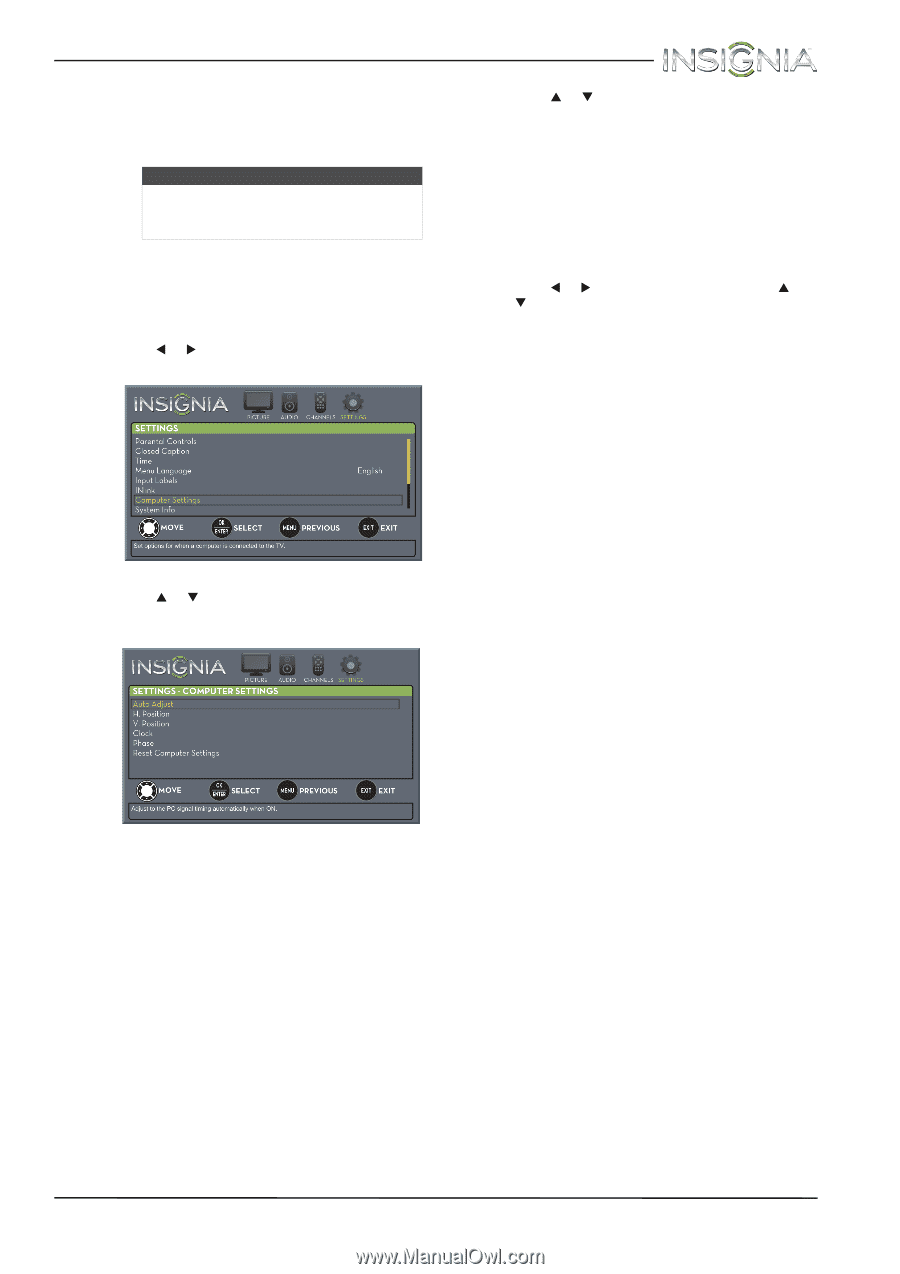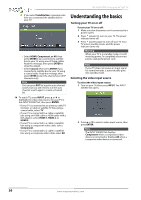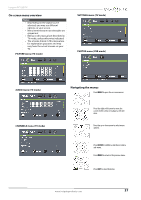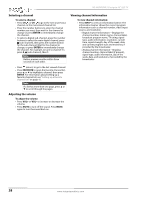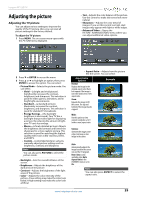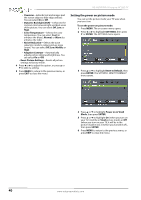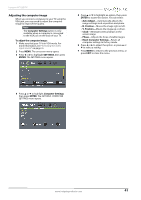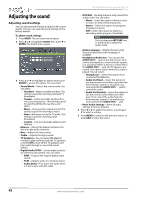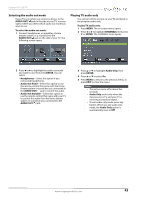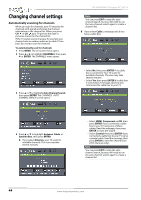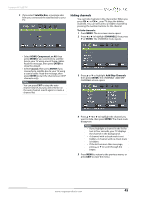Insignia NS-46D40SNA14 User Manual (English) - Page 45
Adjusting the computer image, SETTINGS, ENTER, Computer Settings, Auto Adjust, H. Position, Clock
 |
View all Insignia NS-46D40SNA14 manuals
Add to My Manuals
Save this manual to your list of manuals |
Page 45 highlights
Insignia 46" LED TV Adjusting the computer image When you connect a computer to your TV using the VGA jack, you may need to adjust the computer image to improve the quality. Note The Computer Settings option is only available when a computer is connected to the VGA jack on the back of your TV. To adjust the computer image: 1 Make sure that your TV is in VGA mode. For more information, see "Selecting the video input source" on page 36. 2 Press MENU. The on-screen menu opens. 3 Press W or X to highlight SETTINGS, then press ENTER. The SETTINGS menu opens. 5 Press S or T to highlight an option, then press ENTER to access the option. You can select: • Auto Adjust-Automatically adjusts the image settings such as position and phase. • H. Position-Moves the image right or left. • V. Position-Moves the image up or down. • Clock-Minimizes vertical stripes in the screen image. • Phase-Adjusts the focus of stable images. • Reset Computer Settings-Resets all computer settings to factory mode. 6 Press W or X to adjust the option, or press S or T to select a setting. 7 Press MENU to return to the previous menu, or press EXIT to close the menu. 4 Press S or T to highlight Computer Settings, then press ENTER. The SETTINGS · COMPUTER SETTINGS menu opens. www.insigniaproducts.com 41